filmov
tv
3 Methods to Unhide All Sheets in Excel (& how to hide)

Показать описание
Good news! If you have Office 365 you can now unhide multiple sheets at once! YAY!
How can you un-hide all Excel sheets at once? Hiding many worksheets at once is easy in Excel. Click on a sheet, hold down the control or the shift key, click on the other sheets you'd like to hide, right-mouse click and select hide.
Now what if you wanted to unhide all the sheets in one go? If you right-mouse click on any sheet name and select unhide - a new window opens with a list of hidden sheets. Unfortunately you can't use the control key or the shift key to select multiple sheets to unhide. You have to unhide tabs one by one.
Find out 3 methods you can use to un-hide:
1. Use Custom views to quickly unhide all sheets - no Excel VBA is needed here
2. Use the Immediate Window in VBA - type in or copy and paste a very simple macro
3. Save the macro in your Excel personal macro Workbook. You can add a button for the macro to your Quick Access Toolbar so it is available for ALL your Excel workbooks - also the ones that are not macro-enabled (just xlsx).
LINKS to related videos:
🚩Let’s connect on social:
Note: This description contains affiliate links, which means at no additional cost to you, we will receive a small commission if you make a purchase using the links. This helps support the channel and allows us to continue to make videos like this. Thank you for your support!
#excel
Комментарии
 0:06:43
0:06:43
 0:10:02
0:10:02
 0:01:16
0:01:16
 0:02:31
0:02:31
 0:03:03
0:03:03
 0:01:40
0:01:40
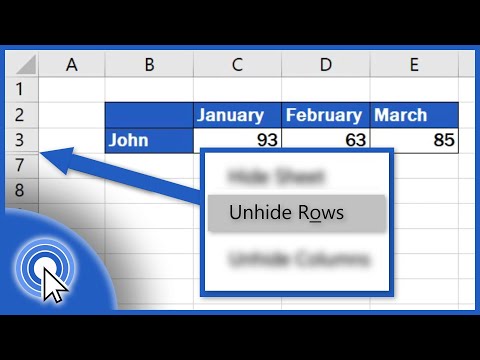 0:02:54
0:02:54
 0:02:45
0:02:45
 0:24:59
0:24:59
 0:01:01
0:01:01
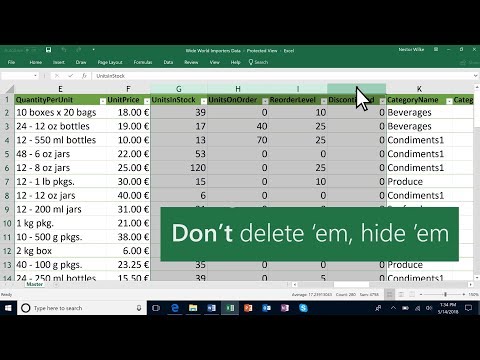 0:00:48
0:00:48
 0:02:46
0:02:46
 0:00:53
0:00:53
 0:03:08
0:03:08
 0:02:31
0:02:31
 0:00:32
0:00:32
 0:03:58
0:03:58
 0:00:31
0:00:31
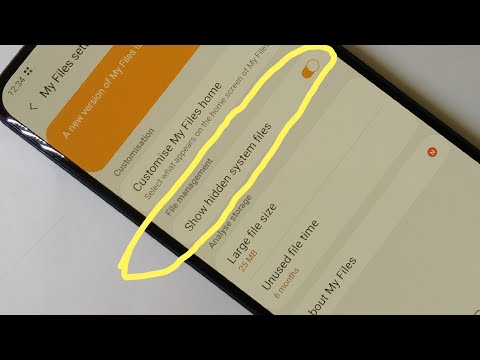 0:01:05
0:01:05
 0:03:20
0:03:20
 0:00:30
0:00:30
 0:00:36
0:00:36
 0:00:14
0:00:14
 0:03:15
0:03:15