filmov
tv
Fix Frostpunk 2 Microsoft Account Login Error We Couldn't Sign You In To Xbox Live PC
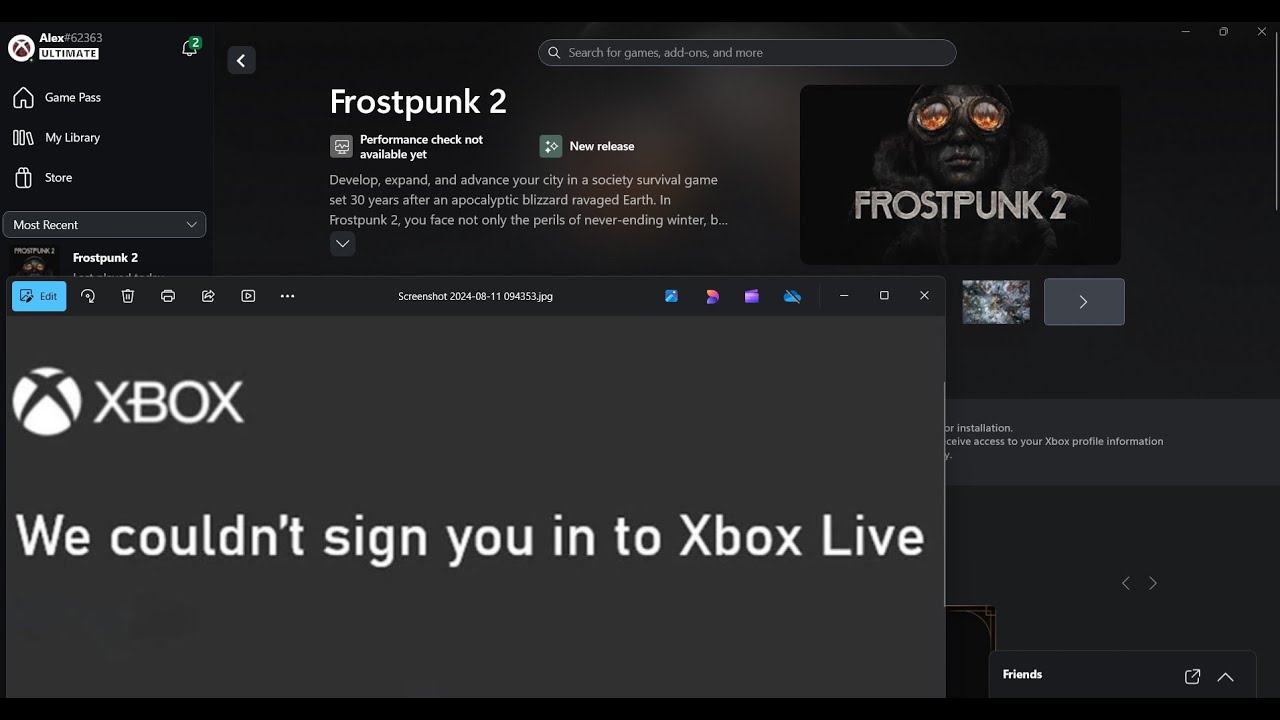
Показать описание
Fix Frostpunk 2 Microsoft Account Sign In/Login Issue On PC (Game Pass), Fix Can't Sign In/Login to Frostpunk 2 with Xbox Account (Game Pass), Fix Frostpunk 2 Login Error We Couldn't Sign You In To Xbox Live PC
Step 1) Check Xbox Status
Step 1) Restart your PC and try again
Step 3) Run Gaming Service Repair Tool
Step 4) Run wsreset command
Step 5) Go to
C:\Users\Username\AppData\Local\Packages\Microsoft.XboxIdentityProvider_8wekyb3d8bbwe\AC\TokenBroker
Delete the content of TokenBroker folder and try again
Step 6) Turn off Sign In Automatically option In Account Settings
Step 7) Login with same account on Microsoft Store and Xbox App, make sure Date, time, time zone, region is correct on your PC
Step 9) Run this command:
Step 10) Run these commands
ipconfig /flushdns
ipconfig /release
ipconfig /renew
Step 11) Start Xbox Services
IP Helper
Xbox Live Auth Manager
Xbox Live Game Save
Xbox Live Networking Service
Gaming services
Windows Update
Microsoft install service
Step 12) Repair/Reset Xbox App and Store
Step 13) Close Xbox App, open Microsoft Store, logout & login with same account on Microsoft Store, now open Xbox App
Step 14) Make sure gaming service and Xbox identity provider is installed
Uninstall gaming service
get-appxpackage Microsoft.GamingServices | remove-AppxPackage -allusers
Install Gaming service
start ms-windows-store://pdp/?productid=9MWPM2CQNLHN
Step 15) Delete Xbl login credentials
Xbl|DeviceKey
Xbl|GrtsDeviceKey
Step 16) Uninstall Xbox App, restart your PC and reinstall Xbox App
Step 17) Uninstall Xbox App, restart your computer, download Xbox App from Microsoft website
Step 18) Update Windows using Media Creation Tool
Step 1) Check Xbox Status
Step 1) Restart your PC and try again
Step 3) Run Gaming Service Repair Tool
Step 4) Run wsreset command
Step 5) Go to
C:\Users\Username\AppData\Local\Packages\Microsoft.XboxIdentityProvider_8wekyb3d8bbwe\AC\TokenBroker
Delete the content of TokenBroker folder and try again
Step 6) Turn off Sign In Automatically option In Account Settings
Step 7) Login with same account on Microsoft Store and Xbox App, make sure Date, time, time zone, region is correct on your PC
Step 9) Run this command:
Step 10) Run these commands
ipconfig /flushdns
ipconfig /release
ipconfig /renew
Step 11) Start Xbox Services
IP Helper
Xbox Live Auth Manager
Xbox Live Game Save
Xbox Live Networking Service
Gaming services
Windows Update
Microsoft install service
Step 12) Repair/Reset Xbox App and Store
Step 13) Close Xbox App, open Microsoft Store, logout & login with same account on Microsoft Store, now open Xbox App
Step 14) Make sure gaming service and Xbox identity provider is installed
Uninstall gaming service
get-appxpackage Microsoft.GamingServices | remove-AppxPackage -allusers
Install Gaming service
start ms-windows-store://pdp/?productid=9MWPM2CQNLHN
Step 15) Delete Xbl login credentials
Xbl|DeviceKey
Xbl|GrtsDeviceKey
Step 16) Uninstall Xbox App, restart your PC and reinstall Xbox App
Step 17) Uninstall Xbox App, restart your computer, download Xbox App from Microsoft website
Step 18) Update Windows using Media Creation Tool
 0:18:09
0:18:09
 0:09:30
0:09:30
 0:23:10
0:23:10
 0:17:50
0:17:50
 0:23:37
0:23:37
 0:00:33
0:00:33
 0:01:20
0:01:20
 0:17:07
0:17:07
 0:03:57
0:03:57
 0:00:08
0:00:08
 0:01:02
0:01:02
 0:02:12
0:02:12
 0:05:44
0:05:44
![[FIXED] XBOX APP](https://i.ytimg.com/vi/JTGoZ8KEeSc/hqdefault.jpg) 0:04:36
0:04:36
 0:00:08
0:00:08
 0:17:14
0:17:14
 0:08:29
0:08:29
 0:00:11
0:00:11
 0:00:28
0:00:28
 0:01:52
0:01:52
 0:00:14
0:00:14
 0:00:21
0:00:21
 0:08:39
0:08:39
 0:00:54
0:00:54