filmov
tv
Excel - Create a custom list to sort data - Fiscal Months / Products

Показать описание
Excel makes it easy to sort using built-in custom lists, you can sort data—either by days of the week or months of the year. I'll demonstrate how to create your own custom lists to sort by any other characteristic that doesn’t sort well alphabetically—such as high, medium, and low—or S, M, L, XL, or fiscal months of July to June or October to September. You can create a custom sort list for products or regions.
Chapters:
0:00 Intro
0:15 Built-in sort list
1:27 Create your own custom sort list
3:05 Custom sort list by advertisers
Create a custom sort list PC/Windows
In a column of a worksheet, type the values to sort by. Arrange them in the order that you want to define the sort order—from top to bottom.
Select all of the cells in that list, and then click File - Options - Advanced.
Scroll way down to the General section and click Edit Custom Lists...
In the Custom Lists box, click Import.
Create a custom sort list - MAC
On the Excel menu, click Preferences, and then under Formulas and Lists, click Custom Lists .
Click Add.
Type the values for your list in the order that you want them sorted, with a comma between each value.
When you are finished, click Add, and then close the Custom Lists box.
And make sure you subscribe to my channel!
-- EQUIPMENT USED ---------------------------------
-- SOFTWARE USED ---------------------------------
DISCLAIMER: Links included in this description might be affiliate links. If you purchase a product or service with the links I provide, I may receive a small commission. There is no additional charge to you! Thank you for supporting my channel, so I can continue to provide you with free content each week!
Chapters:
0:00 Intro
0:15 Built-in sort list
1:27 Create your own custom sort list
3:05 Custom sort list by advertisers
Create a custom sort list PC/Windows
In a column of a worksheet, type the values to sort by. Arrange them in the order that you want to define the sort order—from top to bottom.
Select all of the cells in that list, and then click File - Options - Advanced.
Scroll way down to the General section and click Edit Custom Lists...
In the Custom Lists box, click Import.
Create a custom sort list - MAC
On the Excel menu, click Preferences, and then under Formulas and Lists, click Custom Lists .
Click Add.
Type the values for your list in the order that you want them sorted, with a comma between each value.
When you are finished, click Add, and then close the Custom Lists box.
And make sure you subscribe to my channel!
-- EQUIPMENT USED ---------------------------------
-- SOFTWARE USED ---------------------------------
DISCLAIMER: Links included in this description might be affiliate links. If you purchase a product or service with the links I provide, I may receive a small commission. There is no additional charge to you! Thank you for supporting my channel, so I can continue to provide you with free content each week!
Комментарии
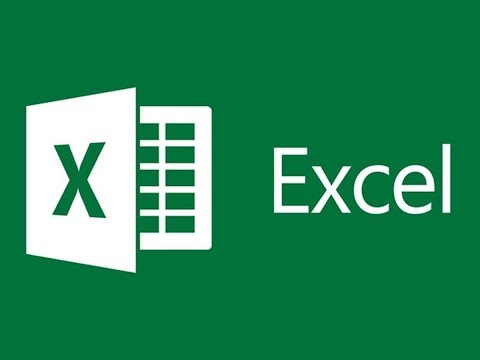 0:03:19
0:03:19
 0:01:56
0:01:56
 0:03:16
0:03:16
 0:13:22
0:13:22
 0:01:25
0:01:25
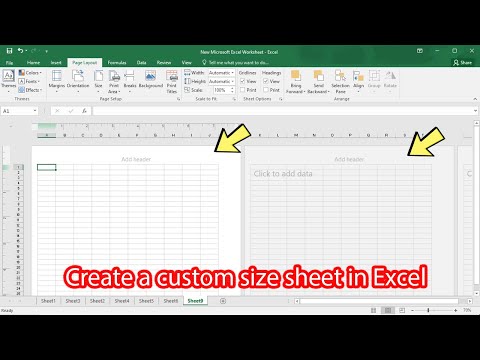 0:01:16
0:01:16
 0:01:56
0:01:56
 0:12:16
0:12:16
 0:30:09
0:30:09
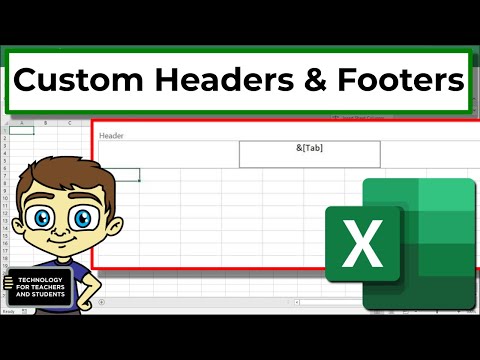 0:06:41
0:06:41
 0:09:51
0:09:51
 0:00:44
0:00:44
 0:03:16
0:03:16
 0:03:21
0:03:21
 0:02:19
0:02:19
 0:04:45
0:04:45
 0:10:56
0:10:56
 0:05:45
0:05:45
 0:03:04
0:03:04
 0:13:35
0:13:35
 0:13:48
0:13:48
![[FREE EXCEL COURSE]](https://i.ytimg.com/vi/JiRWjeYza9A/hqdefault.jpg) 0:13:53
0:13:53
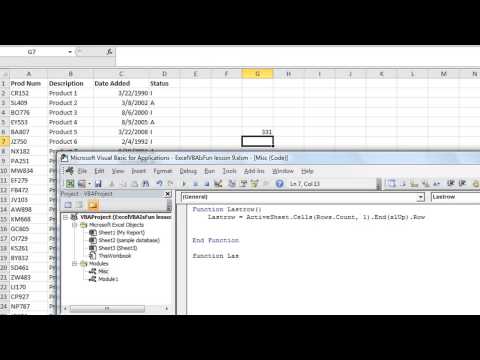 0:08:14
0:08:14
 0:16:02
0:16:02