filmov
tv
How to Build Search Box in Excel
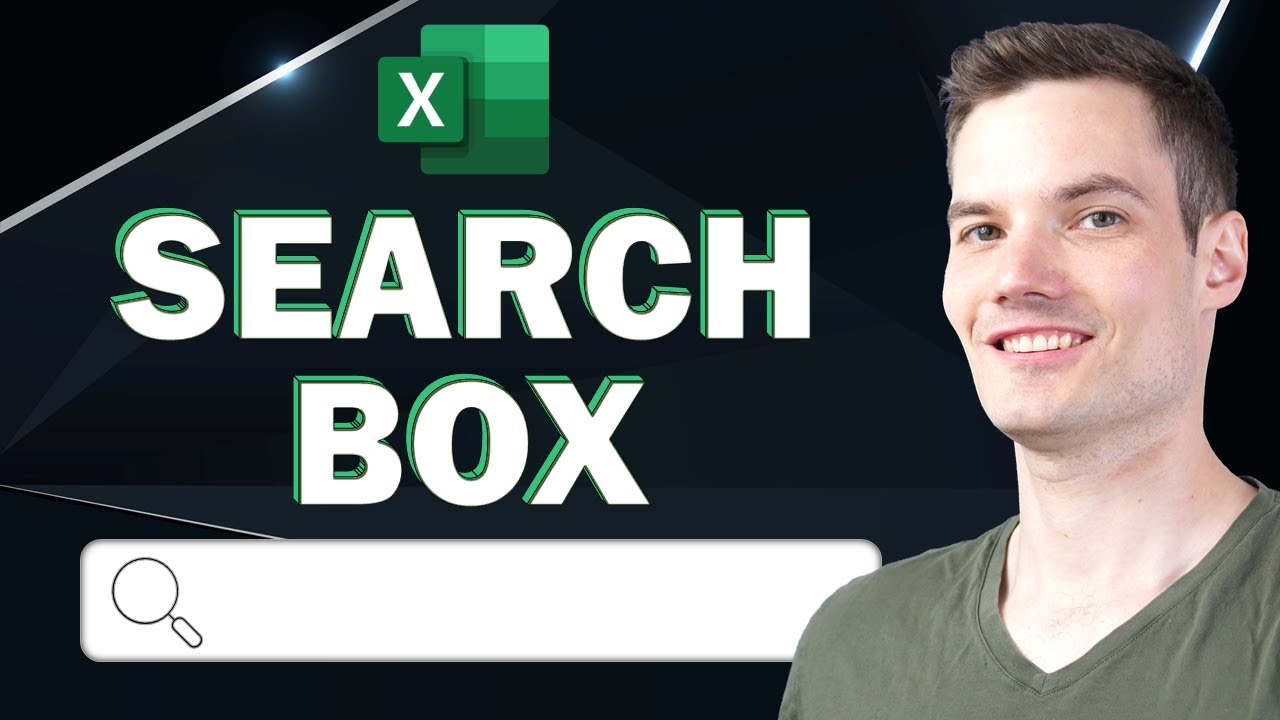
Показать описание
In this step-by-step overview, learn how to add an advanced search box to your Excel workbook. You can insert a search box with no knowledge of VBA or coding. Imagine you have a cookie customer list, and you want to find the chocolate chip cookies, you can insert a search box to find that. We'll run through how to make the search box return exact matches and more advanced scenarios like partial match search, multiple column match and highlighting the search term using conditional formatting in the results. This is a fully fledged search box. To follow along, you can access the spreadsheet in the description below.
👋 Additional resources
⌚ Timestamps
0:00 Introduction
0:47 Enable developer tab
1:36 Add basic exact match search box
4:23 Add partial match search box
8:11 Add multiple column search box
9:32 Use conditional formatting to highlight partial matches
10:25 Wrap up
📃 Watch related playlists
🚩 Connect with me on social
🔔 Subscribe to my YouTube channel
🎬 Want to watch again? Navigate back to my YouTube channel quickly
⚖ As full disclosure, I use affiliate links above. Purchasing through these links gives me a small commission to support videos on this channel -- the price to you is the same.
#stratvert
Комментарии
 0:10:56
0:10:56
 0:17:58
0:17:58
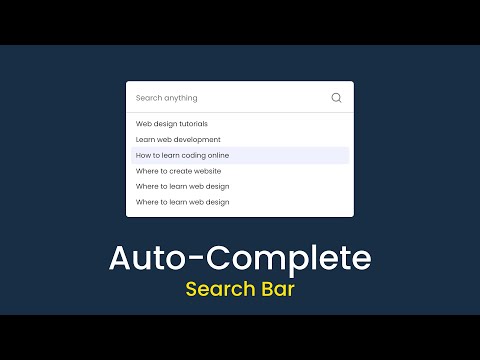 0:23:56
0:23:56
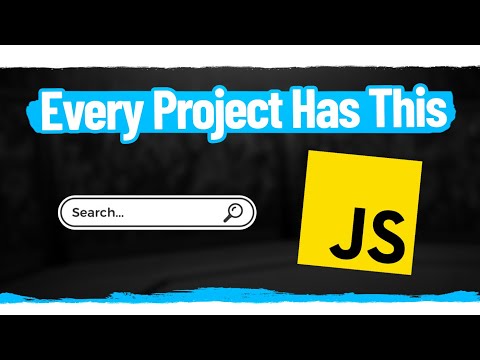 0:14:28
0:14:28
 0:03:04
0:03:04
 0:05:42
0:05:42
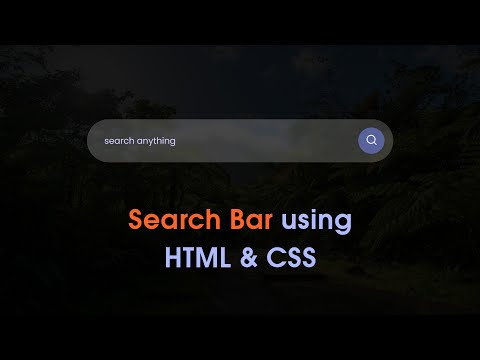 0:11:54
0:11:54
 0:02:43
0:02:43
 0:15:17
0:15:17
 0:02:49
0:02:49
 0:22:18
0:22:18
 0:06:43
0:06:43
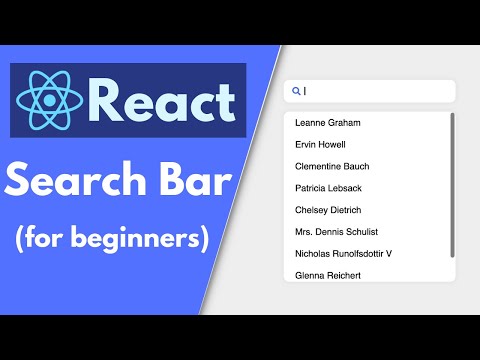 0:27:49
0:27:49
 0:11:23
0:11:23
 0:03:37
0:03:37
 0:08:44
0:08:44
 0:11:34
0:11:34
 0:17:35
0:17:35
 0:07:35
0:07:35
 0:02:25
0:02:25
 0:04:46
0:04:46
 0:01:52
0:01:52
 0:14:57
0:14:57
 0:11:22
0:11:22