filmov
tv
Power Automate OData Filter Query flow for SharePoint list
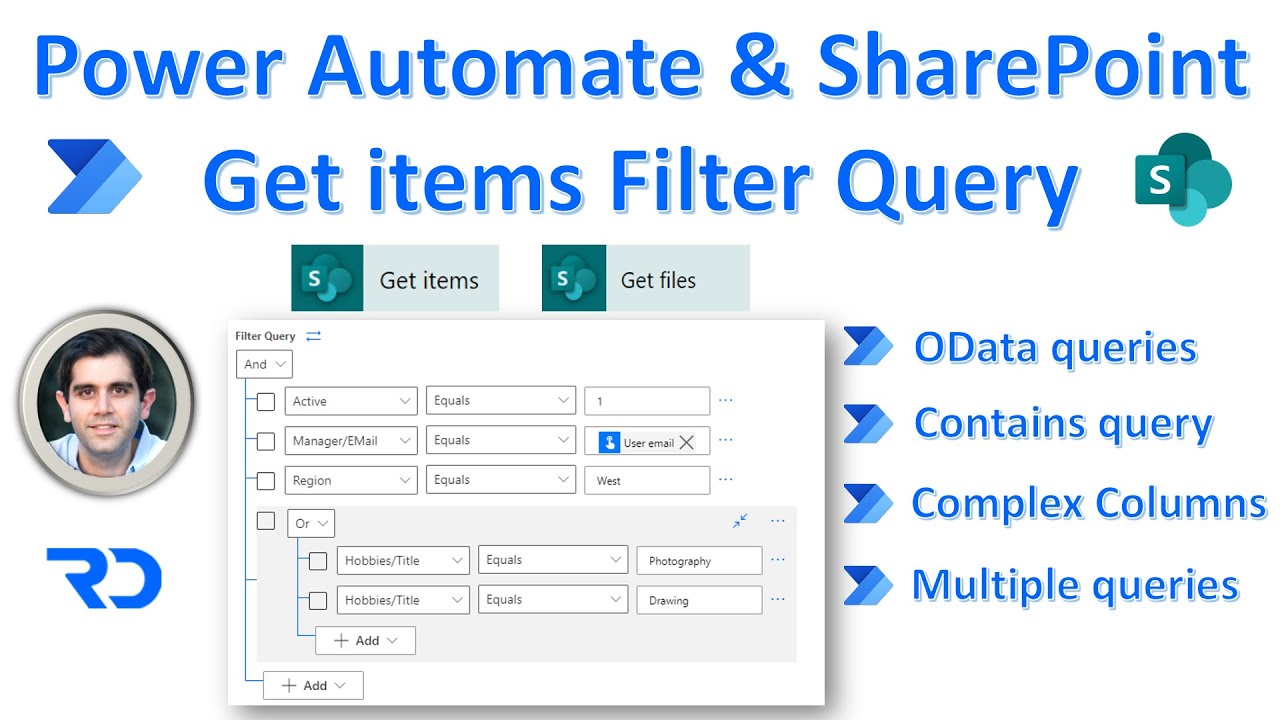
Показать описание
In this video on Power Automate OData Filter Query flow for SharePoint list, we will go through a step-by-step tutorial of how to apply OData Filter Query to SharePoint list Get Items action in flow. We will apply multiple filters of various column types Boolean, date, lookup, managed metadata, multi-choice columns etc.
We will also apply multiple filters using AND & OR operators and explore the new OData Query expression editor experience.
Important to use OData Filter Query in Power Automate flows to only work with the data required. This also helps in saving API calls.
Video covers the following:
✅ New Filter Query Editor
✅ Apply multiple filters
✅ Complex column types
✅ Contains query
Links:
Table of Contents:
00:00 - Intro
00:42- SharePoint list walkthrough
01:26 - Filter Query/OData Query & flow setup
02:15 - Flow Get Items only returns 100 records? How to increase the limit?
05:00 - Importance of performing OData Query to filter data in flow
05:40 - New Filter Query experience in Power Automate
06:20 - Filter Query on SharePoint text column - equals, beginswith and contains with multiple filters
13:34 - Filter Query on SharePoint date column - equals today and date range filters
17:21 - Filter Query on SharePoint Boolean column (yes/No)
18:26 - Filter Query on SharePoint Person column - equals & is empty
20:44 - Filter Query on SharePoint Number column - not empty
21:45 - Filter Query on SharePoint Choice column - equals and multiple filters
22:20 - Filter Query on SharePoint Lookup column - Value and Id - equals and multiple filters
23:57 - Filter Query on SharePoint Multi Choice column - equals and multiple filter conditions
25:52 - Filter Query on SharePoint Multi Select Lookup column - equals and multiple filter conditions
26:30- Filter Query on SharePoint Managed Metadata column - equals
#PowerAutomate #MultipleFilters #ODataQuery #GetItemsFilterQuery
We will also apply multiple filters using AND & OR operators and explore the new OData Query expression editor experience.
Important to use OData Filter Query in Power Automate flows to only work with the data required. This also helps in saving API calls.
Video covers the following:
✅ New Filter Query Editor
✅ Apply multiple filters
✅ Complex column types
✅ Contains query
Links:
Table of Contents:
00:00 - Intro
00:42- SharePoint list walkthrough
01:26 - Filter Query/OData Query & flow setup
02:15 - Flow Get Items only returns 100 records? How to increase the limit?
05:00 - Importance of performing OData Query to filter data in flow
05:40 - New Filter Query experience in Power Automate
06:20 - Filter Query on SharePoint text column - equals, beginswith and contains with multiple filters
13:34 - Filter Query on SharePoint date column - equals today and date range filters
17:21 - Filter Query on SharePoint Boolean column (yes/No)
18:26 - Filter Query on SharePoint Person column - equals & is empty
20:44 - Filter Query on SharePoint Number column - not empty
21:45 - Filter Query on SharePoint Choice column - equals and multiple filters
22:20 - Filter Query on SharePoint Lookup column - Value and Id - equals and multiple filters
23:57 - Filter Query on SharePoint Multi Choice column - equals and multiple filter conditions
25:52 - Filter Query on SharePoint Multi Select Lookup column - equals and multiple filter conditions
26:30- Filter Query on SharePoint Managed Metadata column - equals
#PowerAutomate #MultipleFilters #ODataQuery #GetItemsFilterQuery
Комментарии
 0:29:15
0:29:15
 0:16:58
0:16:58
 0:12:01
0:12:01
 0:05:38
0:05:38
 0:09:31
0:09:31
 0:07:40
0:07:40
 0:17:50
0:17:50
 0:07:35
0:07:35
 0:12:21
0:12:21
 0:11:28
0:11:28
 0:16:56
0:16:56
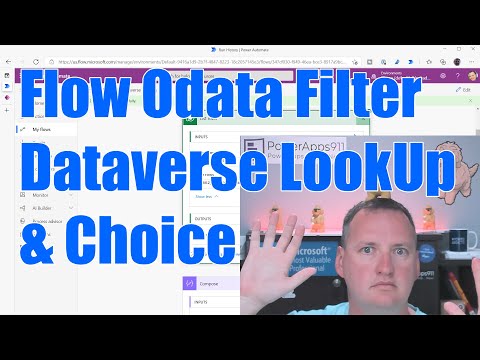 0:15:18
0:15:18
 0:03:55
0:03:55
 0:17:24
0:17:24
 0:01:53
0:01:53
 0:26:56
0:26:56
 0:00:57
0:00:57
 0:27:33
0:27:33
 0:06:37
0:06:37
 0:22:45
0:22:45
 0:15:46
0:15:46
 0:02:48
0:02:48
 0:02:50
0:02:50
 0:00:56
0:00:56