filmov
tv
How to Compare Two List and Highlight Unique Values
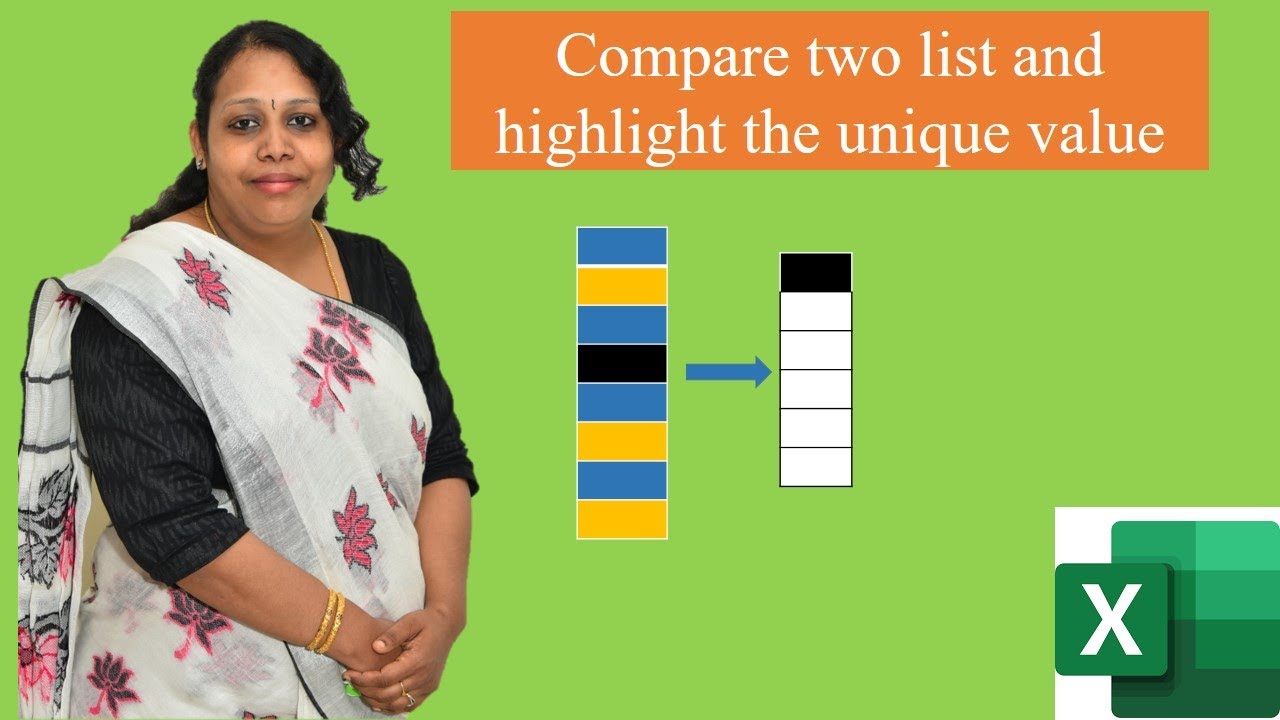
Показать описание
#Excel #ExcelTipsandtricks #highlightuniquevalues
You have a table and you don't find duplicates, rather than you want to find unique values from both the data by comparing it.
You can do this by using countif and conditional formatting.
construct the table first. Name the table using name box. This will help you to just select it every time rather than entering the details.
Input the countif formula next to the table. Enter the below formula.
=countif(list_1,d3)
List_1 is the name range. D3 is the cell reference of the second table. This may change based on your second table details.
Once the formula is supplied, it would return us either 1 or 0. When it finds the same result, it would return 1 .
when the result is not found (Unique Value), it would return us 0.
Method 2 :
Select the data .Go to Home, navigate through conditional formatting, pick new rule and choose formula to determine which cell to format.
Enter the countif formula
=countif(list_1,d3)=0.
The above formula is used to determine true or false value. when the value is true,highlight the cell.
It is up to to the user to determine to choose which formula to use.
Keep Watching,Keep learning.
You have a table and you don't find duplicates, rather than you want to find unique values from both the data by comparing it.
You can do this by using countif and conditional formatting.
construct the table first. Name the table using name box. This will help you to just select it every time rather than entering the details.
Input the countif formula next to the table. Enter the below formula.
=countif(list_1,d3)
List_1 is the name range. D3 is the cell reference of the second table. This may change based on your second table details.
Once the formula is supplied, it would return us either 1 or 0. When it finds the same result, it would return 1 .
when the result is not found (Unique Value), it would return us 0.
Method 2 :
Select the data .Go to Home, navigate through conditional formatting, pick new rule and choose formula to determine which cell to format.
Enter the countif formula
=countif(list_1,d3)=0.
The above formula is used to determine true or false value. when the value is true,highlight the cell.
It is up to to the user to determine to choose which formula to use.
Keep Watching,Keep learning.
Excel Formula to Compare Two Lists - Excel Magic Trick 1596. Is Item in List?
Compare Two Lists and Find Matches & Differences with 1 Formula - Excel Magic Trick
Easily compare two Excel lists for duplicates or unique values
Compare Two Lists Using the VLOOKUP Formula
Excel Trick 48 - How to compare two lists and find the missing entries #shorts #exceltricks
Compare Two Lists and Find Matches and Differences using the Excel COMPARE function
Compare Two Lists
How to compare two lists in Excel
What is Index Match Formula in Excel ? | Two Way Index Match Function !
How to compare two lists to find missing values in excel - Excel Tips and Tricks
How to compare two list of data very quickly using shortcut key - MS excel Tips and Tricks
Compare Two Columns in Excel (for Matches & Differences)
Find duplicates and compare two lists in Microsoft Excel by Chris Menard
How to Use VLOOKUP to Compare Two Lists
Compare two lists to find missing values using VLOOKUP in Excel - Excel Tips and Tricks
Compare two Lists in Excel to find unique values | Filter and CountIf functions #shorts #excel
Google Sheets - Compare Two Lists for Matches or Differences
Compare two lists and highlight differences
How to highlight values that appear in two columns | Compare Two Columns in Excel for Matches
How to Compare Two Excel Sheets and Find Differences
How to Compare Two Excel Sheets and Find Differences
Excel How To Compare Two Columns (3 ways) | Excel Formula Hacks
Excel tip and secret to find the differences and compare lists
Compare Two Lists in Excel using Power Query
Комментарии
 0:04:33
0:04:33
 0:07:16
0:07:16
 0:00:36
0:00:36
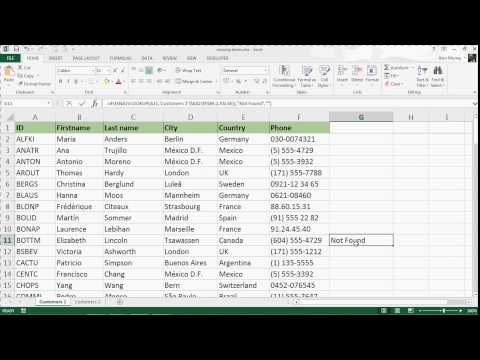 0:12:49
0:12:49
 0:01:00
0:01:00
 0:02:37
0:02:37
 0:00:54
0:00:54
 0:03:36
0:03:36
 0:07:00
0:07:00
 0:00:31
0:00:31
 0:01:33
0:01:33
 0:06:17
0:06:17
 0:02:43
0:02:43
 0:15:20
0:15:20
 0:00:59
0:00:59
 0:00:25
0:00:25
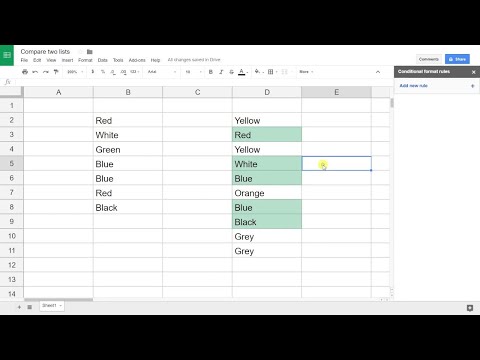 0:04:22
0:04:22
 0:02:29
0:02:29
 0:01:43
0:01:43
 0:02:39
0:02:39
 0:08:47
0:08:47
 0:04:49
0:04:49
 0:00:15
0:00:15
 0:08:34
0:08:34