filmov
tv
How to Use VLOOKUP to Compare Two Lists
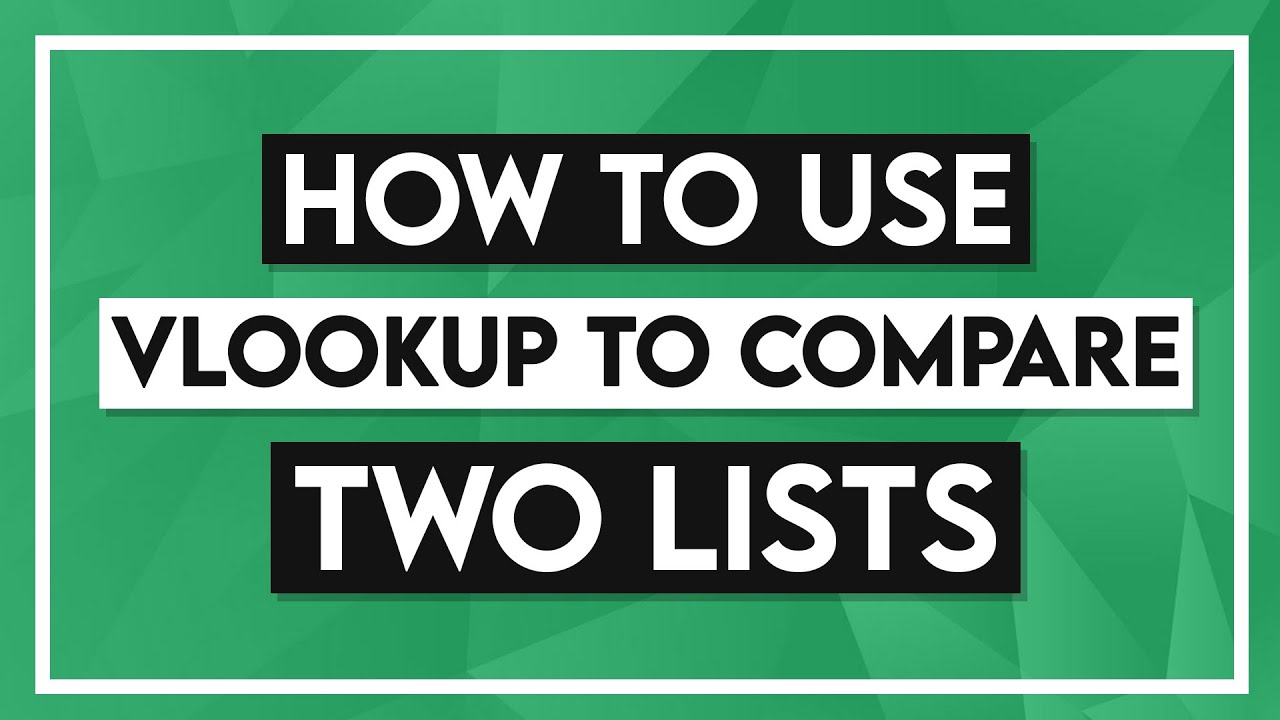
Показать описание
In this VLOOKUP tutorial, we look at how to use the VLOOKUP function to compare two lists or columns of data in Excel.
If you want to save yourself a huge amount of time in Excel when reconciling data, it’s worth taking the time to learn how to use VLOOKUP to compare two lists or columns of data.
For example, maybe you are an accountant who keeps a record of all invoices generated by a client. The client also keeps their own lists of invoices. At the end of the year, the client sends their invoice log to their accountant for reconciliation.
In this scenario, the accountant could print out both lists and spend time with a big yellow highlighter, marking invoices that are missing from the client log. A more efficient approach would be to use VLOOKUP to run a comparison.
Check out our Excel 2021 tutorials for beginners playlist here
Check out our FREE 300+ hour training course playlist here ➡️
💻Watch more popular tutorials from Simon Sez IT:
✅Microsoft Office 2021 and Office 365 Training Tutorials playlist
✅Microsoft Office 2019 Training Tutorials for Beginners playlist
💬Stay in touch!
🔔Subscribe to our channel:
Комментарии
 0:02:38
0:02:38
 0:01:01
0:01:01
 0:02:58
0:02:58
 0:01:14
0:01:14
 0:15:15
0:15:15
 0:32:09
0:32:09
 0:04:26
0:04:26
 0:11:35
0:11:35
 0:01:42
0:01:42
 0:04:42
0:04:42
 0:06:38
0:06:38
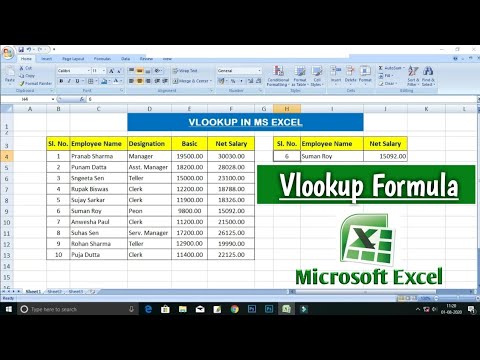 0:04:35
0:04:35
 0:06:03
0:06:03
 0:15:20
0:15:20
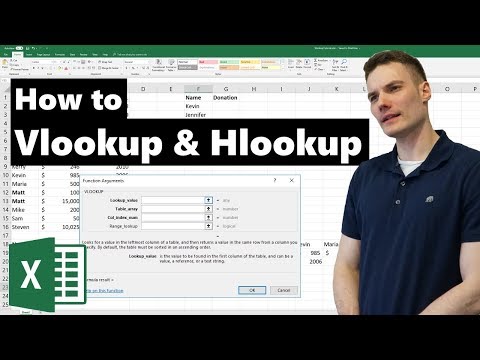 0:06:30
0:06:30
 0:10:36
0:10:36
 0:00:48
0:00:48
 0:21:50
0:21:50
 0:00:55
0:00:55
 0:06:16
0:06:16
 0:05:20
0:05:20
 0:07:10
0:07:10
 0:03:23
0:03:23
 0:16:44
0:16:44