filmov
tv
How to Fix Google Drive Video Not Downloading : Quick and Easy Steps
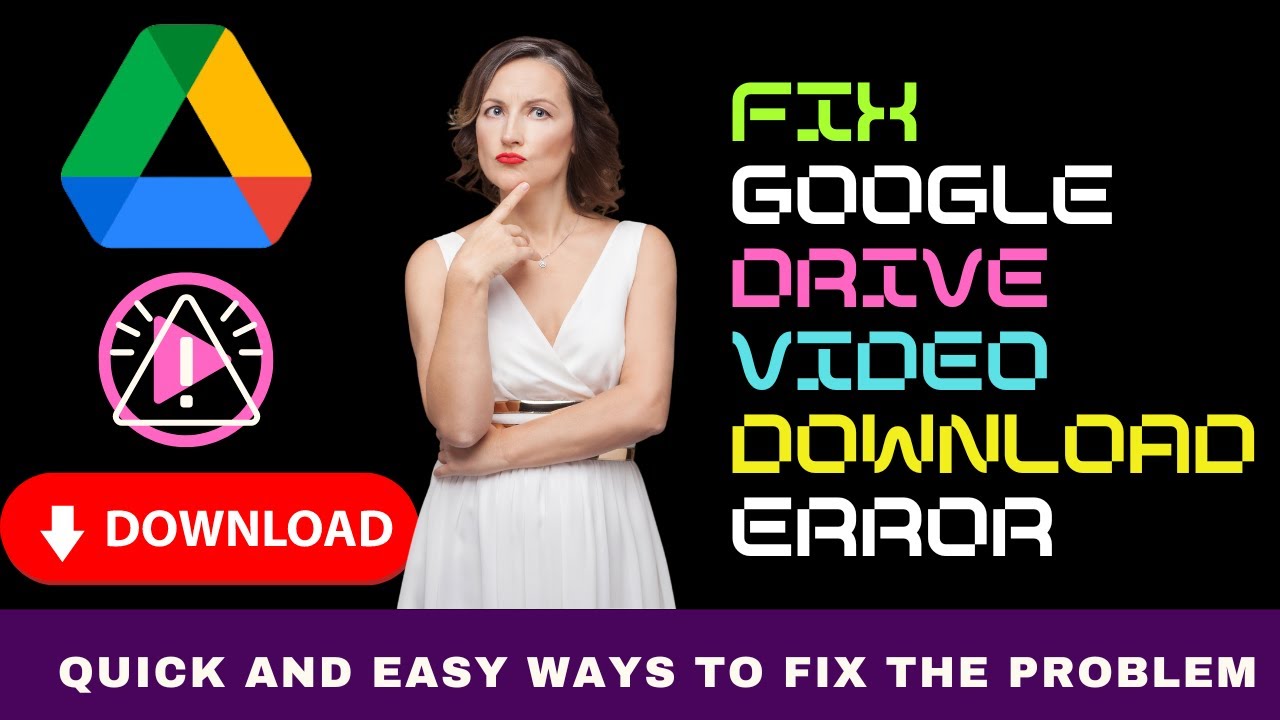
Показать описание
This video will show you ways to fix the problem of Google Drive video not downloading.
To resolve issues with downloading videos from Google Drive, start by checking your internet connection.
Begin by restarting your router: turn it off, wait a few seconds, and then turn it back on.
If possible, switch to a different Wi-Fi network to determine if the issue persists.
Additionally, test your connection by opening a new browser tab and loading a different website to ensure stability.
Stop other activities that consume a lot of bandwidth, such as streaming or gaming, to improve download performance.
Next, clear your browser cache and cookies. Access your browser's settings menu, navigate to the history or privacy section, and clear your browsing data, including cache and cookies.
Afterwards, close and reopen your browser to apply the changes.
Another step is to disable browser extensions.
Access the extensions or add-ons section in your browser settings and temporarily disable all extensions.
Try downloading the video again. If the download works, re-enable the extensions individually to identify the problematic ones.
You can also use incognito or private browsing mode. Launch a new incognito or private browsing window in your browser and attempt to download the video from Google Drive.
This can help bypass potential issues caused by browser settings or extensions.
Are you trying to download a video someone shared with you?
If so, you should check the file permission first.
Verify file permissions by checking the sharing settings. Ensure that you have permission to download the file. If it's shared with you, confirm with the owner that you have download access and request for it if you don’t.
Use a Single Google Account. If you're logged into multiple Google accounts, it might cause permission issues. Log out of all accounts and log back in with the one that has access to the file.
Consider trying a different browser. Use another browser to download the video, as Google Drive is compatible with most modern browsers like Chrome, Firefox, and Edge.
Check your Google Drive storage to ensure it is not full. Don't have much space left? Free up space by deleting unnecessary files if needed.
If you're using the Google Drive app, ensure it is updated to the latest version. Updates can fix bugs that might be causing download issues.
Temporarily disable your firewall or antivirus software to see if it's blocking the download. Ensure you re-enable your security software after testing.
If none of these solutions work, contact Google Drive support for further assistance. Provide detailed information about the issue, including any error messages received. By following these steps, you should be able to resolve most issues related to downloading videos from Google Drive. If problems persist, reaching out to Google Support can provide additional help.
We hope any of the fixes above work for you. Do give each one a try patiently.
To resolve issues with downloading videos from Google Drive, start by checking your internet connection.
Begin by restarting your router: turn it off, wait a few seconds, and then turn it back on.
If possible, switch to a different Wi-Fi network to determine if the issue persists.
Additionally, test your connection by opening a new browser tab and loading a different website to ensure stability.
Stop other activities that consume a lot of bandwidth, such as streaming or gaming, to improve download performance.
Next, clear your browser cache and cookies. Access your browser's settings menu, navigate to the history or privacy section, and clear your browsing data, including cache and cookies.
Afterwards, close and reopen your browser to apply the changes.
Another step is to disable browser extensions.
Access the extensions or add-ons section in your browser settings and temporarily disable all extensions.
Try downloading the video again. If the download works, re-enable the extensions individually to identify the problematic ones.
You can also use incognito or private browsing mode. Launch a new incognito or private browsing window in your browser and attempt to download the video from Google Drive.
This can help bypass potential issues caused by browser settings or extensions.
Are you trying to download a video someone shared with you?
If so, you should check the file permission first.
Verify file permissions by checking the sharing settings. Ensure that you have permission to download the file. If it's shared with you, confirm with the owner that you have download access and request for it if you don’t.
Use a Single Google Account. If you're logged into multiple Google accounts, it might cause permission issues. Log out of all accounts and log back in with the one that has access to the file.
Consider trying a different browser. Use another browser to download the video, as Google Drive is compatible with most modern browsers like Chrome, Firefox, and Edge.
Check your Google Drive storage to ensure it is not full. Don't have much space left? Free up space by deleting unnecessary files if needed.
If you're using the Google Drive app, ensure it is updated to the latest version. Updates can fix bugs that might be causing download issues.
Temporarily disable your firewall or antivirus software to see if it's blocking the download. Ensure you re-enable your security software after testing.
If none of these solutions work, contact Google Drive support for further assistance. Provide detailed information about the issue, including any error messages received. By following these steps, you should be able to resolve most issues related to downloading videos from Google Drive. If problems persist, reaching out to Google Support can provide additional help.
We hope any of the fixes above work for you. Do give each one a try patiently.
 0:02:48
0:02:48
 0:09:43
0:09:43
 0:01:57
0:01:57
 0:01:33
0:01:33
 0:02:14
0:02:14
 0:00:40
0:00:40
 0:16:49
0:16:49
 0:03:13
0:03:13
 0:02:49
0:02:49
 0:01:37
0:01:37
 0:00:29
0:00:29
 0:04:37
0:04:37
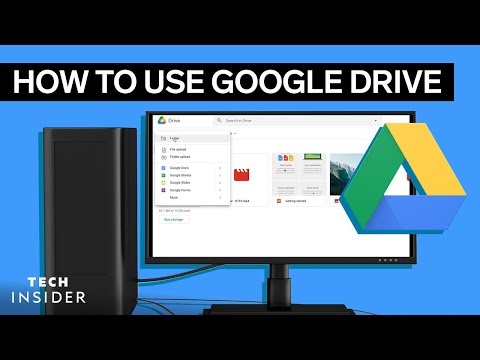 0:02:25
0:02:25
 0:18:31
0:18:31
 0:02:11
0:02:11
 0:01:34
0:01:34
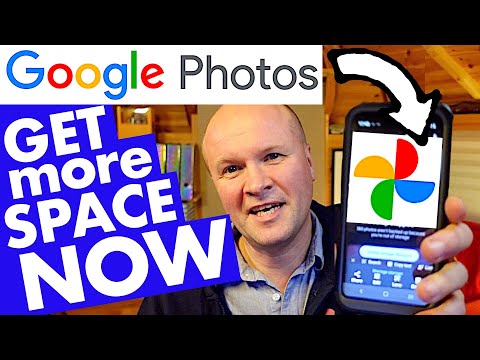 0:06:23
0:06:23
 0:01:37
0:01:37
 0:02:46
0:02:46
 0:10:08
0:10:08
 0:03:11
0:03:11
 0:08:09
0:08:09
 0:03:01
0:03:01
 0:03:53
0:03:53