filmov
tv
VM Backup Tutorial. How to perform backup and restore of virtual machines over network.
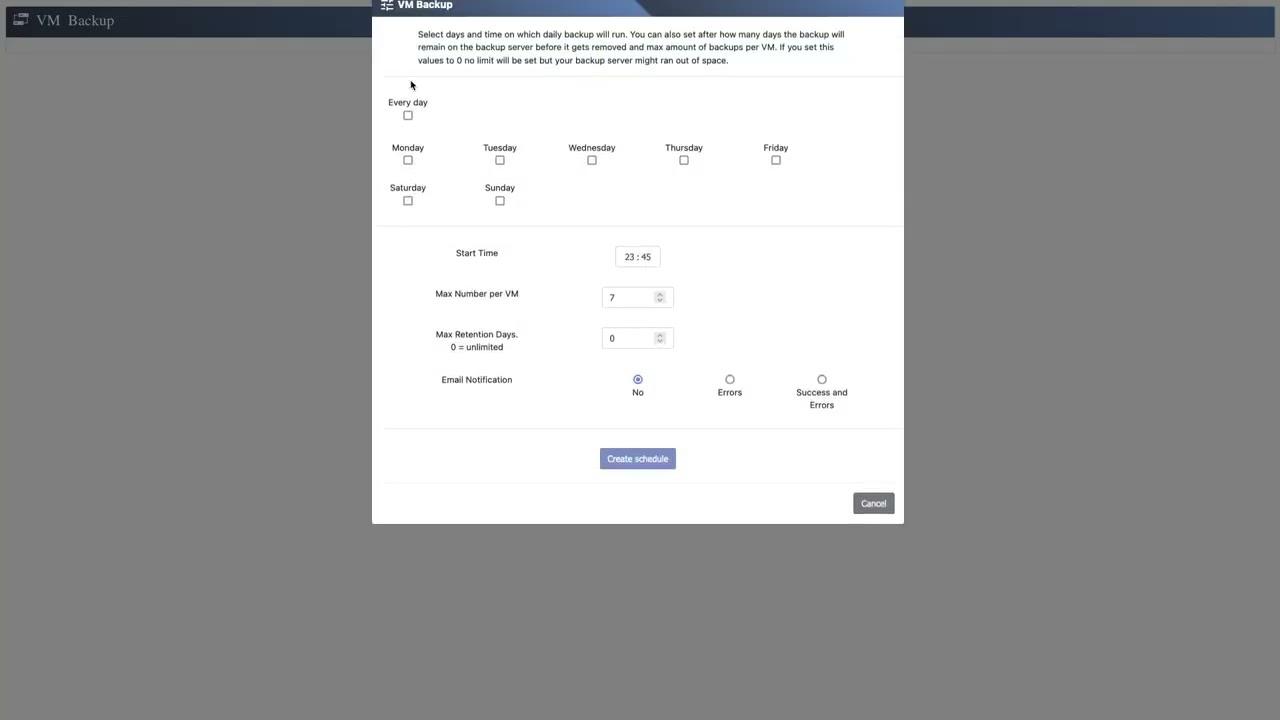
Показать описание
In this video tutorial, we show you how to use eEVOS VM backup.
eEVOS VM Backup is part of our Enterprise Virtualisation OS that combines Storage, Hypervisor and Backup for the virtual machines.
You are getting "All-In-One" from one manufacturer.
We start by explaining how VM backup secures your virtual machines (VMs) on a network share and how this method significantly reduces the size of backup files compared to traditional incremental backups.
Next, we guide you through the process of setting up a backup schedule by selecting the "Create schedule for network backup on NAS" option. We cover choosing the VMs to be backed up, setting backup times and retention policies, and emphasize the need for sufficient storage space on the target server.
After creating the backup schedule, we show you how to immediately start the plan.
The next part of the video focuses on configuring the target server for backups and verifying its correct entry.
Finally, we demonstrate how to restore a backup by selecting the backup archive, reviewing the options in case there is already an existing VM with the same name, and starting the restoration. After the restoration, the new VM is displayed in the VM management overview. Please note that the video is played at an accelerated pace to efficiently present the process.
[00:00:00] Introduction
[00:00:15] How does VM backup work?
[00:00:32] Configuring the target server for backup (Backup Server)
[00:01:18] Creating a backup schedule
[00:02:39] Starting the backup
[00:02:59] Restoring a backup
eEVOS VM Backup is part of our Enterprise Virtualisation OS that combines Storage, Hypervisor and Backup for the virtual machines.
You are getting "All-In-One" from one manufacturer.
We start by explaining how VM backup secures your virtual machines (VMs) on a network share and how this method significantly reduces the size of backup files compared to traditional incremental backups.
Next, we guide you through the process of setting up a backup schedule by selecting the "Create schedule for network backup on NAS" option. We cover choosing the VMs to be backed up, setting backup times and retention policies, and emphasize the need for sufficient storage space on the target server.
After creating the backup schedule, we show you how to immediately start the plan.
The next part of the video focuses on configuring the target server for backups and verifying its correct entry.
Finally, we demonstrate how to restore a backup by selecting the backup archive, reviewing the options in case there is already an existing VM with the same name, and starting the restoration. After the restoration, the new VM is displayed in the VM management overview. Please note that the video is played at an accelerated pace to efficiently present the process.
[00:00:00] Introduction
[00:00:15] How does VM backup work?
[00:00:32] Configuring the target server for backup (Backup Server)
[00:01:18] Creating a backup schedule
[00:02:39] Starting the backup
[00:02:59] Restoring a backup
 0:04:59
0:04:59
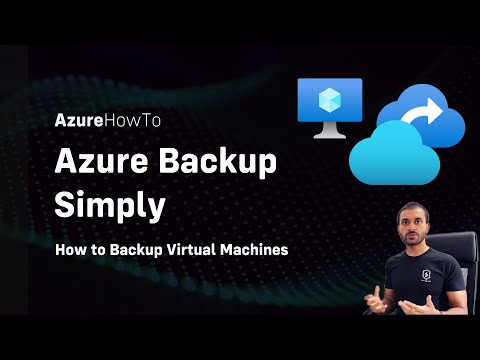 0:11:37
0:11:37
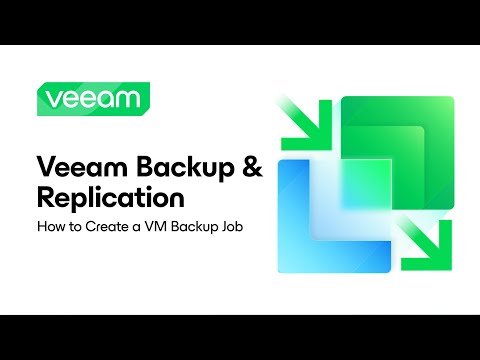 0:12:22
0:12:22
 0:09:47
0:09:47
 0:13:12
0:13:12
 0:36:01
0:36:01
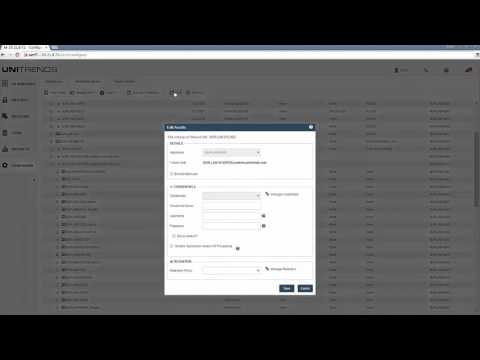 0:07:42
0:07:42
 0:06:48
0:06:48
 0:16:37
0:16:37
 0:08:35
0:08:35
 0:06:40
0:06:40
 0:04:31
0:04:31
 0:20:14
0:20:14
 0:10:34
0:10:34
 0:19:46
0:19:46
 0:30:02
0:30:02
 0:04:24
0:04:24
 0:10:38
0:10:38
 0:11:23
0:11:23
 0:10:25
0:10:25
 0:05:04
0:05:04
 1:03:11
1:03:11
 0:08:30
0:08:30
 0:09:11
0:09:11