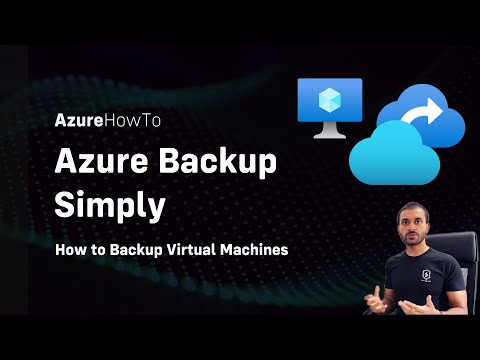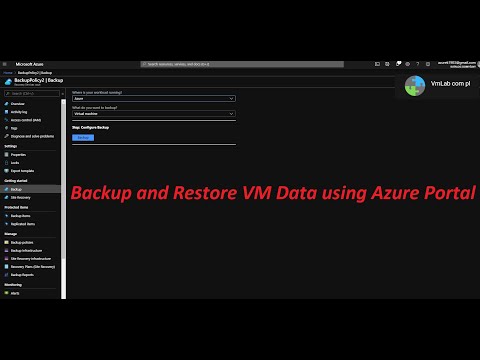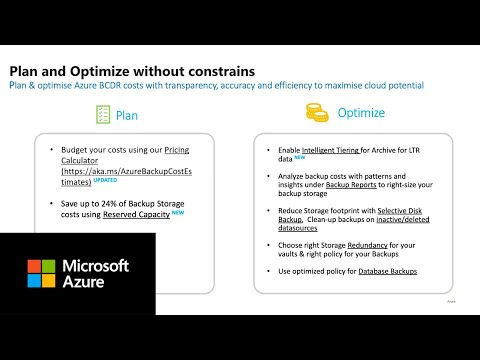filmov
tv
Azure VM Backup and Recovery Step by Step Demo | Azure Backup Tutorial | Part 1

Показать описание
#joyroute #joyroute-jojo #azure #azurecertification #cloudcomputing #azurebackup #microsoft
Back up an Azure VM from the VM settings - Microsoft Learn
Azure VM Backup and Restore Step by Step.
Azure Backup and Recovery Step by Step Demo | VM Backup Tutorial.
EASY & FAST - How To Backup and Restore a VM in Azure.
Back up from Azure VM settings
Sign in to the Azure portal.
In the Search, type Virtual machines, and then select Virtual machines.
From the list of VMs, select the VM you want to back up.
On the VM menu, select Backup.
In Recovery Services vault, do the following:
__________________________________________
How do I backup and restore my Azure virtual machine?
Follow these steps:
To run a backup immediately, in the VM menu, select Backup - Backup now.
In Backup Now, use the calendar control to select until when the recovery point will be retained - and OK.
Portal notifications let you know the backup job has been triggered. To monitor backup progress, select View all jobs.
Quickstart: Back up a virtual machine in Azure
Azure Backup: How to Backup and Restore Files Efficiently
About Azure VM backup:-
_________________________
This article describes how the Azure Backup service backs up Azure virtual machines (VMs).
Azure Backup provides independent and isolated backups to guard against unintended destruction of the data on your VMs. Backups are stored in a Recovery Services vault with built-in management of recovery points. Configuration and scaling are simple, backups are optimized, and you can easily restore as needed.
As part of the backup process, a snapshot is taken, and the data is transferred to the Recovery Services vault with no impact on production workloads. The snapshot provides different levels of consistency, as described here. You can opt for an agent-based application-consistent/file-consistent backup or an agentless crash-consistent backup in the backup policy.
Azure Backup also has specialized offerings for database workloads like SQL Server and SAP HANA that are workload-aware, offer 15 minute RPO (recovery point objective), and allow backup and restore of individual databases.
Backup process
Here's how Azure Backup completes a backup for Azure VMs:
For Azure VMs that are selected for backup, Azure Backup starts a backup job according to the backup schedule you specify.
If you have opted for application or file-system consistent backups, the VM needs to have a backup extension installed to coordinate for the snapshot process.
If you have opted for crash-consistent backups, no agents are required in the VMs.
During the first backup, a backup extension is installed on the VM if the VM is running.
For Windows VMs, the VMSnapshot extension is installed.
For Linux VMs, the VMSnapshotLinux extension is installed.
For Windows VMs that are running, Azure Backup coordinates with Windows Volume Shadow Copy Service (VSS) to take an app-consistent snapshot of the VM.
By default, Backup takes full VSS backups.
If Backup can't take an app-consistent snapshot, then it takes a file-consistent snapshot of the underlying storage (because no application writes occur while the VM is stopped).
For Linux VMs, Backup takes a file-consistent backup. For app-consistent snapshots, you need to manually customize pre/post scripts.
For Windows VMs, Microsoft Visual C++ 2013 Redistributable (x64) version 12.0.40660 is installed, the startup of Volume Shadow Copy Service (VSS) is changed to automatic, and a Windows Service IaaSVmProvider is added.
After Backup takes the snapshot, it transfers the data to the vault.
The backup is optimized by backing up each VM disk in parallel.
For each disk that's being backed up, Azure Backup reads the blocks on the disk and identifies and transfers only the data blocks that changed (the delta) since the previous backup.
Snapshot data might not be immediately copied to the vault. It might take some hours at peak times. Total backup time for a VM will be less than 24 hours for daily backup policies.
Back up an Azure VM from the VM settings - Microsoft Learn
Azure VM Backup and Restore Step by Step.
Azure Backup and Recovery Step by Step Demo | VM Backup Tutorial.
EASY & FAST - How To Backup and Restore a VM in Azure.
Back up from Azure VM settings
Sign in to the Azure portal.
In the Search, type Virtual machines, and then select Virtual machines.
From the list of VMs, select the VM you want to back up.
On the VM menu, select Backup.
In Recovery Services vault, do the following:
__________________________________________
How do I backup and restore my Azure virtual machine?
Follow these steps:
To run a backup immediately, in the VM menu, select Backup - Backup now.
In Backup Now, use the calendar control to select until when the recovery point will be retained - and OK.
Portal notifications let you know the backup job has been triggered. To monitor backup progress, select View all jobs.
Quickstart: Back up a virtual machine in Azure
Azure Backup: How to Backup and Restore Files Efficiently
About Azure VM backup:-
_________________________
This article describes how the Azure Backup service backs up Azure virtual machines (VMs).
Azure Backup provides independent and isolated backups to guard against unintended destruction of the data on your VMs. Backups are stored in a Recovery Services vault with built-in management of recovery points. Configuration and scaling are simple, backups are optimized, and you can easily restore as needed.
As part of the backup process, a snapshot is taken, and the data is transferred to the Recovery Services vault with no impact on production workloads. The snapshot provides different levels of consistency, as described here. You can opt for an agent-based application-consistent/file-consistent backup or an agentless crash-consistent backup in the backup policy.
Azure Backup also has specialized offerings for database workloads like SQL Server and SAP HANA that are workload-aware, offer 15 minute RPO (recovery point objective), and allow backup and restore of individual databases.
Backup process
Here's how Azure Backup completes a backup for Azure VMs:
For Azure VMs that are selected for backup, Azure Backup starts a backup job according to the backup schedule you specify.
If you have opted for application or file-system consistent backups, the VM needs to have a backup extension installed to coordinate for the snapshot process.
If you have opted for crash-consistent backups, no agents are required in the VMs.
During the first backup, a backup extension is installed on the VM if the VM is running.
For Windows VMs, the VMSnapshot extension is installed.
For Linux VMs, the VMSnapshotLinux extension is installed.
For Windows VMs that are running, Azure Backup coordinates with Windows Volume Shadow Copy Service (VSS) to take an app-consistent snapshot of the VM.
By default, Backup takes full VSS backups.
If Backup can't take an app-consistent snapshot, then it takes a file-consistent snapshot of the underlying storage (because no application writes occur while the VM is stopped).
For Linux VMs, Backup takes a file-consistent backup. For app-consistent snapshots, you need to manually customize pre/post scripts.
For Windows VMs, Microsoft Visual C++ 2013 Redistributable (x64) version 12.0.40660 is installed, the startup of Volume Shadow Copy Service (VSS) is changed to automatic, and a Windows Service IaaSVmProvider is added.
After Backup takes the snapshot, it transfers the data to the vault.
The backup is optimized by backing up each VM disk in parallel.
For each disk that's being backed up, Azure Backup reads the blocks on the disk and identifies and transfers only the data blocks that changed (the delta) since the previous backup.
Snapshot data might not be immediately copied to the vault. It might take some hours at peak times. Total backup time for a VM will be less than 24 hours for daily backup policies.
Комментарии