filmov
tv
Custom Rom on an OLD android tablet — Lenovo A3500H

Показать описание
Welcome, in this video, I'll guide you through the process of flashing a custom ROM onto your aging Lenovo A3500H tablet, breathing new life into it. Don't forget to like, subscribe, and hit the notification bell to stay updated on our tech adventures!
⚠️ Disclaimer: Perform these steps at your own risk. Backup important data and ensure a minimum 50% charge during the process. You will need a micro SD card and adapter. There are many models of this Lenovo tablet, so make sure you make the necessary changes.
You can follow the same steps for other models but the ROM you will need to download is different for h, hv, f and fl models!!!!!
Basically all ROMs have problems with Google, the play store won't work… not supported on android 7 or earlier. Some don't have a camera app, the brightness slider might not work, sound might come only from one speaker…
⭐️ Table of Contents ⭐️
1️⃣ Backup Your Device (0:00)
Protect your memories! Back up photos and documents.
2️⃣ Get TWRP on Your Tablet (0:20)
2. Choose the downloaded scatter file
3. Tick the recovery box and at the right select the IMG file of your specific device's twrp.
4. Click the download button.
5. Hold the volume up button, then plug in your turned off device with a cable that works, and wait until flash tool says finished.
6. Enter twrp to check if successful by holding volume up + volume down + power button until twrp logo comes, not Lenovo logo.
3️⃣ Gain Root Access with SuperSU(4:02)
Achieve root access using SuperSU. Magisk not supported on Android 4.
▶️ SuperSu zip: Youtube removed the link so you're gonna have to find it yourself...
1. Turn on your tablet, plug it into the computer and put the zip file directly into the root folder of the tablet, do not extract.
2. Unplug from pc, shut down tablet and enter twrp (volume up + volume down + power button)
3. Install it using twrp
4. Boot and verify if it's correctly installed.
4️⃣ Download & Flash Custom ROM (6:12)
Choose your custom ROM and follow these steps:
1. Put all these files onto a micro SD card, do not extract them, keep zip files. Put it in the tablet.
2. First we will wipe the tablet through twrp, select all except internal storage and SD card.
3. Then install the custom ROM first, do everything one by one to avoid problems, verify at each download.
4. Then install storage patch if there are issues within the OS (open files in tablet to check)
5. Then install Gapps if your ROM didn't already provide them.
🚨 Troubleshooting Tips 🚨
🔥 Bonus: Unbricking Your Device (15:30)
If you encounter issues and need to unbrick your device, follow these steps:
1. Extract it
2. Open your new version of spflashtool and open the scatter from target_bin folder from stock ROM.
3. Click download and then plug in your tablet (it should be off)
4. Wait, do not disconnect the cable
5. You are back to where you started, you can go back to step 1 and try again…
If issues arise, use these fixes:
▶️ Hard Reset: 16:51
👍 Like this video if it helped you! Comment down below with your thoughts or if you have questions. Share this video with fellow Lenovo users to spread the knowledge.
📌 Remember, your support keeps this channel alive! Subscribe, share, and let's keep the tech community thriving. Until next time, tech enthusiasts! 🌐✨
#LenovoTablet #CustomROM #TechTutorial #ReviveOldTech #AndroidHacks #TWRP #RootAccess #UnbrickDevice
⚠️ Disclaimer: Perform these steps at your own risk. Backup important data and ensure a minimum 50% charge during the process. You will need a micro SD card and adapter. There are many models of this Lenovo tablet, so make sure you make the necessary changes.
You can follow the same steps for other models but the ROM you will need to download is different for h, hv, f and fl models!!!!!
Basically all ROMs have problems with Google, the play store won't work… not supported on android 7 or earlier. Some don't have a camera app, the brightness slider might not work, sound might come only from one speaker…
⭐️ Table of Contents ⭐️
1️⃣ Backup Your Device (0:00)
Protect your memories! Back up photos and documents.
2️⃣ Get TWRP on Your Tablet (0:20)
2. Choose the downloaded scatter file
3. Tick the recovery box and at the right select the IMG file of your specific device's twrp.
4. Click the download button.
5. Hold the volume up button, then plug in your turned off device with a cable that works, and wait until flash tool says finished.
6. Enter twrp to check if successful by holding volume up + volume down + power button until twrp logo comes, not Lenovo logo.
3️⃣ Gain Root Access with SuperSU(4:02)
Achieve root access using SuperSU. Magisk not supported on Android 4.
▶️ SuperSu zip: Youtube removed the link so you're gonna have to find it yourself...
1. Turn on your tablet, plug it into the computer and put the zip file directly into the root folder of the tablet, do not extract.
2. Unplug from pc, shut down tablet and enter twrp (volume up + volume down + power button)
3. Install it using twrp
4. Boot and verify if it's correctly installed.
4️⃣ Download & Flash Custom ROM (6:12)
Choose your custom ROM and follow these steps:
1. Put all these files onto a micro SD card, do not extract them, keep zip files. Put it in the tablet.
2. First we will wipe the tablet through twrp, select all except internal storage and SD card.
3. Then install the custom ROM first, do everything one by one to avoid problems, verify at each download.
4. Then install storage patch if there are issues within the OS (open files in tablet to check)
5. Then install Gapps if your ROM didn't already provide them.
🚨 Troubleshooting Tips 🚨
🔥 Bonus: Unbricking Your Device (15:30)
If you encounter issues and need to unbrick your device, follow these steps:
1. Extract it
2. Open your new version of spflashtool and open the scatter from target_bin folder from stock ROM.
3. Click download and then plug in your tablet (it should be off)
4. Wait, do not disconnect the cable
5. You are back to where you started, you can go back to step 1 and try again…
If issues arise, use these fixes:
▶️ Hard Reset: 16:51
👍 Like this video if it helped you! Comment down below with your thoughts or if you have questions. Share this video with fellow Lenovo users to spread the knowledge.
📌 Remember, your support keeps this channel alive! Subscribe, share, and let's keep the tech community thriving. Until next time, tech enthusiasts! 🌐✨
#LenovoTablet #CustomROM #TechTutorial #ReviveOldTech #AndroidHacks #TWRP #RootAccess #UnbrickDevice
Комментарии
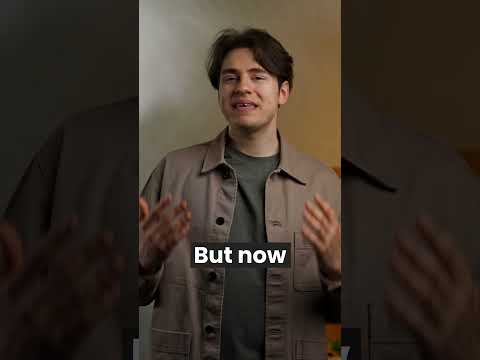 0:00:39
0:00:39
 0:20:42
0:20:42
 0:11:18
0:11:18
 0:00:52
0:00:52
 0:16:13
0:16:13
 0:00:16
0:00:16
 0:03:31
0:03:31
 0:05:26
0:05:26
 0:00:59
0:00:59
 0:00:34
0:00:34
 0:19:40
0:19:40
 0:00:17
0:00:17
 0:00:21
0:00:21
 0:00:26
0:00:26
 0:09:24
0:09:24
 0:09:30
0:09:30
 0:00:16
0:00:16
 0:08:51
0:08:51
 0:00:35
0:00:35
 0:07:10
0:07:10
 0:00:16
0:00:16
 0:14:48
0:14:48
 0:06:23
0:06:23
 0:03:48
0:03:48