filmov
tv
How To Fix Microsoft Flight Simulator 2024 Not Installing Installation Stopped Error Xbox Series X S
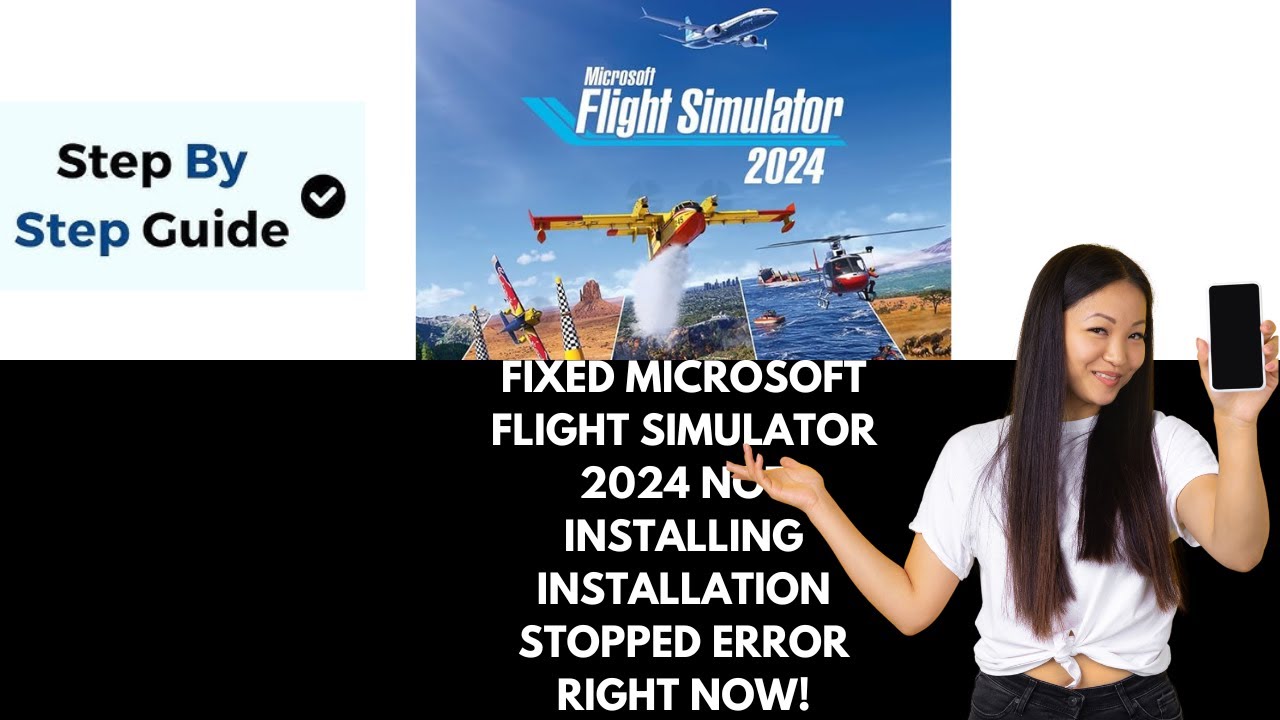
Показать описание
How To Fix Microsoft Flight Simulator 2024 Not Installing Installation Stopped Error Xbox Series X S. Welcome to Error Genie! In today’s video, I’ll guide you step-by-step on how to fix the Microsoft Flight Simulator 2024 Not Installing Installation Stopped Error on Xbox Series X|S. Let’s dive right into the solutions!
Step 1: Switch Installation Drive
If you’re trying to install the game on an external drive, switch to the internal drive (the one that came with your console).
If you’re already using the internal drive, try installing the game on an external drive instead.
After switching drives, check if the installation proceeds without errors.
Step 2: Install from My Games & Apps
Go to the Home Screen on your Xbox console.
Navigate to My Games & Apps from the top menu.
Select Full Library on the left-hand side.
Find Microsoft Flight Simulator 2024 from the list on the right.
Try installing the game directly from this section.
Step 3: Perform a Power Cycle
Press and hold the Power Button on your Xbox console until it turns off completely.
Unplug the power cable from the console.
Wait for 10-15 seconds.
Plug the power cable back in and turn the console on.
Check if the installation resumes successfully.
Step 4: Clear Alternate MAC Address
Press the Home Button on your controller.
Navigate to Settings then General then Network Settings.
Select Advanced Settings.
Click on Alternate MAC Address, then select Clear.
When prompted, restart your console.
Try installing the game again after the restart.
Step 5: Factory Reset (Keep Games and Apps)
On the Home Screen, go to Settings.
Navigate to System then Console Info.
Select Reset Console.
Choose the option Reset and Keep My Games and Apps.
This ensures your games and apps remain installed while resetting other settings.
Once the reset is complete, try reinstalling the game.
Final Thoughts
By following these steps, you should be able to resolve the Installation Stopped Error and get back to flying in Microsoft Flight Simulator 2024.
If this guide helped you, please like the video, subscribe to Error Genie, and hit the notification bell so you never miss a troubleshooting tip. Thanks for watching, and happy gaming!
#howtofixmicrosoftflightsimulator2024notinstallinginstallationstoppederrorxboxseriesxs
Step 1: Switch Installation Drive
If you’re trying to install the game on an external drive, switch to the internal drive (the one that came with your console).
If you’re already using the internal drive, try installing the game on an external drive instead.
After switching drives, check if the installation proceeds without errors.
Step 2: Install from My Games & Apps
Go to the Home Screen on your Xbox console.
Navigate to My Games & Apps from the top menu.
Select Full Library on the left-hand side.
Find Microsoft Flight Simulator 2024 from the list on the right.
Try installing the game directly from this section.
Step 3: Perform a Power Cycle
Press and hold the Power Button on your Xbox console until it turns off completely.
Unplug the power cable from the console.
Wait for 10-15 seconds.
Plug the power cable back in and turn the console on.
Check if the installation resumes successfully.
Step 4: Clear Alternate MAC Address
Press the Home Button on your controller.
Navigate to Settings then General then Network Settings.
Select Advanced Settings.
Click on Alternate MAC Address, then select Clear.
When prompted, restart your console.
Try installing the game again after the restart.
Step 5: Factory Reset (Keep Games and Apps)
On the Home Screen, go to Settings.
Navigate to System then Console Info.
Select Reset Console.
Choose the option Reset and Keep My Games and Apps.
This ensures your games and apps remain installed while resetting other settings.
Once the reset is complete, try reinstalling the game.
Final Thoughts
By following these steps, you should be able to resolve the Installation Stopped Error and get back to flying in Microsoft Flight Simulator 2024.
If this guide helped you, please like the video, subscribe to Error Genie, and hit the notification bell so you never miss a troubleshooting tip. Thanks for watching, and happy gaming!
#howtofixmicrosoftflightsimulator2024notinstallinginstallationstoppederrorxboxseriesxs
 0:05:25
0:05:25
 0:04:25
0:04:25
 0:14:53
0:14:53
![[EASY FIX] Microsoft](https://i.ytimg.com/vi/gegx5tQ_BuU/hqdefault.jpg) 0:03:17
0:03:17
 0:05:03
0:05:03
 0:01:27
0:01:27
 0:07:30
0:07:30
 0:08:09
0:08:09
 0:02:19
0:02:19
 0:08:29
0:08:29
 0:15:23
0:15:23
 0:03:47
0:03:47
 0:03:34
0:03:34
 0:02:19
0:02:19
 0:06:19
0:06:19
 0:01:11
0:01:11
 0:00:38
0:00:38
 0:04:50
0:04:50
 0:00:52
0:00:52
 0:08:02
0:08:02
 0:05:00
0:05:00
 0:03:59
0:03:59
 0:00:16
0:00:16
 0:00:16
0:00:16