filmov
tv
Excel Secrets Revealed: Mastering Dynamic Multi-Dependent Dropdowns on Every Row

Показать описание
🎯 You may think you know how to make dependent dropdown lists….but only this technique allows you to have them on every row! Make data entry a breeze with unique dropdown lists on every row with multiple dependencies too.
🕑 Video Timings:
00:00 Unique Lists on EVERY Row
01:50 Built In Error Checks
02:50 The Secret Helper Cells
03:57 Starting From Scratch
04:55 Make Life Simple with Tables
06:02 Base List Creation - Easy Method
08:14 Region Dropdown List
09:41 Every Row Dropdown Shortcut
10:50 Dependent List - Step 1
13:22 Dependent List - Step 2
14:35 Add Extra Dependent Criteria
16:52 Work Around Errors & Issues
20:17 Add Product Check Column
23:58 Add Product Check Highlight
25:35 Conceal Workings for Users
26:32 Downloads Library Access
Certainly, here's the detailed breakdown without any bold formatting:
1. Understanding Data Validation: I'll start by explaining the fundamentals of data validation in Excel. You'll learn how to set up data validation rules to control what users can input into cells, ensuring data accuracy and consistency.
2. Exploring Dynamic Arrays and Spilled Formulas: Get ready to explore Excel's powerful dynamic array functions, including UNIQUE and FILTER. I'll show you how these functions work and how they enable us to create dynamic and automatically updating lists that spill over multiple cells.
3. Creating Dependent Drop-Down Lists: Building on the foundation of dynamic arrays, you'll discover how to create dependent drop-down lists. These lists will change based on the selection made in a previous drop-down, allowing for more sophisticated data selection and organization.
4. Utilizing Conditional Formatting for Error Checking: Learn how to use conditional formatting to visually highlight errors and inconsistencies in your data. By setting up conditional formatting rules, you'll be able to spot potential issues at a glance and take corrective action.
5. Implementing Error Handling Techniques: Dive into error handling techniques to ensure the robustness of your spreadsheet solutions. I'll demonstrate how to use formulas like IFERROR and ISERROR to handle errors gracefully and provide informative feedback to users.
6. Optimizing Efficiency with Excel Tables: Explore the benefits of using Excel tables and how they can streamline your data management tasks. From automatic formatting to structured referencing, you'll see how Excel tables can make your spreadsheets more organized and easier to work with.
7. Customizing Drop-Down Lists with Data Validation Lists: Delve into advanced techniques for customizing drop-down lists using data validation. You'll learn how to create dynamic data validation lists that adapt to changes in your data source, ensuring that your drop-down lists always reflect the latest information.
8. Enhancing User Experience with Conditional Drop-Downs: Elevate the user experience by implementing conditional drop-down lists that react to multiple criteria. I'll demonstrate how to set up complex drop-down lists that dynamically adjust based on multiple factors, providing users with a seamless and intuitive interface.
9. Troubleshooting Common Issues and Pitfalls: Along the way, I'll address common challenges and pitfalls that users may encounter when working with dynamic drop-down lists. You'll learn troubleshooting techniques and best practices for resolving issues and optimizing your spreadsheet solutions.
10. Practical Application and Real-World Examples: Throughout the tutorial, I'll provide practical examples and real-world scenarios to illustrate the concepts in action. You'll see how these techniques can be applied to various use cases, from inventory management to financial analysis.
By the end of this in-depth tutorial, you'll have mastered the art of creating dynamic and dependent drop-down lists in Excel, empowering you to build more efficient, user-friendly, and error-resistant spreadsheets.
Ready to revolutionize your Excel skills? Dive into the world of dynamic drop-down lists with this comprehensive tutorial. Master the techniques to streamline your data management, enhance accuracy, and elevate your spreadsheets to the next level.
Download the free template provided in the description and embark on your journey to Excel mastery today. Don't miss out on this opportunity to optimize your workflows and achieve greater efficiency in your projects.
Join me as we unlock the full potential of Excel together. Subscribe for more tutorials and resources to supercharge your productivity. Let's excel together!
🕑 Video Timings:
00:00 Unique Lists on EVERY Row
01:50 Built In Error Checks
02:50 The Secret Helper Cells
03:57 Starting From Scratch
04:55 Make Life Simple with Tables
06:02 Base List Creation - Easy Method
08:14 Region Dropdown List
09:41 Every Row Dropdown Shortcut
10:50 Dependent List - Step 1
13:22 Dependent List - Step 2
14:35 Add Extra Dependent Criteria
16:52 Work Around Errors & Issues
20:17 Add Product Check Column
23:58 Add Product Check Highlight
25:35 Conceal Workings for Users
26:32 Downloads Library Access
Certainly, here's the detailed breakdown without any bold formatting:
1. Understanding Data Validation: I'll start by explaining the fundamentals of data validation in Excel. You'll learn how to set up data validation rules to control what users can input into cells, ensuring data accuracy and consistency.
2. Exploring Dynamic Arrays and Spilled Formulas: Get ready to explore Excel's powerful dynamic array functions, including UNIQUE and FILTER. I'll show you how these functions work and how they enable us to create dynamic and automatically updating lists that spill over multiple cells.
3. Creating Dependent Drop-Down Lists: Building on the foundation of dynamic arrays, you'll discover how to create dependent drop-down lists. These lists will change based on the selection made in a previous drop-down, allowing for more sophisticated data selection and organization.
4. Utilizing Conditional Formatting for Error Checking: Learn how to use conditional formatting to visually highlight errors and inconsistencies in your data. By setting up conditional formatting rules, you'll be able to spot potential issues at a glance and take corrective action.
5. Implementing Error Handling Techniques: Dive into error handling techniques to ensure the robustness of your spreadsheet solutions. I'll demonstrate how to use formulas like IFERROR and ISERROR to handle errors gracefully and provide informative feedback to users.
6. Optimizing Efficiency with Excel Tables: Explore the benefits of using Excel tables and how they can streamline your data management tasks. From automatic formatting to structured referencing, you'll see how Excel tables can make your spreadsheets more organized and easier to work with.
7. Customizing Drop-Down Lists with Data Validation Lists: Delve into advanced techniques for customizing drop-down lists using data validation. You'll learn how to create dynamic data validation lists that adapt to changes in your data source, ensuring that your drop-down lists always reflect the latest information.
8. Enhancing User Experience with Conditional Drop-Downs: Elevate the user experience by implementing conditional drop-down lists that react to multiple criteria. I'll demonstrate how to set up complex drop-down lists that dynamically adjust based on multiple factors, providing users with a seamless and intuitive interface.
9. Troubleshooting Common Issues and Pitfalls: Along the way, I'll address common challenges and pitfalls that users may encounter when working with dynamic drop-down lists. You'll learn troubleshooting techniques and best practices for resolving issues and optimizing your spreadsheet solutions.
10. Practical Application and Real-World Examples: Throughout the tutorial, I'll provide practical examples and real-world scenarios to illustrate the concepts in action. You'll see how these techniques can be applied to various use cases, from inventory management to financial analysis.
By the end of this in-depth tutorial, you'll have mastered the art of creating dynamic and dependent drop-down lists in Excel, empowering you to build more efficient, user-friendly, and error-resistant spreadsheets.
Ready to revolutionize your Excel skills? Dive into the world of dynamic drop-down lists with this comprehensive tutorial. Master the techniques to streamline your data management, enhance accuracy, and elevate your spreadsheets to the next level.
Download the free template provided in the description and embark on your journey to Excel mastery today. Don't miss out on this opportunity to optimize your workflows and achieve greater efficiency in your projects.
Join me as we unlock the full potential of Excel together. Subscribe for more tutorials and resources to supercharge your productivity. Let's excel together!
Комментарии
 0:27:30
0:27:30
 0:06:06
0:06:06
 0:22:52
0:22:52
 0:30:06
0:30:06
 0:03:08
0:03:08
 1:01:34
1:01:34
 0:46:28
0:46:28
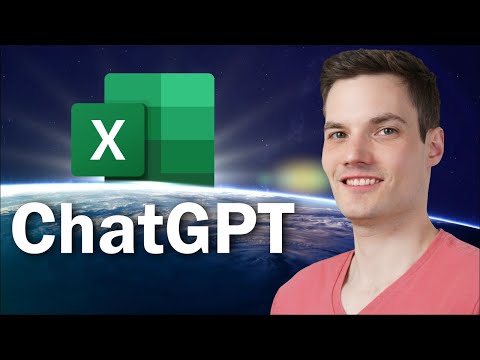 0:11:39
0:11:39
 0:07:35
0:07:35
 0:13:22
0:13:22
 0:11:47
0:11:47
 5:43:05
5:43:05
 0:01:14
0:01:14
 0:04:57
0:04:57
 0:10:23
0:10:23
 0:19:21
0:19:21
 0:17:15
0:17:15
 0:04:13
0:04:13
 0:07:54
0:07:54
 0:00:59
0:00:59
 0:05:21
0:05:21
 0:00:52
0:00:52
 0:03:44
0:03:44
 0:00:20
0:00:20