filmov
tv
Setting Up Digital Planner on reMarkable 2 and reMarkable Paper Pro
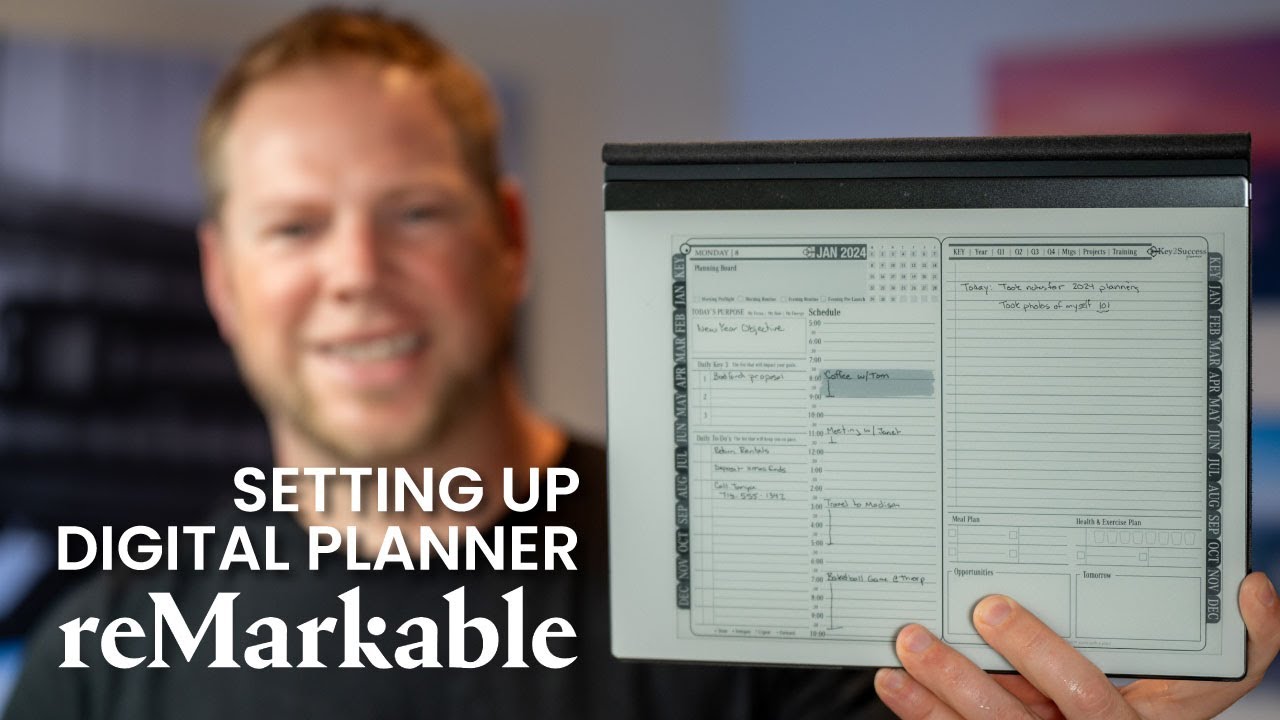
Показать описание
#remarkable2 #digitalplanning #business
In this video, I'll show you how to set up your Key2Success digital planner on the ReMarkable. This is a great way to use your ReMarkable as a digital planner, and it's easy to do.
0:00 Intro
1:07 Setting up Key2Success Digital Planner
1:48 Tag, Rename, Move Digital Planners on reMarkable
3:06 Setting up Portrait View on reMarkable
4:00 How to Navigate Digital Planner on reMarkable
5:00 Improved Speed Performance of Digital Planner
5:35 Using Pinch To Zoom
6:04 Setting up Landscape View on reMarkable
6:37 Using writing tools with Stylus with reMarkable
7:25 Setting up Notes with Indexing
8:55 Writing on the reMarkable
9:07 Using Highlighter on reMarkable
9:20 Using lasso tool to copy, move and paste.
To set up your Key2Success digital planner on the ReMarkable:
1. Download the Key2Success digital planner from the Key2Success website.
2. Connect your ReMarkable to your computer.
3. Copy the Key2Success digital planner file to your ReMarkable.
4. Disconnect your ReMarkable from your computer.
5. Open the Key2Success digital planner on your ReMarkable.
6. Follow the on-screen instructions to set up your planner.
Once you've set up your planner, you can start using it to plan your day, week, month, and year. The Key2Success digital planner includes a variety of features to help you stay organized and productive, such as:
* A monthly calendar view
* A weekly planner view
* A daily planner view
* A goal tracker
* A project planner
* A notes section
You can also customize your planner to fit your needs. For example, you can change the colors, fonts, and layouts.
If you're looking for a way to use your ReMarkable as a digital planner, the Key2Success digital planner is a great option. It's easy to use and includes a variety of features to help you stay organized and productive.
**Additional tips:**
* You can use the ReMarkable's table of contents feature to easily navigate through your planner.
* You can use the ReMarkable's search feature to find specific pages or sections in your planner.
* You can use the ReMarkable's zoom feature to get a closer look at specific pages or sections in your planner.
* You can use the ReMarkable's eraser tool to erase any mistakes or unwanted markings in your planner.
I hope this video was helpful. If you have any questions, please leave a comment below.
Please consider following me for life, business, creative and communication hacks at any of the following:
We look forward to the next year and reaching our goals together.
In this video, I'll show you how to set up your Key2Success digital planner on the ReMarkable. This is a great way to use your ReMarkable as a digital planner, and it's easy to do.
0:00 Intro
1:07 Setting up Key2Success Digital Planner
1:48 Tag, Rename, Move Digital Planners on reMarkable
3:06 Setting up Portrait View on reMarkable
4:00 How to Navigate Digital Planner on reMarkable
5:00 Improved Speed Performance of Digital Planner
5:35 Using Pinch To Zoom
6:04 Setting up Landscape View on reMarkable
6:37 Using writing tools with Stylus with reMarkable
7:25 Setting up Notes with Indexing
8:55 Writing on the reMarkable
9:07 Using Highlighter on reMarkable
9:20 Using lasso tool to copy, move and paste.
To set up your Key2Success digital planner on the ReMarkable:
1. Download the Key2Success digital planner from the Key2Success website.
2. Connect your ReMarkable to your computer.
3. Copy the Key2Success digital planner file to your ReMarkable.
4. Disconnect your ReMarkable from your computer.
5. Open the Key2Success digital planner on your ReMarkable.
6. Follow the on-screen instructions to set up your planner.
Once you've set up your planner, you can start using it to plan your day, week, month, and year. The Key2Success digital planner includes a variety of features to help you stay organized and productive, such as:
* A monthly calendar view
* A weekly planner view
* A daily planner view
* A goal tracker
* A project planner
* A notes section
You can also customize your planner to fit your needs. For example, you can change the colors, fonts, and layouts.
If you're looking for a way to use your ReMarkable as a digital planner, the Key2Success digital planner is a great option. It's easy to use and includes a variety of features to help you stay organized and productive.
**Additional tips:**
* You can use the ReMarkable's table of contents feature to easily navigate through your planner.
* You can use the ReMarkable's search feature to find specific pages or sections in your planner.
* You can use the ReMarkable's zoom feature to get a closer look at specific pages or sections in your planner.
* You can use the ReMarkable's eraser tool to erase any mistakes or unwanted markings in your planner.
I hope this video was helpful. If you have any questions, please leave a comment below.
Please consider following me for life, business, creative and communication hacks at any of the following:
We look forward to the next year and reaching our goals together.
Комментарии
 0:13:11
0:13:11
 0:08:38
0:08:38
 0:20:29
0:20:29
 0:13:41
0:13:41
 0:00:14
0:00:14
 0:10:14
0:10:14
 0:11:25
0:11:25
 0:09:39
0:09:39
 0:17:38
0:17:38
 0:00:16
0:00:16
 0:00:23
0:00:23
 0:00:15
0:00:15
 0:14:37
0:14:37
 0:22:49
0:22:49
 0:14:01
0:14:01
 0:09:32
0:09:32
 0:09:44
0:09:44
 0:07:50
0:07:50
 0:17:45
0:17:45
 0:08:25
0:08:25
 0:22:40
0:22:40
 0:08:39
0:08:39
 0:00:06
0:00:06
 0:34:42
0:34:42