filmov
tv
How to Use GoodNotes 6 From Beginner to Expert | Digital Planner
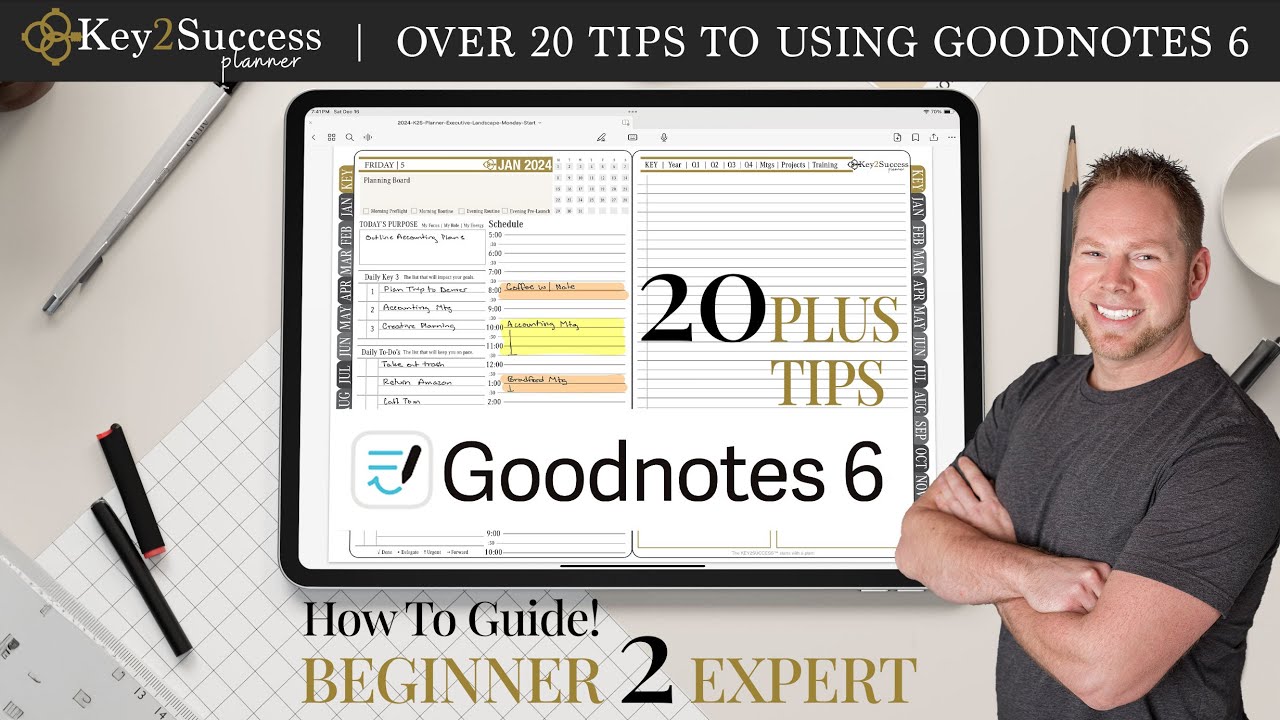
Показать описание
#digitalplanning #goodnotes6 #digitalnotetaking
GoodNotes 6 offers a versatile platform for your digital organization. Start by clicking on the ‘New’ button, where you can create notebooks, folders, additional notes, add images, and even import documents. Whether you’re using predefined templates or importing a digital planner, GoodNotes 6 provides a user-friendly interface to get you started. In this video we will show you how to go from a beginner to an expert user of GoodNotes 6. Over 20 tips to help you increase your digital note-taking productivity so you can focus on the plans you are making in your digital planner.
0:00 Intro
1:13 Importing Documents into GoodNotes
1:42 Create your own notebook
2:00 Tools in GoodNotes
2:25 Navigating in Planner in GoodNotes
2:41 Using writing tools in GoodNotes 6
3:18 Turning off Spell Check in Goodnotes 6
4:26 Using Eraser in GoodNotes 6
5:42 How to use Highlight Pen
6:14 Create Shapes in GoodNotes 6
6:39 How to use Lasso Tool
7:23 Import Images and Media
7:42 Typing in GoodNotes 6
8:05 Eye Dropper Tool
8:43 Using Layers in GoodNotes 6
9:01 Using Split Screen and GoodNotes 6
9:31 Setting up Multiple Notebook Views
9:56 Double Tap To Undo
10:12 Pen Gestures | Scribble to Erase and Circle to Lasso
10:45 Using Hyperlinks in Goodnotes 6
12:00 Changing Scroll Direction
12:33 How to access Page Sorter
13:45 Using Stickers to Customize Planner
15:00 How to create Hyperlinks
16:47 Using Writing Aids, Spelling in GoodNotes 6
17:45 Convert Handwriting to Text in GoodNotes 6
18:12 Creating Shapes with Pen Tool
18:28 Paper Like Writing Experience with iPad
20:15 How to Collaborate in GoodNotes 6
📑 Our Planning System
💡 Ipad Essentials:
Please consider following me for life, business, creative and communication hacks at any of the following:
We look forward to the next year and reaching our goals together.
GoodNotes 6 offers a versatile platform for your digital organization. Start by clicking on the ‘New’ button, where you can create notebooks, folders, additional notes, add images, and even import documents. Whether you’re using predefined templates or importing a digital planner, GoodNotes 6 provides a user-friendly interface to get you started. In this video we will show you how to go from a beginner to an expert user of GoodNotes 6. Over 20 tips to help you increase your digital note-taking productivity so you can focus on the plans you are making in your digital planner.
0:00 Intro
1:13 Importing Documents into GoodNotes
1:42 Create your own notebook
2:00 Tools in GoodNotes
2:25 Navigating in Planner in GoodNotes
2:41 Using writing tools in GoodNotes 6
3:18 Turning off Spell Check in Goodnotes 6
4:26 Using Eraser in GoodNotes 6
5:42 How to use Highlight Pen
6:14 Create Shapes in GoodNotes 6
6:39 How to use Lasso Tool
7:23 Import Images and Media
7:42 Typing in GoodNotes 6
8:05 Eye Dropper Tool
8:43 Using Layers in GoodNotes 6
9:01 Using Split Screen and GoodNotes 6
9:31 Setting up Multiple Notebook Views
9:56 Double Tap To Undo
10:12 Pen Gestures | Scribble to Erase and Circle to Lasso
10:45 Using Hyperlinks in Goodnotes 6
12:00 Changing Scroll Direction
12:33 How to access Page Sorter
13:45 Using Stickers to Customize Planner
15:00 How to create Hyperlinks
16:47 Using Writing Aids, Spelling in GoodNotes 6
17:45 Convert Handwriting to Text in GoodNotes 6
18:12 Creating Shapes with Pen Tool
18:28 Paper Like Writing Experience with iPad
20:15 How to Collaborate in GoodNotes 6
📑 Our Planning System
💡 Ipad Essentials:
Please consider following me for life, business, creative and communication hacks at any of the following:
We look forward to the next year and reaching our goals together.
Комментарии