filmov
tv
Siri Shortcuts Tutorial Step by Step Explainer - Part 3
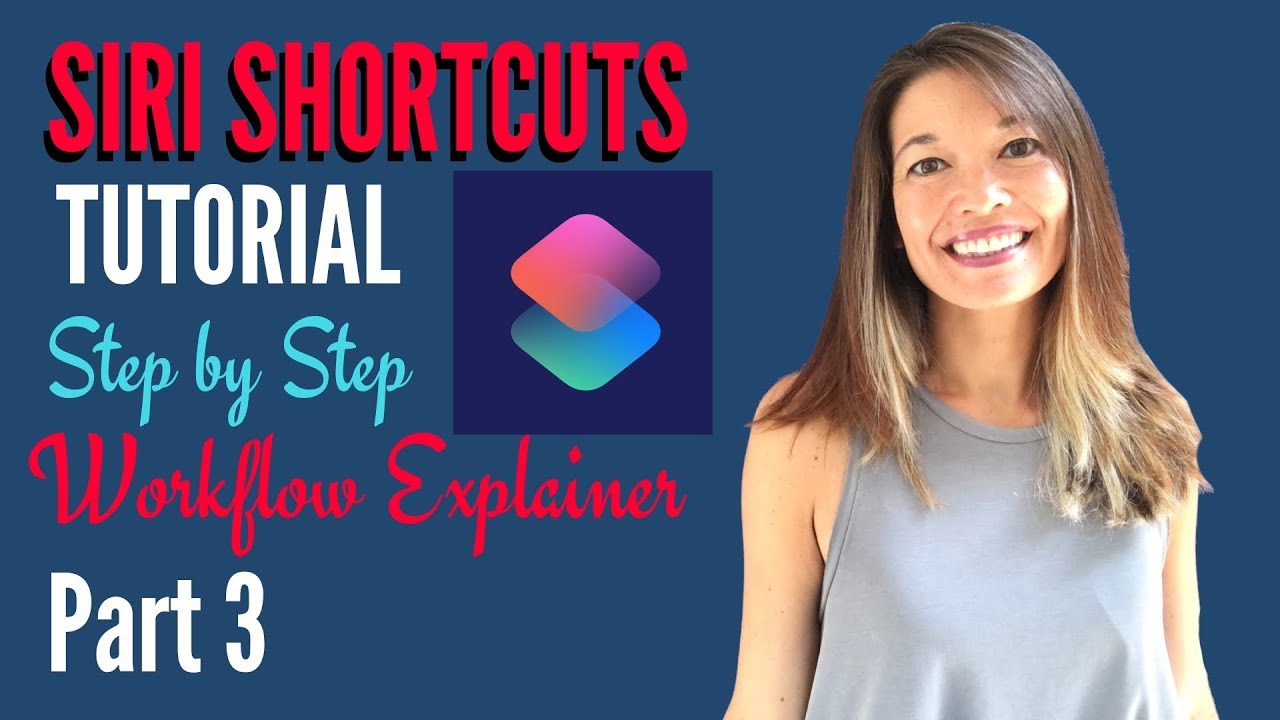
Показать описание
In this video, I'll present the third and final tutorial on Workflow before it became Siri Shortcuts.
Please subscribe and leave comments below!
Hi, everyone! This is Lara Hammock from the Marble Jar channel and in today's video I'll present the third and final tutorial on Workflow before it became Siri Shortcuts. It didn't change much aside from the rebranding, so the basics are almost exactly the same, but I WILL point out some differences as we go along. In this video, I'll do a step-by-step explanation of my favorite complex shortcut: Dictate for Directions -- just keep in mind that a Workflow is the same as a Shortcut in today's app.
************************************************** intro*************************************************
There are some Workflow tutorials on YouTube that are great and that taught me quite a bit. What I really wanted, though, was a step by step guide walking me through a complicated workflow telling me everything that workflow was doing, including the inputs and outputs. I didn't find this, so now that I have a slightly better grasp of how workflows work, I'm doing one myself!
My 2 previous videos are a tutorial-style explainer on Workflow, Actions, Inputs, Outputs, and Variables. If you don't already know these basic concepts, I suggest you start with those videos before watching this one. In this video, I'll break-down my favorite and most complicated Workflow that I've created and let you know what is happening at each step of the process.
I'm the mother of two teenagers, neither of whom is driving independently yet. That means that I spend A LOT of time in the car driving them and occasionally myself to practices, social activities, and events. I have a terrible sense of direction, so I rely heavily on Google Maps both to determine the quickest way to get to places and for estimated arrival time. Most of the time, I'm in the car by the time I need to look up directions, so I wanted to create a workflow that was simple and required very little typing on my part. The workflow that I'm about to go through has five options for directions and each one has its own automation path. Here are the five options:
*
Home - this just gives directions to my home from wherever I happen to be in Google Maps
*
Today's Appointments - this brings up all of the appointments on my calendar today where I have put in a location. Once I choose an appointment, it gives directions to that location in Google Maps.
*
Business Name - this allows me to dictate a business name, like Starbucks for example, and brings up a list of matching businesses close by. Once I've chosen from the list, it gives directions to it in Google Maps.
*
Contact - this allows me to dictate a first name and brings up a list of all contacts with that first name. Once I've chosen from the list, it gives direction to that contact’s address in Google Maps.
*
Address - this allows me to dictate a street address and gives directions in Google Maps.
The very first action in this workflow is the Choose from Menu action. This action allows you to set all of the options that you want the user to choose from. You can see I've put the 5 menu items here. The prompt is the question you can choose to ask when these options are presented. I don’t need a prompt, so I'm leaving that blank. The Choose from Menu action takes each option that you enter and creates a workflow stream for each one. I'll show you with a blank one. Then for each stream, you populate the actions that you want to happen for each menu item. The subordinate actions are indented slightly under the menu item. If I scroll through this workflow, you can see that each of the menu items has its own stream of subordinate actions. Let's start with the first menu item . . .
Please subscribe and leave comments below!
Hi, everyone! This is Lara Hammock from the Marble Jar channel and in today's video I'll present the third and final tutorial on Workflow before it became Siri Shortcuts. It didn't change much aside from the rebranding, so the basics are almost exactly the same, but I WILL point out some differences as we go along. In this video, I'll do a step-by-step explanation of my favorite complex shortcut: Dictate for Directions -- just keep in mind that a Workflow is the same as a Shortcut in today's app.
************************************************** intro*************************************************
There are some Workflow tutorials on YouTube that are great and that taught me quite a bit. What I really wanted, though, was a step by step guide walking me through a complicated workflow telling me everything that workflow was doing, including the inputs and outputs. I didn't find this, so now that I have a slightly better grasp of how workflows work, I'm doing one myself!
My 2 previous videos are a tutorial-style explainer on Workflow, Actions, Inputs, Outputs, and Variables. If you don't already know these basic concepts, I suggest you start with those videos before watching this one. In this video, I'll break-down my favorite and most complicated Workflow that I've created and let you know what is happening at each step of the process.
I'm the mother of two teenagers, neither of whom is driving independently yet. That means that I spend A LOT of time in the car driving them and occasionally myself to practices, social activities, and events. I have a terrible sense of direction, so I rely heavily on Google Maps both to determine the quickest way to get to places and for estimated arrival time. Most of the time, I'm in the car by the time I need to look up directions, so I wanted to create a workflow that was simple and required very little typing on my part. The workflow that I'm about to go through has five options for directions and each one has its own automation path. Here are the five options:
*
Home - this just gives directions to my home from wherever I happen to be in Google Maps
*
Today's Appointments - this brings up all of the appointments on my calendar today where I have put in a location. Once I choose an appointment, it gives directions to that location in Google Maps.
*
Business Name - this allows me to dictate a business name, like Starbucks for example, and brings up a list of matching businesses close by. Once I've chosen from the list, it gives directions to it in Google Maps.
*
Contact - this allows me to dictate a first name and brings up a list of all contacts with that first name. Once I've chosen from the list, it gives direction to that contact’s address in Google Maps.
*
Address - this allows me to dictate a street address and gives directions in Google Maps.
The very first action in this workflow is the Choose from Menu action. This action allows you to set all of the options that you want the user to choose from. You can see I've put the 5 menu items here. The prompt is the question you can choose to ask when these options are presented. I don’t need a prompt, so I'm leaving that blank. The Choose from Menu action takes each option that you enter and creates a workflow stream for each one. I'll show you with a blank one. Then for each stream, you populate the actions that you want to happen for each menu item. The subordinate actions are indented slightly under the menu item. If I scroll through this workflow, you can see that each of the menu items has its own stream of subordinate actions. Let's start with the first menu item . . .
Комментарии
 0:14:10
0:14:10
 0:18:49
0:18:49
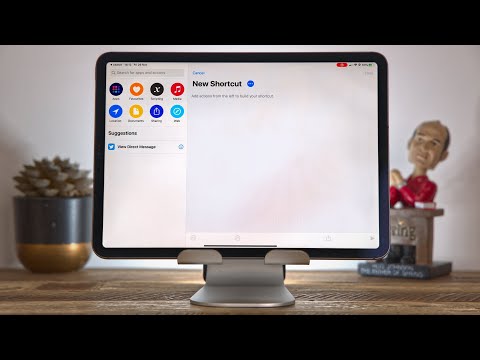 0:10:32
0:10:32
 0:18:06
0:18:06
 0:00:50
0:00:50
 0:10:06
0:10:06
 0:10:46
0:10:46
 0:21:53
0:21:53
 0:08:02
0:08:02
 0:00:48
0:00:48
 0:20:02
0:20:02
 0:10:34
0:10:34
 0:12:40
0:12:40
 0:19:22
0:19:22
 0:21:26
0:21:26
 0:10:12
0:10:12
 0:10:12
0:10:12
 0:12:11
0:12:11
 0:07:26
0:07:26
 0:08:46
0:08:46
 0:10:50
0:10:50
 0:13:06
0:13:06
 0:06:20
0:06:20
 0:25:13
0:25:13