filmov
tv
Siri Shortcuts Tutorial for Non-Programmers - Part 1

Показать описание
In this video, I'll talk about the new Siri Shortcuts and show you how to use it to automate routine iPhone and iPad actions.
Please subscribe and leave comments below!
Hi, everyone! This is Lara Hammock from the Marble Jar channel and in today's video, I'll talk about the new Siri Shortcuts and show you how to use it to automate routine iPhone and iPad actions. This is the first of a 3 part tutorial.
********************************************** intro *******************************************
Recently with iOS 12, Apple launched Siri Shortcuts. It has hit with a splash, but it's not really a new app or even new functionality. Instead, it is a rebranding, relaunching, and function expansion of the old Workflows app. In fact, when installing iOS 12, Apple just turns your Workflow app and all of its data into Siri Shortcuts.
Okay -- confession time. I found out about the Workflow App really late. Like a couple of months ago. I became so obsessed with automating iphone and ipad functions that I immediately did a series of 3 videos about it. Unfortunately, these videos were still in the hopper when Apple changed Workflow to Siri Shortcuts rendering all three videos obsolete.
That was the bad news for me. The good news is that Siri Shortcuts -- despite the new name -- really is exactly the same things as the Workflow app, with some new features. So, here's what I decided to do. Instead of refilming and reediting the entire series, I'm going to tell you what has been updated and then present the series "as is" with some editing tweaks where the interface has changed. Deal?
First -- what is Siri Shortcuts? It's essentially an automation tool. So, there are some things you do all the time, repetitively, which might require several steps on your iPhone. Siri Shortcuts allows you to automate these actions so that you can perform them with one click -- or and this is new -- with a Siri Command. So, as far as I can tell, there are really only 2 major and positive updates to Workflows with this rebranding:
*
Siri Commands - The old Workflow app required that you kick off every automation with the click of a button. Now, you can add a voice command to each shortcut and kick it off either by voice or by button. I'll show you how to do this later in the tutorial, but it is simple and straightforward and great additional functionality as we all move towards a natural conversational relationship with our electronic devices. The 2nd big update is that Siri Shortcuts makes
*
Creating Automations Easier - this was a good move. After all, there is a reason I named this series "Workflow for Non-programmers." It was a bit intimidating and complicated to just casually use this app. Now, Apple has made it a much easier entry -- of course making more complicated automations still requires some expertise. So, how is it easier? Two ways:
*
Suggestions - Apple has planted suggestions within its own apps and within integrated 3rd party apps. So, for example, if I go to more options within this Evernote note, you can see "Create a Siri Shortcut" is one of the suggestions. If I hit this, Siri Shortcuts will automatically create this automation, with a Siri command associated with it, and save it locally to my app to use as many times as I want. Brilliant. Apple hides Siri Shortcut suggestions in a bunch of places -- sharing sheets, your lock screen, settings, and search, so you are constantly aware of different ways to use it. The other way they simplify automation creation is by
*
Sharing - If you have already created an automation or shortcut, you can share it with others so that they can also use it without having to create it from scratch. This was always an option with 3rd party sites, but there seems to be a bigger proliferation of sharing sites for Shortcuts after the new launch. One particularly robust site to check out is dubbed Sharecuts. . .
Please subscribe and leave comments below!
Hi, everyone! This is Lara Hammock from the Marble Jar channel and in today's video, I'll talk about the new Siri Shortcuts and show you how to use it to automate routine iPhone and iPad actions. This is the first of a 3 part tutorial.
********************************************** intro *******************************************
Recently with iOS 12, Apple launched Siri Shortcuts. It has hit with a splash, but it's not really a new app or even new functionality. Instead, it is a rebranding, relaunching, and function expansion of the old Workflows app. In fact, when installing iOS 12, Apple just turns your Workflow app and all of its data into Siri Shortcuts.
Okay -- confession time. I found out about the Workflow App really late. Like a couple of months ago. I became so obsessed with automating iphone and ipad functions that I immediately did a series of 3 videos about it. Unfortunately, these videos were still in the hopper when Apple changed Workflow to Siri Shortcuts rendering all three videos obsolete.
That was the bad news for me. The good news is that Siri Shortcuts -- despite the new name -- really is exactly the same things as the Workflow app, with some new features. So, here's what I decided to do. Instead of refilming and reediting the entire series, I'm going to tell you what has been updated and then present the series "as is" with some editing tweaks where the interface has changed. Deal?
First -- what is Siri Shortcuts? It's essentially an automation tool. So, there are some things you do all the time, repetitively, which might require several steps on your iPhone. Siri Shortcuts allows you to automate these actions so that you can perform them with one click -- or and this is new -- with a Siri Command. So, as far as I can tell, there are really only 2 major and positive updates to Workflows with this rebranding:
*
Siri Commands - The old Workflow app required that you kick off every automation with the click of a button. Now, you can add a voice command to each shortcut and kick it off either by voice or by button. I'll show you how to do this later in the tutorial, but it is simple and straightforward and great additional functionality as we all move towards a natural conversational relationship with our electronic devices. The 2nd big update is that Siri Shortcuts makes
*
Creating Automations Easier - this was a good move. After all, there is a reason I named this series "Workflow for Non-programmers." It was a bit intimidating and complicated to just casually use this app. Now, Apple has made it a much easier entry -- of course making more complicated automations still requires some expertise. So, how is it easier? Two ways:
*
Suggestions - Apple has planted suggestions within its own apps and within integrated 3rd party apps. So, for example, if I go to more options within this Evernote note, you can see "Create a Siri Shortcut" is one of the suggestions. If I hit this, Siri Shortcuts will automatically create this automation, with a Siri command associated with it, and save it locally to my app to use as many times as I want. Brilliant. Apple hides Siri Shortcut suggestions in a bunch of places -- sharing sheets, your lock screen, settings, and search, so you are constantly aware of different ways to use it. The other way they simplify automation creation is by
*
Sharing - If you have already created an automation or shortcut, you can share it with others so that they can also use it without having to create it from scratch. This was always an option with 3rd party sites, but there seems to be a bigger proliferation of sharing sites for Shortcuts after the new launch. One particularly robust site to check out is dubbed Sharecuts. . .
Комментарии
 0:10:46
0:10:46
 0:07:39
0:07:39
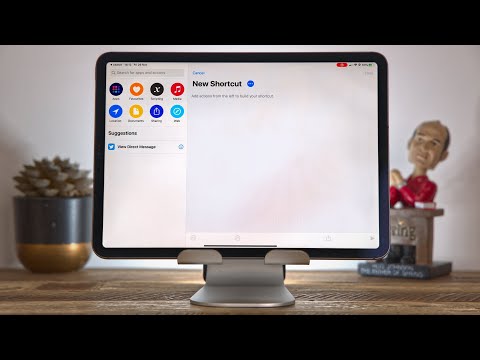 0:10:32
0:10:32
 0:18:49
0:18:49
 0:21:53
0:21:53
 0:10:34
0:10:34
 0:10:06
0:10:06
 0:02:23
0:02:23
 0:12:11
0:12:11
 0:04:30
0:04:30
 0:08:02
0:08:02
 0:43:35
0:43:35
 0:18:06
0:18:06
 0:06:53
0:06:53
 0:08:58
0:08:58
 0:09:47
0:09:47
 0:00:15
0:00:15
 0:03:23
0:03:23
 0:04:04
0:04:04
 0:21:26
0:21:26
 0:00:33
0:00:33
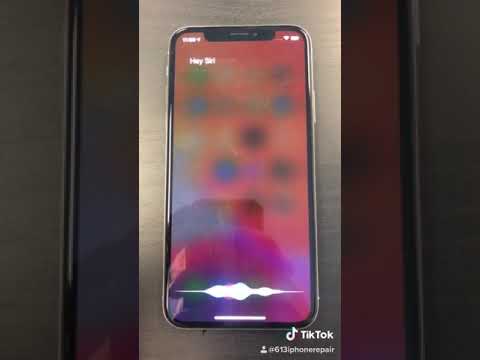 0:00:16
0:00:16
 0:00:48
0:00:48
 0:14:40
0:14:40