filmov
tv
How to Fix Black Screen with Cursor on Windows 11/10 Laptop/PC[2023]

Показать описание
Troubleshooting Tips for When Your Computer is On But Showing a Black Screen. Are you tired of seeing a black screen with a cursor on your Windows 11/10 laptop or PC? It can be frustrating when you turn on your computer and all you see is a black screen with a cursor. But don't worry, in this video, we will show you how to fix this issue and get your computer back up and running.
First, let's understand why this issue occurs. There are several reasons why you might be seeing a black screen with a cursor on your Windows 11/10 laptop or PC. It could be due to a hardware issue, a software problem, or a combination of both. Some common causes include outdated drivers, corrupted system files, malware infections, and faulty hardware components.
Now, let's move on to the solutions. We will start with the easiest and most common fixes and move on to more advanced troubleshooting steps.
Solution 1: Restart Your Computer
The first thing you should try is to restart your computer. Sometimes, a simple restart can fix the issue. Press the power button to turn off your computer, wait for a few seconds, and then turn it back on. If the black screen with cursor issue was caused by a temporary glitch, it should be resolved by now.
Solution 2: Check Your Display Settings
If restarting your computer didn't work, the next step is to check your display settings. It's possible that your computer is set to display on an external monitor or projector, which is why you're seeing a black screen on your laptop's screen. To check your display settings, press the Windows key + P on your keyboard. This will bring up the Project menu. Make sure that "PC screen only" is selected.
Solution 3: Boot in Safe Mode
If the above solutions didn't work, you can try booting your computer in Safe Mode. Safe Mode is a diagnostic mode that starts your computer with a minimal set of drivers and services. This can help you identify and fix the issue. To boot in Safe Mode, press the F8 key repeatedly while your computer is starting up. This will bring up the Advanced Boot Options menu. Select "Safe Mode" and press Enter.
Solution 4: Update Your Drivers
Outdated or corrupted drivers can cause a black screen with cursor issue. To update your drivers, go to the Device Manager by pressing the Windows key + X and selecting "Device Manager" from the menu. Look for any devices with a yellow exclamation mark next to them.
First, let's understand why this issue occurs. There are several reasons why you might be seeing a black screen with a cursor on your Windows 11/10 laptop or PC. It could be due to a hardware issue, a software problem, or a combination of both. Some common causes include outdated drivers, corrupted system files, malware infections, and faulty hardware components.
Now, let's move on to the solutions. We will start with the easiest and most common fixes and move on to more advanced troubleshooting steps.
Solution 1: Restart Your Computer
The first thing you should try is to restart your computer. Sometimes, a simple restart can fix the issue. Press the power button to turn off your computer, wait for a few seconds, and then turn it back on. If the black screen with cursor issue was caused by a temporary glitch, it should be resolved by now.
Solution 2: Check Your Display Settings
If restarting your computer didn't work, the next step is to check your display settings. It's possible that your computer is set to display on an external monitor or projector, which is why you're seeing a black screen on your laptop's screen. To check your display settings, press the Windows key + P on your keyboard. This will bring up the Project menu. Make sure that "PC screen only" is selected.
Solution 3: Boot in Safe Mode
If the above solutions didn't work, you can try booting your computer in Safe Mode. Safe Mode is a diagnostic mode that starts your computer with a minimal set of drivers and services. This can help you identify and fix the issue. To boot in Safe Mode, press the F8 key repeatedly while your computer is starting up. This will bring up the Advanced Boot Options menu. Select "Safe Mode" and press Enter.
Solution 4: Update Your Drivers
Outdated or corrupted drivers can cause a black screen with cursor issue. To update your drivers, go to the Device Manager by pressing the Windows key + X and selecting "Device Manager" from the menu. Look for any devices with a yellow exclamation mark next to them.
Комментарии
 0:06:26
0:06:26
 0:01:24
0:01:24
 0:00:27
0:00:27
 0:04:14
0:04:14
 0:05:22
0:05:22
 0:01:47
0:01:47
 0:05:40
0:05:40
 0:05:08
0:05:08
 0:08:29
0:08:29
 0:01:40
0:01:40
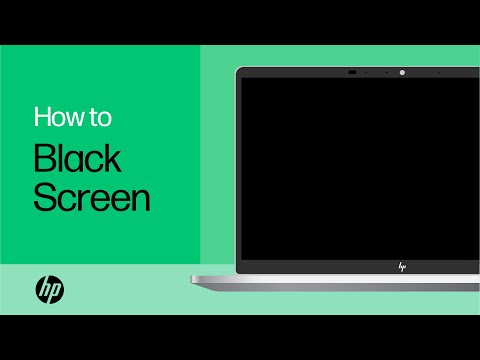 0:04:27
0:04:27
 0:03:44
0:03:44
 0:02:51
0:02:51
 0:03:29
0:03:29
 0:04:29
0:04:29
 0:06:35
0:06:35
 0:04:56
0:04:56
 0:04:38
0:04:38
 0:05:23
0:05:23
 0:01:44
0:01:44
 0:05:14
0:05:14
 0:04:52
0:04:52
 0:04:05
0:04:05
 0:06:40
0:06:40