filmov
tv
Create an Interactive Power BI with Waffle Chart and Global Shape Map | World Bank Data

Показать описание
Welcome to our latest tutorial where we explore how to create an interactive Power BI report featuring a Waffle Chart and a Global Shape Map! In this video, we'll use real data from the World Bank on the proportion of seats held by women in national parliaments (%). This step-by-step guide will help you shape your data with Power Query, build a robust Data Model, and visualize insights with Waffle Charts and a dynamic global shape map.
🔗 Resources and Downloads:
📅 Timestamps:
0:00 - Introduction
1:00 - Overview of the Report and Data
6:27 - Importing and Shaping Data with Power Query
14:03 - Creating the Data Model
17:00 - Designing the Waffle Chart
29:06 - Creating the Bar Chart
31:16 - Inserting and Customizing the Global Shape Map
36:57 - Line Chart with Reference line
40:14 - Year Slicer and Interactions
42:37 - Card for Selected Region
51:30 - Final Touches and Report Design Tips
✨ What You'll Learn:
How to use Power Query to shape and clean data.
Steps to create a comprehensive Data Model in Power BI.
Designing effective Waffle Charts to display percentage data.
Implementing a Global Shape Map for geographical insights.
Techniques to slice data interactively by different regions.
📊 Why This Tutorial?
This tutorial is perfect for data analysts, business intelligence professionals, and anyone looking to enhance their Power BI skills. By the end of this video, you'll have a stunning and interactive report that effectively communicates data on women's representation in parliaments worldwide.
👍 Don't forget to Like, Comment, and Subscribe for more Power BI tutorials!
#PowerBI #DataVisualization #WaffleChart #ShapeMap #WomenInParliament #DataAnalysis #PowerQuery #DataModel #InteractiveReports
🔗 Resources and Downloads:
📅 Timestamps:
0:00 - Introduction
1:00 - Overview of the Report and Data
6:27 - Importing and Shaping Data with Power Query
14:03 - Creating the Data Model
17:00 - Designing the Waffle Chart
29:06 - Creating the Bar Chart
31:16 - Inserting and Customizing the Global Shape Map
36:57 - Line Chart with Reference line
40:14 - Year Slicer and Interactions
42:37 - Card for Selected Region
51:30 - Final Touches and Report Design Tips
✨ What You'll Learn:
How to use Power Query to shape and clean data.
Steps to create a comprehensive Data Model in Power BI.
Designing effective Waffle Charts to display percentage data.
Implementing a Global Shape Map for geographical insights.
Techniques to slice data interactively by different regions.
📊 Why This Tutorial?
This tutorial is perfect for data analysts, business intelligence professionals, and anyone looking to enhance their Power BI skills. By the end of this video, you'll have a stunning and interactive report that effectively communicates data on women's representation in parliaments worldwide.
👍 Don't forget to Like, Comment, and Subscribe for more Power BI tutorials!
#PowerBI #DataVisualization #WaffleChart #ShapeMap #WomenInParliament #DataAnalysis #PowerQuery #DataModel #InteractiveReports
Комментарии
 0:10:56
0:10:56
 0:23:03
0:23:03
 0:41:07
0:41:07
 0:00:19
0:00:19
 0:14:39
0:14:39
 0:15:10
0:15:10
 0:06:36
0:06:36
 0:12:55
0:12:55
 0:46:08
0:46:08
 0:19:12
0:19:12
 0:14:50
0:14:50
 0:12:32
0:12:32
 0:19:08
0:19:08
 1:53:51
1:53:51
 0:06:48
0:06:48
 0:10:44
0:10:44
 0:33:54
0:33:54
 1:06:26
1:06:26
 0:10:17
0:10:17
 3:02:18
3:02:18
 0:10:32
0:10:32
 0:22:13
0:22:13
 0:04:41
0:04:41
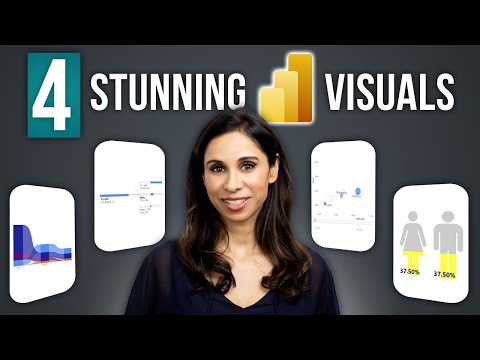 0:10:55
0:10:55