filmov
tv
Windows 10 Hidden Features You Didn't Know Existed!

Показать описание
These are the hidden features and tricks that will help you to make the most of your Windows 10 experience. In both my career and personal life, I am often asked to share with people some of the more obscure features within the Windows 10 operating system. So, in this video I’ll show you some of those lesser-known features I’ve shared with others that you may not be familiar with.
“Windows 10 Tips & Tricks” Playlist
0:21 Add More Clocks
1:28 Get More Control Over System Sounds
2:09 Change the Lock Screen Picture
2:46 Change the Command Prompt Settings
3:34 Copy Multiple Items to Your Clipboard
4:13 Screen Capture Tool
4:53 All In One Calculator
5:27 Add a Character NOT on Your Keyboard
6:09 Get Better Color for Your Display
6:31 Use USB Storage as RAM
7:07 View Your Computers Reliability
----------------------------------------------------------
WATCH MORE VIDEOS…
Windows 10 Performance Tips to Speed Up Your PC!
Top 20 Android TV Apps You Should Install Right Now!
Top 5 Best FREE Online Photo Editors
Top 10 Best FREE FONTS for Graphic Designers
Top 10 Worst Netflix Original Series You Should Avoid!
Brett In Tech is a leading source for the technology that we use each day. Whether it’s discussing computer operating system tricks, the latest tips for your mobile phone, finding out about the newest gadgets, or letting you know about the most useful software and websites, Brett In Tech has boundless topics on technology for the astute YouTube viewer.
“Windows 10 Tips & Tricks” Playlist
0:21 Add More Clocks
1:28 Get More Control Over System Sounds
2:09 Change the Lock Screen Picture
2:46 Change the Command Prompt Settings
3:34 Copy Multiple Items to Your Clipboard
4:13 Screen Capture Tool
4:53 All In One Calculator
5:27 Add a Character NOT on Your Keyboard
6:09 Get Better Color for Your Display
6:31 Use USB Storage as RAM
7:07 View Your Computers Reliability
----------------------------------------------------------
WATCH MORE VIDEOS…
Windows 10 Performance Tips to Speed Up Your PC!
Top 20 Android TV Apps You Should Install Right Now!
Top 5 Best FREE Online Photo Editors
Top 10 Best FREE FONTS for Graphic Designers
Top 10 Worst Netflix Original Series You Should Avoid!
Brett In Tech is a leading source for the technology that we use each day. Whether it’s discussing computer operating system tricks, the latest tips for your mobile phone, finding out about the newest gadgets, or letting you know about the most useful software and websites, Brett In Tech has boundless topics on technology for the astute YouTube viewer.
Комментарии
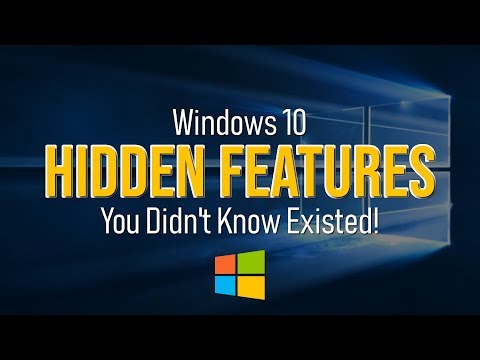 0:08:28
0:08:28
 0:16:19
0:16:19
 0:06:56
0:06:56
 0:12:21
0:12:21
 0:21:03
0:21:03
 0:07:38
0:07:38
 0:06:48
0:06:48
 0:01:53
0:01:53
 0:03:19
0:03:19
 0:08:17
0:08:17
 0:08:29
0:08:29
 0:15:45
0:15:45
 0:08:43
0:08:43
 0:10:05
0:10:05
 0:08:53
0:08:53
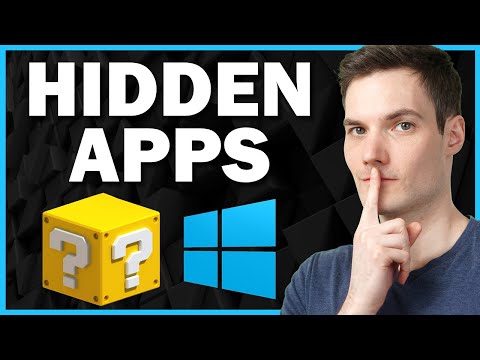 0:10:21
0:10:21
 0:04:23
0:04:23
 0:02:32
0:02:32
 0:13:32
0:13:32
 0:09:16
0:09:16
 0:12:30
0:12:30
 0:07:56
0:07:56
 0:12:34
0:12:34
 0:15:19
0:15:19