filmov
tv
How to Setup Java in Visual Studio Code [2025 Update] #vscode

Показать описание
This quick tutorial on how to install Java for Visual Studio Code takes you through the basic installation on Windows.
It includes downloading the Java Expansion Pack for VS Code, which includes the JDK, Maven, Gradle and debugging support.
If you want to install and configure Java in VS Code, this Visual Studio Code tutorial will get you there.
Why Visual Studio Code is Great for Java Development?
Visual Studio Code (VSCode) is a lightweight yet powerful code editor, and its versatility makes it an excellent choice for Java development. Here are the reasons:
Lightweight and Fast: Unlike full-fledged IDEs, VSCode is faster and less resource-intensive, providing a smooth experience even on less powerful machines.
Java Extension Pack: With the Java Expansion Pack, developers gain access to essential tools such as:
IntelliSense for code suggestions and completions.
Debugging support for Java applications.
Built-in support for popular Java frameworks like Spring and Maven.
Tools for testing and refactoring Java code.
Customizability: VSCode has a vast marketplace of extensions, enabling developers to customize their environment with plugins tailored to their needs, such as Git integration, database tools, and Docker support.
Cross-Platform: Available for Windows, macOS, and Linux, it provides a consistent experience across operating systems.
Integration with Modern Tools: VSCode supports tools like GitHub, Docker, and cloud platforms, making it easier to manage modern Java projects.
How to Install VSCode with the Java Expansion Pack
Download and Install VSCode:
Visit the official VSCode website and download the appropriate version for your operating system.
Install it by following the platform-specific instructions.
Install the Java Expansion Pack:
Launch VSCode and open the Extensions Marketplace (accessible via the Extensions icon on the Activity Bar or through the command palette).
Search for "Java Extension Pack" and click "Install."
This will install a collection of extensions for Java, including Language Support for Java, Debugger for Java, Maven for Java, and others.
Configure Your Environment:
Ensure you have the Java Development Kit (JDK) installed on your system.
Set up the JAVA_HOME environment variable, which is necessary for Java to work with VSCode.
Verify the Setup:
Open or create a Java file in VSCode to ensure IntelliSense and other Java-related features are working correctly.
Difference Between VSCode, Visual Studio Code, and Visual Studio
Visual Studio Code (VSCode):
A lightweight, cross-platform source-code editor.
Primarily focused on a wide range of programming languages and quick editing.
Extensible through plugins and suitable for many development environments, including Java, Python, JavaScript, and more.
Visual Studio:
A comprehensive, heavyweight IDE designed specifically for Windows and macOS.
Best for large-scale projects, especially in .NET, C#, and C++.
Comes with advanced debugging tools, built-in support for Azure, and GUI designers for building desktop and web applications.
VSCode vs. Visual Studio:
VSCode is lightweight, highly customizable, and better suited for developers working with multiple languages or looking for simplicity.
Visual Studio is feature-rich and better for enterprise-level projects requiring robust debugging, GUI design, and performance profiling tools.
It includes downloading the Java Expansion Pack for VS Code, which includes the JDK, Maven, Gradle and debugging support.
If you want to install and configure Java in VS Code, this Visual Studio Code tutorial will get you there.
Why Visual Studio Code is Great for Java Development?
Visual Studio Code (VSCode) is a lightweight yet powerful code editor, and its versatility makes it an excellent choice for Java development. Here are the reasons:
Lightweight and Fast: Unlike full-fledged IDEs, VSCode is faster and less resource-intensive, providing a smooth experience even on less powerful machines.
Java Extension Pack: With the Java Expansion Pack, developers gain access to essential tools such as:
IntelliSense for code suggestions and completions.
Debugging support for Java applications.
Built-in support for popular Java frameworks like Spring and Maven.
Tools for testing and refactoring Java code.
Customizability: VSCode has a vast marketplace of extensions, enabling developers to customize their environment with plugins tailored to their needs, such as Git integration, database tools, and Docker support.
Cross-Platform: Available for Windows, macOS, and Linux, it provides a consistent experience across operating systems.
Integration with Modern Tools: VSCode supports tools like GitHub, Docker, and cloud platforms, making it easier to manage modern Java projects.
How to Install VSCode with the Java Expansion Pack
Download and Install VSCode:
Visit the official VSCode website and download the appropriate version for your operating system.
Install it by following the platform-specific instructions.
Install the Java Expansion Pack:
Launch VSCode and open the Extensions Marketplace (accessible via the Extensions icon on the Activity Bar or through the command palette).
Search for "Java Extension Pack" and click "Install."
This will install a collection of extensions for Java, including Language Support for Java, Debugger for Java, Maven for Java, and others.
Configure Your Environment:
Ensure you have the Java Development Kit (JDK) installed on your system.
Set up the JAVA_HOME environment variable, which is necessary for Java to work with VSCode.
Verify the Setup:
Open or create a Java file in VSCode to ensure IntelliSense and other Java-related features are working correctly.
Difference Between VSCode, Visual Studio Code, and Visual Studio
Visual Studio Code (VSCode):
A lightweight, cross-platform source-code editor.
Primarily focused on a wide range of programming languages and quick editing.
Extensible through plugins and suitable for many development environments, including Java, Python, JavaScript, and more.
Visual Studio:
A comprehensive, heavyweight IDE designed specifically for Windows and macOS.
Best for large-scale projects, especially in .NET, C#, and C++.
Comes with advanced debugging tools, built-in support for Azure, and GUI designers for building desktop and web applications.
VSCode vs. Visual Studio:
VSCode is lightweight, highly customizable, and better suited for developers working with multiple languages or looking for simplicity.
Visual Studio is feature-rich and better for enterprise-level projects requiring robust debugging, GUI design, and performance profiling tools.
Комментарии
 0:08:02
0:08:02
 0:08:55
0:08:55
 0:03:06
0:03:06
 0:04:24
0:04:24
 0:03:12
0:03:12
 0:00:40
0:00:40
 0:08:29
0:08:29
 0:10:42
0:10:42
 0:04:53
0:04:53
 0:09:28
0:09:28
 0:10:34
0:10:34
 0:03:21
0:03:21
 0:02:44
0:02:44
 0:04:26
0:04:26
 0:00:30
0:00:30
 0:08:02
0:08:02
 0:00:44
0:00:44
 0:06:33
0:06:33
 0:10:38
0:10:38
 0:04:34
0:04:34
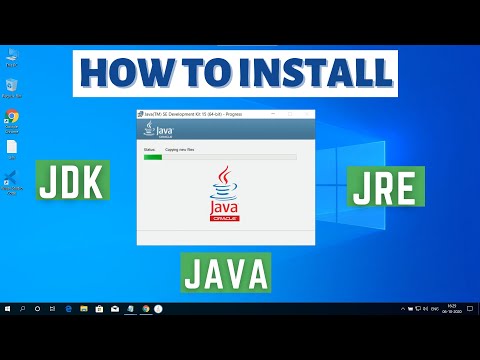 0:03:24
0:03:24
 0:02:24
0:02:24
 0:06:25
0:06:25
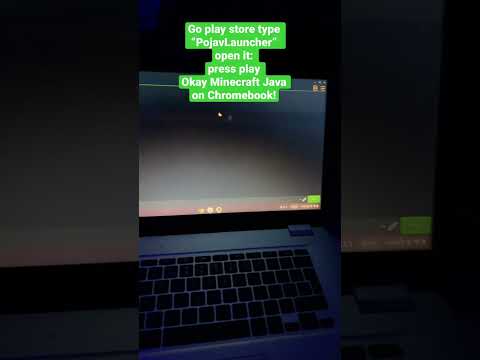 0:00:16
0:00:16