filmov
tv
How To Run Sfc Scannow Command In Windows 10 as administrator

Показать описание
How to use the SFC /SCANNOW Command
The sfc scannow option is one of the several specific switches available in the sfc command, the Command Prompt command used to run System File Checker.
While there are plenty of different things you can do with the command, sfc /scannow is the most common way that the sfc command is used.
Sfc /scannow will inspect all of the important Windows files on your computer, including Windows DLL files. If System File Checker finds an issue with any of these protected files, it will replace it.
Follow these steps for using sfc with the scannow option to repair important Windows files:
#SystemFileChecker
In Windows 10/8/7/Vista, the System File Checker is integrated with Windows Resource Protection, which protects registry keys and folders as well as critical system files. If any changes are detected to a protected system file, the modified file is restored from a cached copy located in the Windows folder itself.
So if at any point of time if you find that you have hacked some system files or maybe applied some tweaks or replaced system files, maybe while customizing your Windows, and you now find that your Windows is not working properly, you may want to consider running this utility first, before trying a System Restore. To do so, you will have to first open an elevated command prompt window.
To run the System File Checker in Windows 10/8/7, type cmd in start search box. In the result, which appears, right click on cmd and select Run As Administrator.
#sfc #administrator
● ᴢᴀᴛɪᴇʟ
- ᴄᴏɴɴᴇᴄᴛ ᴡɪᴛʜ ᴍᴇ!
- ᴄᴏɴɴᴇᴄᴛ ᴡɪᴛʜ ᴍᴇ! -
This tutorial will apply for computers, laptops, desktops, and tablets running the Windows 11 operating system (Home, Professional, Enterprise, Education) from all supported hardware manufactures, like Dell, HP, Acer, Asus, Toshiba, Lenovo, Huawei and Samsung.
The sfc scannow option is one of the several specific switches available in the sfc command, the Command Prompt command used to run System File Checker.
While there are plenty of different things you can do with the command, sfc /scannow is the most common way that the sfc command is used.
Sfc /scannow will inspect all of the important Windows files on your computer, including Windows DLL files. If System File Checker finds an issue with any of these protected files, it will replace it.
Follow these steps for using sfc with the scannow option to repair important Windows files:
#SystemFileChecker
In Windows 10/8/7/Vista, the System File Checker is integrated with Windows Resource Protection, which protects registry keys and folders as well as critical system files. If any changes are detected to a protected system file, the modified file is restored from a cached copy located in the Windows folder itself.
So if at any point of time if you find that you have hacked some system files or maybe applied some tweaks or replaced system files, maybe while customizing your Windows, and you now find that your Windows is not working properly, you may want to consider running this utility first, before trying a System Restore. To do so, you will have to first open an elevated command prompt window.
To run the System File Checker in Windows 10/8/7, type cmd in start search box. In the result, which appears, right click on cmd and select Run As Administrator.
#sfc #administrator
● ᴢᴀᴛɪᴇʟ
- ᴄᴏɴɴᴇᴄᴛ ᴡɪᴛʜ ᴍᴇ!
- ᴄᴏɴɴᴇᴄᴛ ᴡɪᴛʜ ᴍᴇ! -
This tutorial will apply for computers, laptops, desktops, and tablets running the Windows 11 operating system (Home, Professional, Enterprise, Education) from all supported hardware manufactures, like Dell, HP, Acer, Asus, Toshiba, Lenovo, Huawei and Samsung.
Комментарии
 0:11:31
0:11:31
 0:08:59
0:08:59
 0:03:26
0:03:26
![[2020 FIX] -](https://i.ytimg.com/vi/GiFHlX-7LRs/hqdefault.jpg) 0:01:07
0:01:07
 0:01:22
0:01:22
 0:04:31
0:04:31
 0:04:31
0:04:31
 0:13:58
0:13:58
 0:01:28
0:01:28
 0:14:55
0:14:55
 0:11:31
0:11:31
 0:02:07
0:02:07
 0:11:31
0:11:31
 0:01:24
0:01:24
 0:06:37
0:06:37
 0:02:22
0:02:22
 0:01:29
0:01:29
 0:01:17
0:01:17
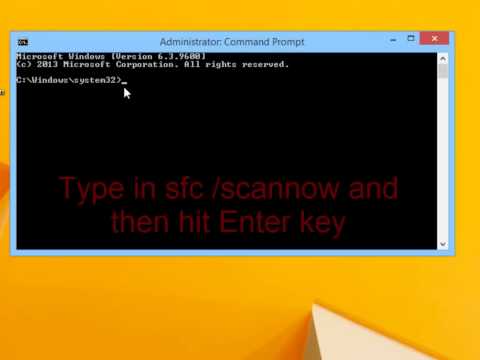 0:01:06
0:01:06
 0:01:40
0:01:40
 0:01:08
0:01:08
 0:03:32
0:03:32
 0:02:22
0:02:22
 0:01:25
0:01:25