filmov
tv
Two Minute Photoshop Tutorial : Convert a Low Resolution Graphic into a High Resolution Graphic
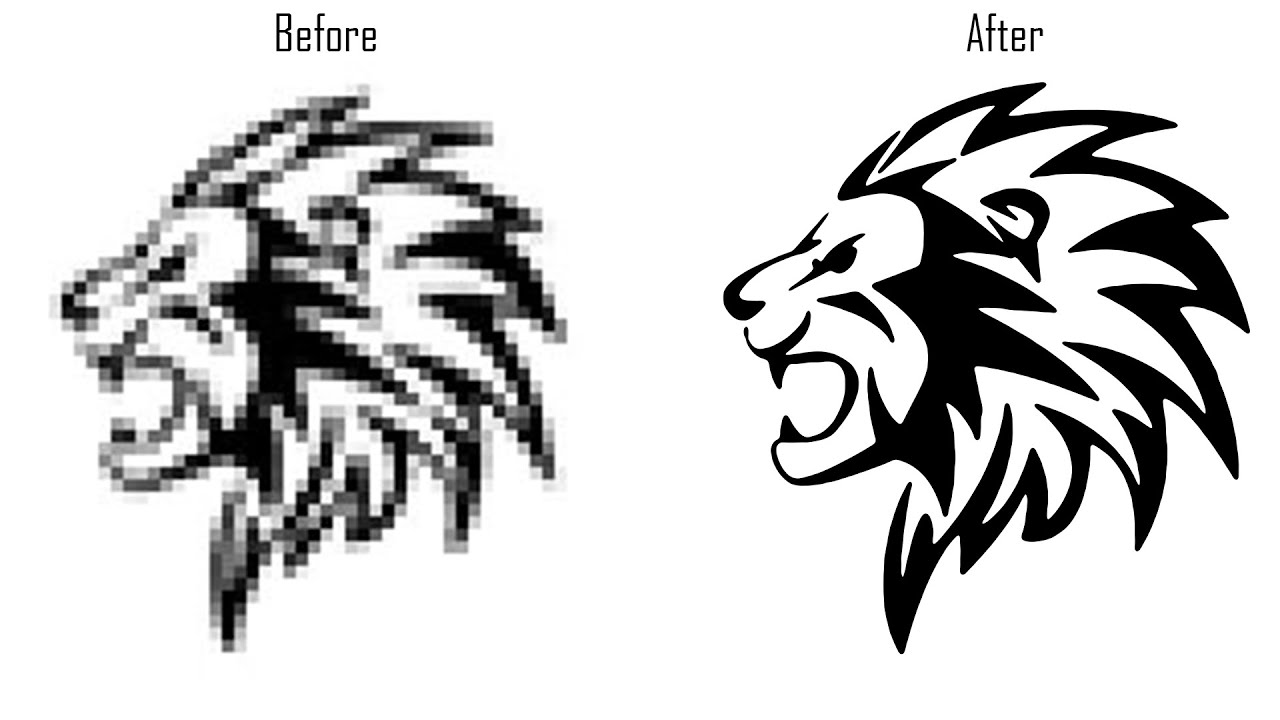
Показать описание
Two Minute Photoshop Tutorial : Convert a Low Resolution Graphic into a High Resolution Graphic
Learn how to turn your low resolution graphic or logo to a high resolution scalable vector graphic in Photoshop under two minute.
Support me by giving like and comments.
Son't forget to subscribe :)
__________________________________
** FOR COLORED GRAPHIC OR LOGO JUST TURNED INTO BLACK AND WHITE AND FOLLOW THE SAME STEPS.
_______________________________________________
_____________________________
______________________________________
( for teaching purpose only )
____________________________
Background Music Credit :
Creative Commons — Attribution-NoDerivs 3.0 Unported — CC BY-ND 3.0
#Photoshop #logo #graphic
Two Minute Photoshop Tutorial : Convert a Low Resolution Graphic into a High Resolution Graphic
2 Minute Photoshop Fire Face Effect Photoshop Tutorial
Create a Double Exposure in 74 Seconds with Photoshop
Photoshop Layer Masks Explained in 2 Minutes
Simple Blend Two Images in Photoshop | Blend Images | Photoshop Tutorial
Cut Out Hair 2 MINUTES Photoshop Tutorial 2019 - Easy Tutorial
1-Minute Photoshop - Juicy HDR Effect!
Learn to Mask in 2 Minutes! - Photoshop Tutorial
Create a Professional Logo for Free in 3 Minutes - Quick and Easy Tutorial!
Cut Out Hair 2 MINUTES Photoshop Tutorial 2021 [For Beginners!]
Photoshop Smart Objects Explained in 2 minutes
Photoshop Tutorial for Beginners 2024 | Everything You NEED to KNOW!
How to Sharpen Eyes in Photoshop CC #2MinuteTutorial
Double Exposure in 2 Minutes - Photoshop Tutorial
Transparent Signature in Photoshop - 2 Minutes Photoshop Tutorial
Spotlight Effect - Short Photoshop Tutorial
Skin Softening with Beautiful Texture | 1-Minute Photoshop (Ep. 4)
Wavy Effect in Photoshop | Photoshop Tutorial (Easy)
1-Minute Photoshop - Create Dramatic Black & White
[ Photoshop Tutorial ] FIX BLUR PHOTO in 2 Minute using Photoshop
1-Minute Photoshop - Remove Dark Circles Naturally
2-Minute Photoshop: Hidden Zoom Feature!
How to Brighten Portraits in Only 2 Minutes in Photoshop
Sliced Text Effect in Photoshop | 1 Minute Tutorial | Photoshop Tutorial
Комментарии
 0:02:07
0:02:07
 0:02:38
0:02:38
 0:01:14
0:01:14
 0:01:55
0:01:55
 0:01:47
0:01:47
 0:02:31
0:02:31
 0:01:00
0:01:00
 0:02:33
0:02:33
 0:03:35
0:03:35
 0:02:11
0:02:11
 0:02:01
0:02:01
 0:21:39
0:21:39
 0:02:49
0:02:49
 0:02:10
0:02:10
 0:02:21
0:02:21
 0:00:31
0:00:31
 0:01:01
0:01:01
 0:01:57
0:01:57
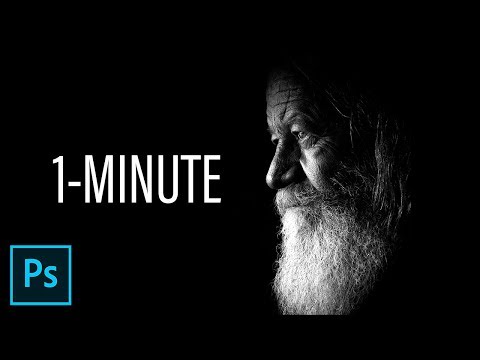 0:01:01
0:01:01
 0:02:01
0:02:01
 0:01:01
0:01:01
 0:02:13
0:02:13
 0:04:14
0:04:14
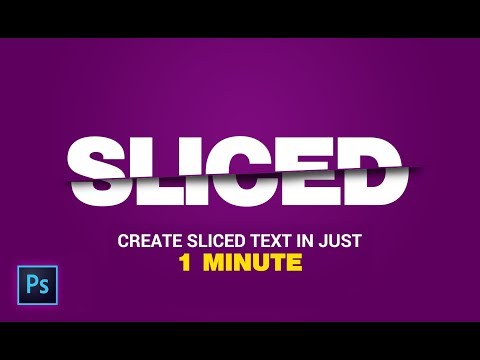 0:01:15
0:01:15