filmov
tv
How to compare two lists to find missing values WITHOUT FORMULA in excel - Excel Tips and Tricks

Показать описание
Discover how to compare two lists to find missing values in Excel. You can use this same technique to compare two lists in Excel and pull not matching data. Likewise, compare two lists in Excel to find differences?
When working with data in Excel, it's common to have to compare two lists and identify the differences between them. In particular, you might need to identify who was present in the first list but is missing from the second one. This could be useful in a variety of situations, such as tracking attendance, monitoring inventory, or identifying discrepancies in financial records. By following a few simple steps, you can easily compare two lists in Excel and identify the missing data points. This will allow you to quickly and efficiently identify any discrepancies and take the appropriate action to rectify them.
Use this formula as shown in my video.
1) Copy (Ctrl+C) Column A names
2) Paste (Ctrl+V) it in Column E
3) Copy (Ctrl+C) Column B names
4) Paste (Ctrl+V) it in Column E (below Column A names)
5) Select all data in Column E
6) Home ~ Style ~ Conditional Formatting
7) Highlight Cells Rules ~ Duplicate Values...
8) OK
9) Select header in Column E
10) Ctrl + Shift + L
11) Filter
12) Sort by Color
13) No Fill
14) Select no fill cells
15) Ctrl + C
16) Select cell C2
17) Ctrl + V
🔗🔗 LINKS TO SIMILIAR VIDEOS 🔗🔗
How to compare two lists to find missing values WITHOUT FORMULA in excel - Excel Tips and Trick
Compare two lists to find missing values using XLOOKUP in Excel - Excel Tips and Tricks
Compare two lists to find missing values using VLOOKUP in Excel - Excel Tips and Tricks
How to compare two lists in Excel using Conditional Formatting - Excel Tips and Tricks
How to compare two lists to find missing values in excel - Excel Tips and Tricks
Excel Tips and Tricks - Compare Two Lists In Excel And Highlight
Summarize Duplicates in Excel - Excel Tips and Tricks
Find difference quickly in Excel Comparing 2 List - Excel Tips and Tricks
#tip #excel #microsoft #shorts #short #shortvideo #shortsvideo #howto #how #google
When working with data in Excel, it's common to have to compare two lists and identify the differences between them. In particular, you might need to identify who was present in the first list but is missing from the second one. This could be useful in a variety of situations, such as tracking attendance, monitoring inventory, or identifying discrepancies in financial records. By following a few simple steps, you can easily compare two lists in Excel and identify the missing data points. This will allow you to quickly and efficiently identify any discrepancies and take the appropriate action to rectify them.
Use this formula as shown in my video.
1) Copy (Ctrl+C) Column A names
2) Paste (Ctrl+V) it in Column E
3) Copy (Ctrl+C) Column B names
4) Paste (Ctrl+V) it in Column E (below Column A names)
5) Select all data in Column E
6) Home ~ Style ~ Conditional Formatting
7) Highlight Cells Rules ~ Duplicate Values...
8) OK
9) Select header in Column E
10) Ctrl + Shift + L
11) Filter
12) Sort by Color
13) No Fill
14) Select no fill cells
15) Ctrl + C
16) Select cell C2
17) Ctrl + V
🔗🔗 LINKS TO SIMILIAR VIDEOS 🔗🔗
How to compare two lists to find missing values WITHOUT FORMULA in excel - Excel Tips and Trick
Compare two lists to find missing values using XLOOKUP in Excel - Excel Tips and Tricks
Compare two lists to find missing values using VLOOKUP in Excel - Excel Tips and Tricks
How to compare two lists in Excel using Conditional Formatting - Excel Tips and Tricks
How to compare two lists to find missing values in excel - Excel Tips and Tricks
Excel Tips and Tricks - Compare Two Lists In Excel And Highlight
Summarize Duplicates in Excel - Excel Tips and Tricks
Find difference quickly in Excel Comparing 2 List - Excel Tips and Tricks
#tip #excel #microsoft #shorts #short #shortvideo #shortsvideo #howto #how #google
Комментарии
 0:04:33
0:04:33
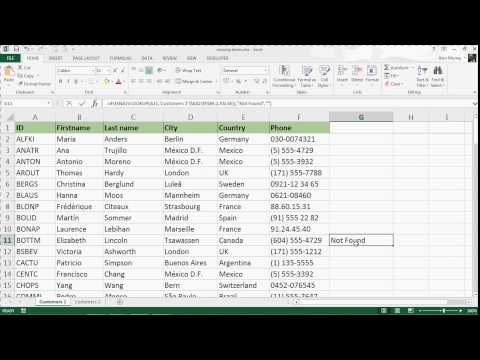 0:12:49
0:12:49
 0:07:16
0:07:16
 0:00:25
0:00:25
 0:00:36
0:00:36
 0:01:00
0:01:00
 0:00:31
0:00:31
 0:03:36
0:03:36
 11:55:00
11:55:00
 0:00:59
0:00:59
 0:08:47
0:08:47
 0:00:27
0:00:27
 0:00:48
0:00:48
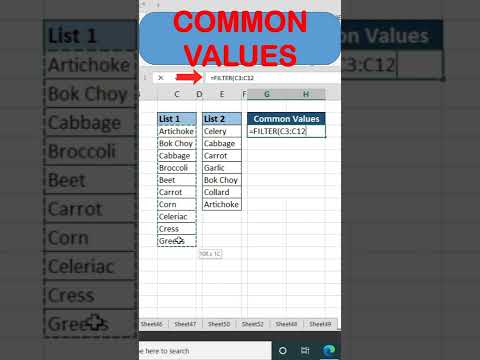 0:00:39
0:00:39
 0:02:43
0:02:43
 0:08:16
0:08:16
 0:15:20
0:15:20
 0:00:54
0:00:54
 0:10:47
0:10:47
 0:02:37
0:02:37
 0:06:10
0:06:10
 0:01:33
0:01:33
 0:02:39
0:02:39
 0:04:49
0:04:49