filmov
tv
How to Delete Blank Rows in Excel | 3 Ways to Remove Empty Rows in Excel

Показать описание
In this video, we’ll be showing you how to delete blank rows in Excel.
Deleting blank rows can help you organize and more effectively present your data in Excel. If you need to find and delete blank rows, especially if you have a large dataset, Excel makes it easy to do so. We will go through the steps to delete blank rows in Excel.
➡️ In your Excel sheet, go under the Home tab and click Find & Select in the Editing group.
➡️ Click Go To Special… in the drop-down.
➡️ Select Blanks and hit OK.
➡️ Excel will search the entire document for Blanks, alternatively you can highlight a section to reduce the search parameters.
➡️ Next, click the drop-down under Delete in the Home tab and the Cells group.
➡️ Finally, click Delete Sheet Rows. You can also delete by Columns, or individual cells and then shift either left or up.
Excel has tools to help you manage large sets of data. Finding and deleting blank rows is just one of them.
❓💬 What favorite tools do you use to manage large sets of data? Please let us know in the comments.
#HowTech #Excel
--------------------------------------------------------------------------------------------------------------
Deleting blank rows can help you organize and more effectively present your data in Excel. If you need to find and delete blank rows, especially if you have a large dataset, Excel makes it easy to do so. We will go through the steps to delete blank rows in Excel.
➡️ In your Excel sheet, go under the Home tab and click Find & Select in the Editing group.
➡️ Click Go To Special… in the drop-down.
➡️ Select Blanks and hit OK.
➡️ Excel will search the entire document for Blanks, alternatively you can highlight a section to reduce the search parameters.
➡️ Next, click the drop-down under Delete in the Home tab and the Cells group.
➡️ Finally, click Delete Sheet Rows. You can also delete by Columns, or individual cells and then shift either left or up.
Excel has tools to help you manage large sets of data. Finding and deleting blank rows is just one of them.
❓💬 What favorite tools do you use to manage large sets of data? Please let us know in the comments.
#HowTech #Excel
--------------------------------------------------------------------------------------------------------------
Комментарии
 0:01:56
0:01:56
 0:03:59
0:03:59
 0:01:37
0:01:37
 0:00:26
0:00:26
 0:00:51
0:00:51
 0:05:33
0:05:33
 0:00:39
0:00:39
 0:12:13
0:12:13
 0:00:59
0:00:59
 0:00:29
0:00:29
 0:00:38
0:00:38
 0:07:41
0:07:41
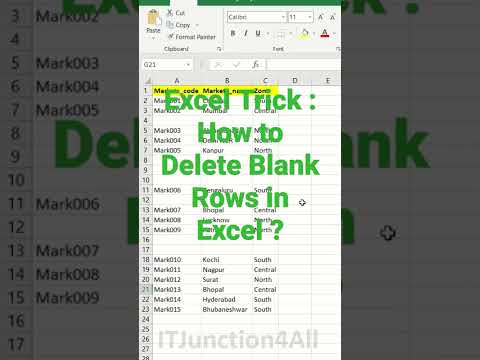 0:00:40
0:00:40
 0:00:31
0:00:31
 0:02:38
0:02:38
 0:01:16
0:01:16
 0:02:08
0:02:08
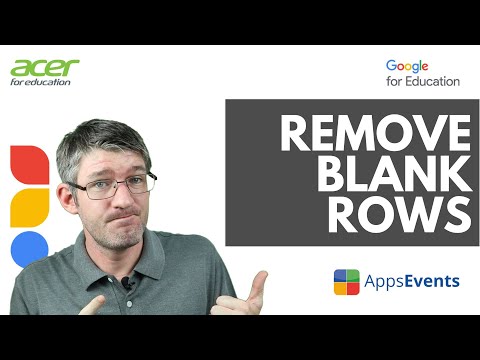 0:04:06
0:04:06
 0:02:00
0:02:00
 0:00:29
0:00:29
 0:02:48
0:02:48
 0:08:55
0:08:55
 0:00:30
0:00:30
 0:00:26
0:00:26