filmov
tv
Remote Gaming! (and Video Encoding using Proxmox and GPU Passthrough)

Показать описание
Are you looking to build a remote gaming machine and passthrough your GPU to a virtual machine? Do you want to use GPU acceleration for transcoding Plex or Adobe Media Encoder? Do you dream of setting up Steam Link or Remote Play In Home Streaming and streaming games to any screen in your house? If so, this complete step-by-step guide of how to passthrough your Nvidia or AMD video card through to a guest VM using Proxmox VE! If not, well, please watch this anyway.
00:00 - Intro
00:22 - Why
00:55 - Prerequisites & Requirements
02:35 - GRUB changes
03:38 - Edit modules
04:04 - Windows VM Changes
05:42 - GPU Passthrough
06:24 - Block Drivers
07:23 - Install Drivers
07:38 - Check 3d Rendering
08:07 - Proof of Work
09:26 - Proof of Work 2
10:29 - Other Uses
11:22 - Why I Do It - OBS
12:04 - NVENC with OBS
12:26 - Conclusion
(Affiliate links may be included in this description. I may receive a small commission at no cost to you.)
📦 Products in this Video 📦
⏯ Recommended Videos ⏯
#Proxmox #Homelab #Virtualization #TechnoTim #HomeServer
Description Tags: Techno Tim, technotim, pas-through, gpu passthrough, amd gpu passthrough, gpu passthru, gpu pass thru, remote gaming servier nvidia, remove gaming server amd, amd ryzen amd-v, intel core vt-d, vt-x, setting up steamlink steam link, steam link remote desktop, play games over remote desktop, proxmox videocard passthrough, steam remote play, steam inhome streaming, steam in-home streaming, steam in home streaming
Thank you for watching!
00:00 - Intro
00:22 - Why
00:55 - Prerequisites & Requirements
02:35 - GRUB changes
03:38 - Edit modules
04:04 - Windows VM Changes
05:42 - GPU Passthrough
06:24 - Block Drivers
07:23 - Install Drivers
07:38 - Check 3d Rendering
08:07 - Proof of Work
09:26 - Proof of Work 2
10:29 - Other Uses
11:22 - Why I Do It - OBS
12:04 - NVENC with OBS
12:26 - Conclusion
(Affiliate links may be included in this description. I may receive a small commission at no cost to you.)
📦 Products in this Video 📦
⏯ Recommended Videos ⏯
#Proxmox #Homelab #Virtualization #TechnoTim #HomeServer
Description Tags: Techno Tim, technotim, pas-through, gpu passthrough, amd gpu passthrough, gpu passthru, gpu pass thru, remote gaming servier nvidia, remove gaming server amd, amd ryzen amd-v, intel core vt-d, vt-x, setting up steamlink steam link, steam link remote desktop, play games over remote desktop, proxmox videocard passthrough, steam remote play, steam inhome streaming, steam in-home streaming, steam in home streaming
Thank you for watching!
Комментарии
 0:13:27
0:13:27
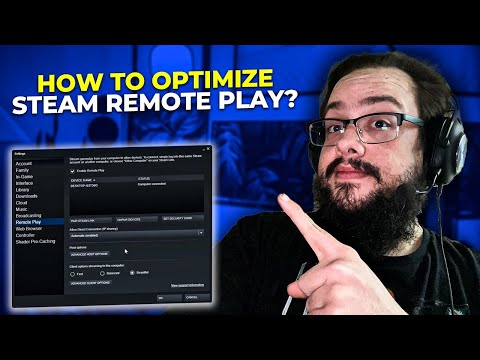 0:09:56
0:09:56
 0:55:34
0:55:34
 0:18:59
0:18:59
 0:01:35
0:01:35
 0:10:29
0:10:29
 0:15:13
0:15:13
 0:19:40
0:19:40
 0:25:35
0:25:35
 0:28:43
0:28:43
 0:04:15
0:04:15
 0:11:56
0:11:56
 0:14:08
0:14:08
 0:00:23
0:00:23
 0:15:28
0:15:28
 0:26:41
0:26:41
 0:09:37
0:09:37
 0:04:30
0:04:30
 0:01:34
0:01:34
 0:19:07
0:19:07
 0:08:39
0:08:39
 0:52:08
0:52:08
 0:01:09
0:01:09
 0:13:50
0:13:50