filmov
tv
How to Fix “There Has Been a Critical Error on Your Website” Error

Показать описание
Stuck with the "There Has Been a Critical Error on Your Website” error? With this error time is of the essence ⏰ Learn how to quickly troubleshoot it here 👆
Nothing is more terrifying than when your WordPress site goes down, especially when you get an alarming message like “There has been a critical error on this website.”
When you’re locked out and the frontend is entirely down, you need to know how to fix the critical error now. Every minute that passes is driving away visitors as they encounter a glaring error screen.
Luckily, fixing this critical error is usually just a matter of adding a small PHP function or deleting a problem plugin. In this video, we’ll go over a variety of ways to troubleshoot this issue and get your site up and running again fast.
_________________________
🕘Timestamps
0:00 Intro
1:50 Enable Debug in WordPress
3:28 Restore a Backup of Your Site
4:16 Revert to a Default Theme
5:33 Disable All Plugins
6:59 Raise the PHP Memory Limit
8:32 Raise the Max Upload File Size and Text Processing Functions
9:26 Clear Your Site Cache
10:16 Upgrade Your PHP Version
10:51 Check for Malware
11:29 If All Else Fails: Where to Get WordPress Support
_________________________
📚 Resources
🛠How to Fix the “There Has Been a Critical Error on Your Website” Error
👩🏻💻 How to Fix WordPress White Screen of Death
#WordPressCriticalError
ℹ️ About Kinsta
Kinsta provides Managed WordPress Hosting for projects of all sizes, serving over 120,000+ businesses worldwide. Officially recommended by Google Cloud, Kinsta leverages Google's Premium Tier network and the fastest C2 and C3D machines to guarantee lightning-fast load times. Kinsta provides enterprise-level security, a free global edge CDN with 260+ PoPs, and 24/7/365 support.
💡Learn more about Kinsta’s hosting solutions:
👉 Try risk-free with our 30-day money-back guarantee
👤Follow us:
Nothing is more terrifying than when your WordPress site goes down, especially when you get an alarming message like “There has been a critical error on this website.”
When you’re locked out and the frontend is entirely down, you need to know how to fix the critical error now. Every minute that passes is driving away visitors as they encounter a glaring error screen.
Luckily, fixing this critical error is usually just a matter of adding a small PHP function or deleting a problem plugin. In this video, we’ll go over a variety of ways to troubleshoot this issue and get your site up and running again fast.
_________________________
🕘Timestamps
0:00 Intro
1:50 Enable Debug in WordPress
3:28 Restore a Backup of Your Site
4:16 Revert to a Default Theme
5:33 Disable All Plugins
6:59 Raise the PHP Memory Limit
8:32 Raise the Max Upload File Size and Text Processing Functions
9:26 Clear Your Site Cache
10:16 Upgrade Your PHP Version
10:51 Check for Malware
11:29 If All Else Fails: Where to Get WordPress Support
_________________________
📚 Resources
🛠How to Fix the “There Has Been a Critical Error on Your Website” Error
👩🏻💻 How to Fix WordPress White Screen of Death
#WordPressCriticalError
ℹ️ About Kinsta
Kinsta provides Managed WordPress Hosting for projects of all sizes, serving over 120,000+ businesses worldwide. Officially recommended by Google Cloud, Kinsta leverages Google's Premium Tier network and the fastest C2 and C3D machines to guarantee lightning-fast load times. Kinsta provides enterprise-level security, a free global edge CDN with 260+ PoPs, and 24/7/365 support.
💡Learn more about Kinsta’s hosting solutions:
👉 Try risk-free with our 30-day money-back guarantee
👤Follow us:
Комментарии
 0:01:26
0:01:26
 0:03:23
0:03:23
 0:12:48
0:12:48
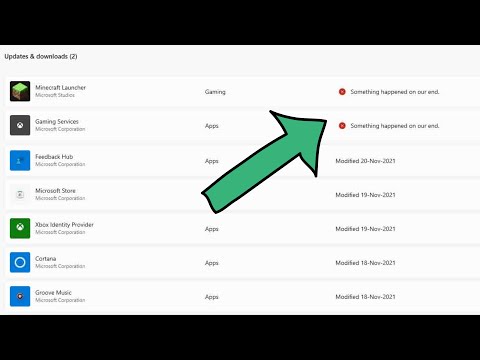 0:03:09
0:03:09
 0:02:41
0:02:41
 0:02:42
0:02:42
 0:18:00
0:18:00
 0:11:25
0:11:25
 0:06:14
0:06:14
 0:04:28
0:04:28
 0:02:53
0:02:53
 0:07:25
0:07:25
 0:02:06
0:02:06
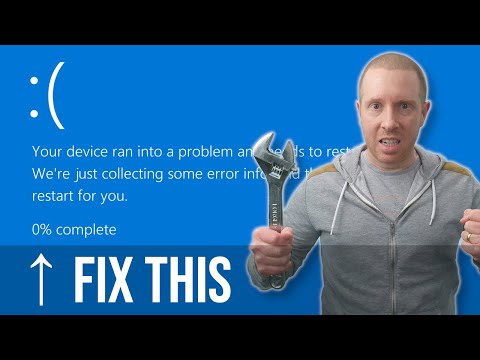 0:19:42
0:19:42
 0:04:20
0:04:20
 0:10:02
0:10:02
 0:07:27
0:07:27
 0:03:27
0:03:27
 0:03:09
0:03:09
 0:03:05
0:03:05
 0:06:10
0:06:10
 0:01:52
0:01:52
 0:03:04
0:03:04
 0:07:18
0:07:18