filmov
tv
How to Create a Contact Form in WordPress (Step by Step)

Показать описание
Are you wanting to have a contact form on your WordPress site? Every site can use a contact form to allow visitors to reach out about your site, product, or services but WordPress does not come with a built-in contact form. In this guide, we'll show you how to easily create a contact form in WordPress (step by step) without needing to code.
This video brought to you by WPForms, the most beginner friendly WordPress form plugin, take a look at their site here:
=================================
=================================
--Links--
--Top Resources--
Use Promo Code WPBVIP
--Related Videos--
For this video, we will be using WPForms lite to create the form for free. The free version of WPForms can be found using the link below:
Install and activate the plugin and then go under WPForms, Add New and it will bring up WPForm's form creation. We will be using the Simple Contact form template which will add the default fields that a contact form requires to work properly and you can add or remove fields for your personal needs. Using the available fields on the left you would drag them to the location where the form is located or you delete using the button in the top right of each field when hovered.
Once you have your form set up you can go under Settings, Confirmations to customize the success message. In the notification options, it can send the email to your default admin address under Settings, General for your site or you can change that to a different email. You also can modify the Confirmations to redirect your users to a new page letting them know about the successful submission.
With all of that set up, you can visit a page and use the WPForms block to add the block to your page. It should appear in the editor and give you an idea of what the content would look like. If you would prefer the form in a widget you would need to go under Appearance, Widgets in your admin area, and add the WPForms widget to your widget area and select your contact form from the dropdown.
If you liked this video, then please Like and consider subscribing to our channel here for more WordPress videos.
Join our group on Facebook
Follow us on Twitter
Check out our website for more WordPress Tutorials
#WordPress #WordPressTutorial #WPBeginner
This video brought to you by WPForms, the most beginner friendly WordPress form plugin, take a look at their site here:
=================================
=================================
--Links--
--Top Resources--
Use Promo Code WPBVIP
--Related Videos--
For this video, we will be using WPForms lite to create the form for free. The free version of WPForms can be found using the link below:
Install and activate the plugin and then go under WPForms, Add New and it will bring up WPForm's form creation. We will be using the Simple Contact form template which will add the default fields that a contact form requires to work properly and you can add or remove fields for your personal needs. Using the available fields on the left you would drag them to the location where the form is located or you delete using the button in the top right of each field when hovered.
Once you have your form set up you can go under Settings, Confirmations to customize the success message. In the notification options, it can send the email to your default admin address under Settings, General for your site or you can change that to a different email. You also can modify the Confirmations to redirect your users to a new page letting them know about the successful submission.
With all of that set up, you can visit a page and use the WPForms block to add the block to your page. It should appear in the editor and give you an idea of what the content would look like. If you would prefer the form in a widget you would need to go under Appearance, Widgets in your admin area, and add the WPForms widget to your widget area and select your contact form from the dropdown.
If you liked this video, then please Like and consider subscribing to our channel here for more WordPress videos.
Join our group on Facebook
Follow us on Twitter
Check out our website for more WordPress Tutorials
#WordPress #WordPressTutorial #WPBeginner
Комментарии
 0:01:57
0:01:57
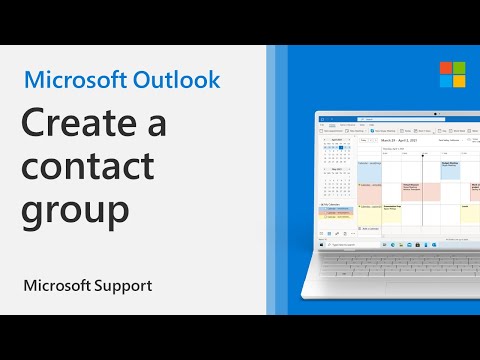 0:01:30
0:01:30
 0:05:00
0:05:00
 0:01:22
0:01:22
 0:01:54
0:01:54
 0:04:25
0:04:25
 0:00:51
0:00:51
 0:01:14
0:01:14
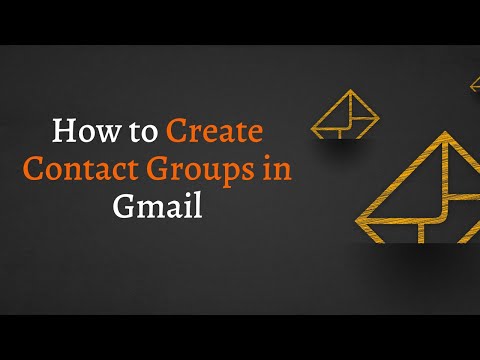 0:02:53
0:02:53
 0:02:39
0:02:39
 0:01:49
0:01:49
 0:01:22
0:01:22
 0:01:04
0:01:04
 0:02:26
0:02:26
 0:00:27
0:00:27
 0:01:53
0:01:53
 0:03:52
0:03:52
 0:02:41
0:02:41
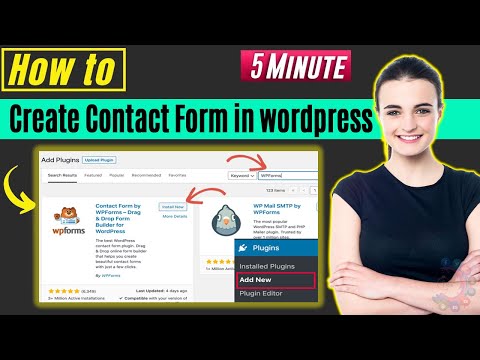 0:05:39
0:05:39
 0:03:46
0:03:46
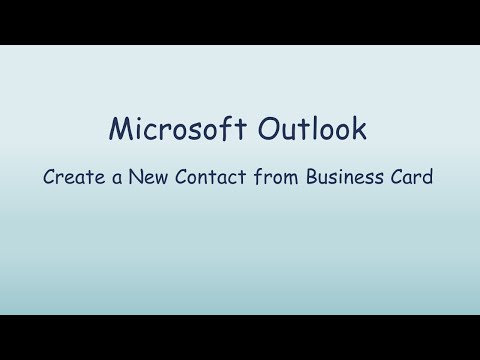 0:00:23
0:00:23
 0:03:42
0:03:42
 0:10:06
0:10:06
 0:02:06
0:02:06