filmov
tv
How To Quickly Convert Text To Dates With Find And Replace In Excel
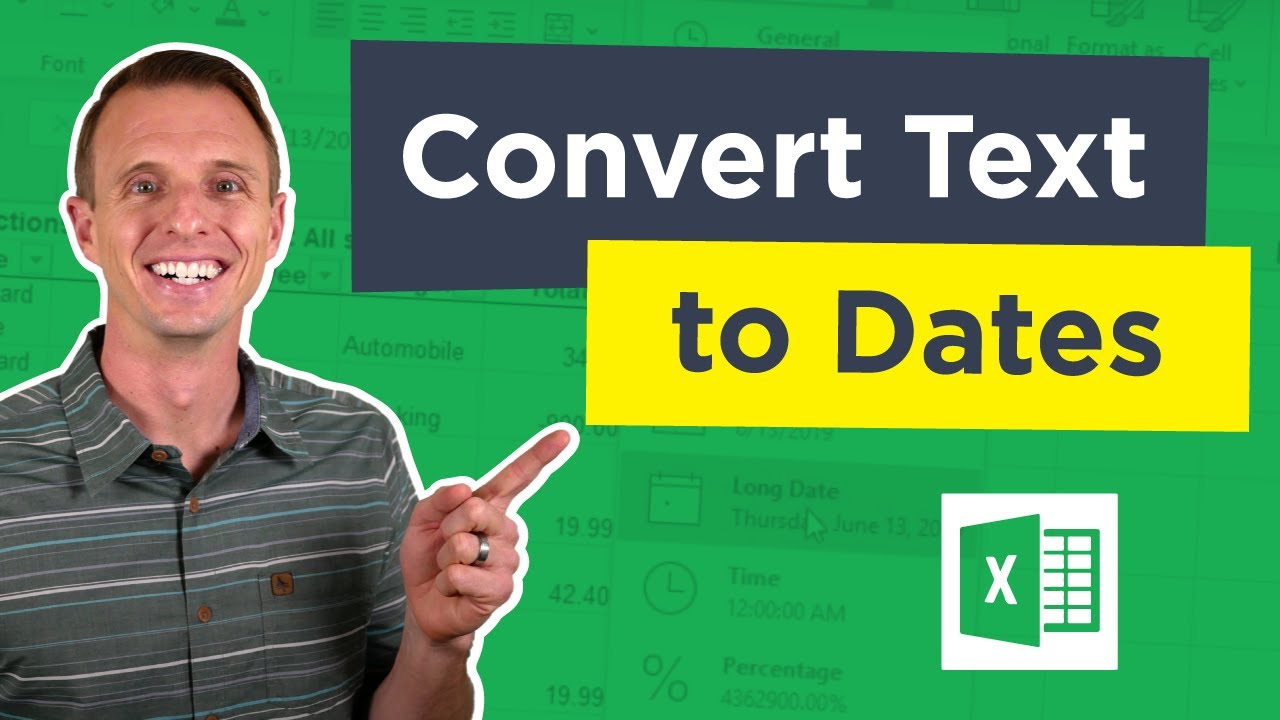
Показать описание
In this video I explain a shortcut with Find and Replace to quickly convert text to dates in Excel. The example is an Excel file that has been exported from Quickbooks Online. However, this technique will work on any file that has dates stored as text.
I also explain how to determine that the value in the cell is text instead of a date by using either the number format drop-down menu, or the filter drop-down menu. In the filter drop-down menu the dates will NOT be grouped, and instead listed out individually.
Please leave a comment below with any additional tips or techniques you have for converting these dates to a date data type. Thank you! 🙂👍
Additional Resources:
How to Add Days to Dates in Excel:
#MsExcel #ExcelCampus
00:00 Introduction
00:12 Converting Text to Date
00:32 Number Format Drop-Down
00:49 Filter Drop-Down
01:39 Use Find & Replace to Evaluate Cells
How To Convert Text To Numbers In Excel (2 Quick Ways!!)
How To Quickly Convert Text To Dates With Find And Replace In Excel
How to Convert Text to Table in MS Word (Easy Steps)
How to Convert Text to Numbers in Excel
How To Quickly Convert Text Into A Table In Microsoft Word
Excel Convert Text to Numbers - Four easy methods
Quickly Convert Cell Formulas To Text Strings In Excel
How to Convert Text to Table in MS Word
MS Excel Top Ticks and Tricks: How To Convert Picture to Excel Sheet Easily | No Tool Needed
How to convert a URL into a hyperlink automatically
3 Ways to convert error in number cells to numbers
Excel Shortcut - Convert Text Numbers to Real Numbers - Episode 2143
Galaxy S21/Ultra/Plus: How to Quickly Convert HandWritten Notes to Text
How to Convert Microsoft Word to Power-point Presentation
How to Convert Handwritten Text into Typed Word Document
How To Convert a Text file into Excel File
Excel: How to convert a number to text using the TEXT() function
Excel: How To Convert Text To Dates With Text To Columns
How To Quickly Convert Excel Date into Words in Hindi
Convert formula to text in excel
How to Convert Text to Numbers in Excel - Office 365
How to convert PPT file to Word txt
How to convert an image into text in Microsoft Word | Convert a picture into text
[TUTORIAL] How to Instantly CONVERT HANDWRITING to TEXT in Microsoft Word (Easily!)
Комментарии
 0:03:23
0:03:23
 0:04:33
0:04:33
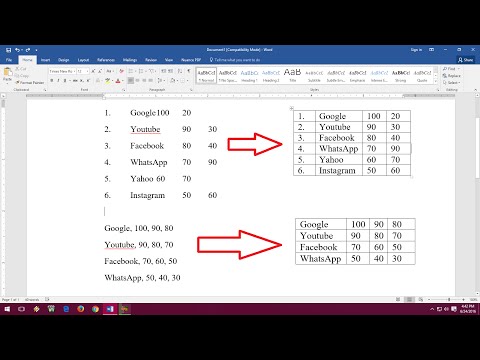 0:02:43
0:02:43
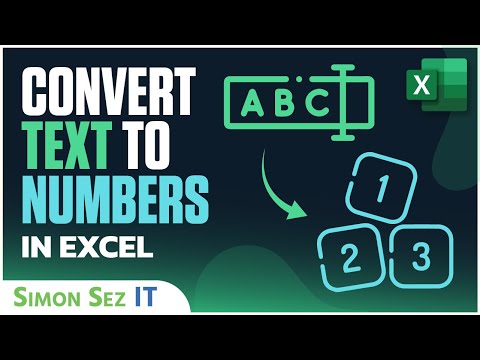 0:05:24
0:05:24
 0:03:47
0:03:47
 0:04:10
0:04:10
 0:00:46
0:00:46
 0:01:25
0:01:25
 0:04:56
0:04:56
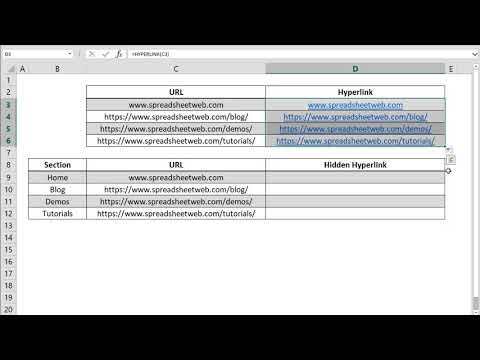 0:00:24
0:00:24
 0:00:56
0:00:56
 0:00:59
0:00:59
 0:02:05
0:02:05
 0:01:00
0:01:00
 0:02:25
0:02:25
 0:03:26
0:03:26
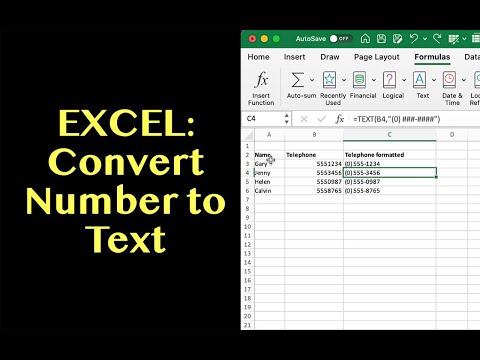 0:05:11
0:05:11
 0:05:49
0:05:49
 0:03:04
0:03:04
 0:01:49
0:01:49
 0:08:02
0:08:02
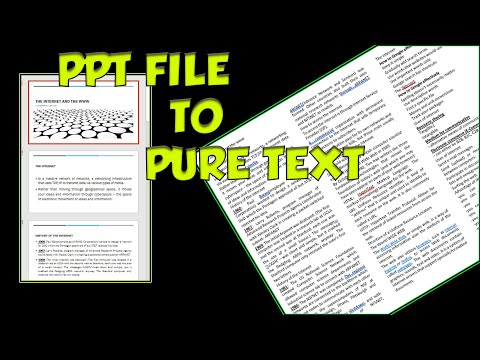 0:00:35
0:00:35
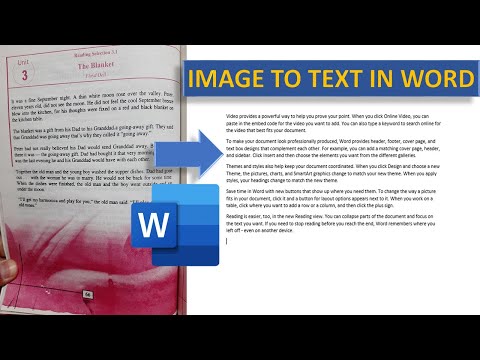 0:03:18
0:03:18
![[TUTORIAL] How to](https://i.ytimg.com/vi/3MA4c4wx2ZI/hqdefault.jpg) 0:02:14
0:02:14