filmov
tv
Power Automate Microsoft Forms Connector tutorial with Attachments
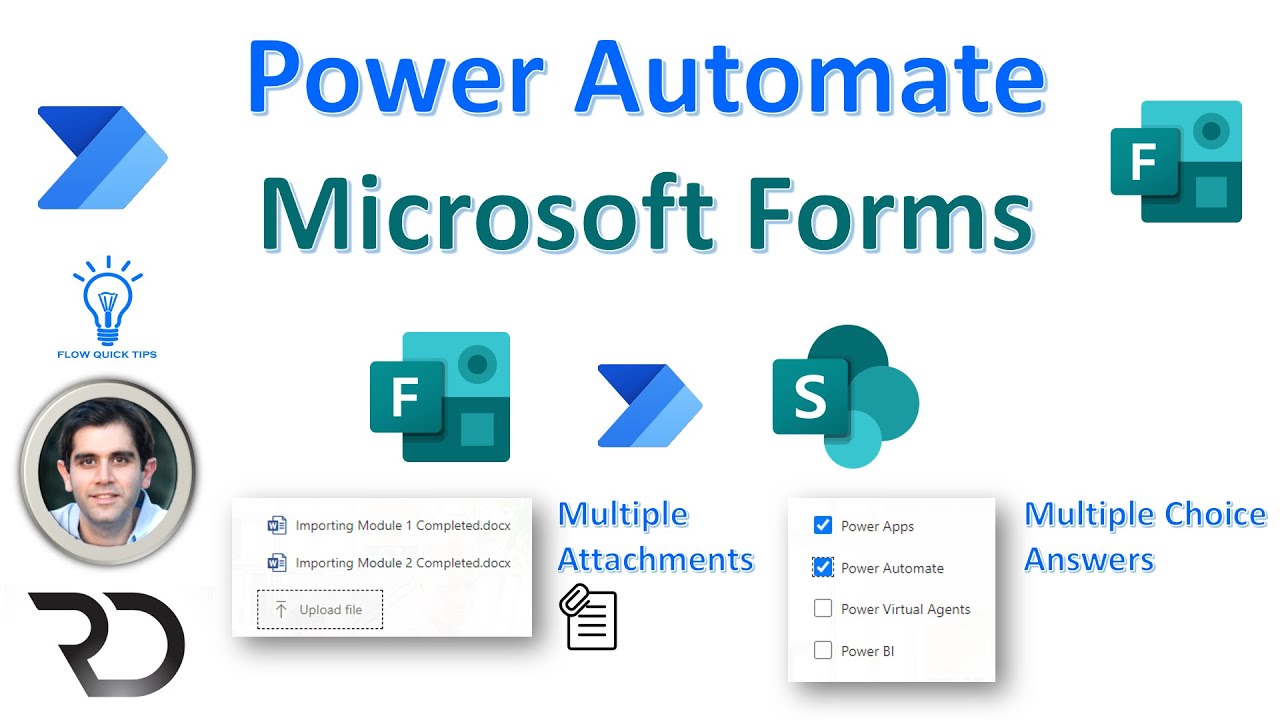
Показать описание
In this video on Power Automate Microsoft Forms Connector tutorial with Attachments, you will learn about how to build a flow to connect to Microsoft Forms and Get Microsoft Forms Data including Attachments. We will leverage the Power Automate Microsoft Forms Connector in flow. We will use flow to get forms data for all column types - choice, multiple choice, numbers, multiple attachments etc. and move them to a SharePoint list.
0:00 - Channel Intro
0:12 - Introduction to Microsoft Forms
2:08 - Build flow to trigger when new Form is submitted
11:34 - Move Multi choice answers in Forms to SharePoint multi select choice column
15:41 - Move single choice answer in Forms to Sharepoint chouce column
16:57 - Move file attachments from Forms to SharePoint list
Expressions Used in Video:
To get JSON value for string data types -
json(Dynamic content column)
To set multiple choice column value (Select action) -
{
"Value": "@{item()}"
}
To convert string to number -
float(Dynamic content column)
To get id of file uploaded -
item()?['id']
To get name of file uploaded -
item()?['name']
To learn more about expressions-
#PowerAutomate #MicrosoftForms #FormsAttachments #SharePoint
0:00 - Channel Intro
0:12 - Introduction to Microsoft Forms
2:08 - Build flow to trigger when new Form is submitted
11:34 - Move Multi choice answers in Forms to SharePoint multi select choice column
15:41 - Move single choice answer in Forms to Sharepoint chouce column
16:57 - Move file attachments from Forms to SharePoint list
Expressions Used in Video:
To get JSON value for string data types -
json(Dynamic content column)
To set multiple choice column value (Select action) -
{
"Value": "@{item()}"
}
To convert string to number -
float(Dynamic content column)
To get id of file uploaded -
item()?['id']
To get name of file uploaded -
item()?['name']
To learn more about expressions-
#PowerAutomate #MicrosoftForms #FormsAttachments #SharePoint
Комментарии
 0:25:00
0:25:00
 0:21:02
0:21:02
 0:02:22
0:02:22
 0:28:46
0:28:46
 0:56:15
0:56:15
 0:08:32
0:08:32
 0:19:54
0:19:54
 0:05:15
0:05:15
 0:19:26
0:19:26
 0:06:31
0:06:31
 0:05:14
0:05:14
 0:16:25
0:16:25
 0:08:21
0:08:21
 0:07:07
0:07:07
 0:38:42
0:38:42
 0:04:15
0:04:15
 0:25:10
0:25:10
 0:05:39
0:05:39
 0:14:06
0:14:06
 0:19:45
0:19:45
 0:34:39
0:34:39
 0:22:21
0:22:21
 0:18:30
0:18:30
 0:21:52
0:21:52