filmov
tv
How to Make an Animated Gradient in Photoshop | Adobe Creative Cloud

Показать описание
Create subtle motion through color by transforming a gradient and animating it.
Prep your project:
1. Open the practice file in Photoshop, or use your own.
2. Click the Create new fill or adjustment layer icon in the Layers (Window – Layers) panel.
3. Select Solid Color and set the color to a medium blue (# 2727D5).
Create a gradient:
1. Click the Create a new layer icon in the Layers panel.
2. Select the Brush (B) tool, set it to a wide, Soft Round setting.
Tip: We used a 2700 wide brush.
3. Set the brush color to pink (# ff25de).
4. Brush a large swatch of color in the top left corner.
5. Set the brush color to cyan (# 4befff).
6. Brush the new color around the pink.
7. Click the Create new fill or adjustment layer icon.
8. Select Hue/Saturation and increase the Saturation to 100.
9. Hold Shift+click to select the 2 adjustment layers and the gradient layer.
10. Right-click and select Convert to Smart Object.
11. Right-click on the smart object layer and select Create Clipping Mask to bound the gradient to the text.
Animate the gradient:
1. Select Window - Timeline.
2. Click Create Video Timeline. Photoshop adds each of the unlocked layers to the Timeline.
3. Hold Control+T (Windows) or Command+T (macOS), scale up the gradient, reposition it, and press Enter/Return to commit the changes.
4. Click the drop-down arrow next to the Hue/Saturation layer in the Timeline.
5. Click the Stopwatch next to the Transform property to set the first keyframe in the animation.
6. Advance the playhead on the Timeline.
7. Press Control+T / Command+T, move and rotate the gradient layer, then press Enter / Return to create the next keyframe.
8. Repeat this process to add two more keyframes to the animation.
9. Move the playhead to where you want the animation to end.
10. Right-click on the first keyframe, choose Copy then right-click on the last keyframe and choose Paste.
11. Define the extent of the animation by right-clicking on the playhead in its final position and choose Set End Work Area.
12. Click the gear icon and check Loop Playback to create a looping effect.
13. Click Play to test the animation.
That's it!
To watch with Subtitles/closed captions, click the CC icon in the lower-right corner.
About Adobe Creative Cloud:
Adobe Creative Cloud gives you the world's best creative apps so you can turn your brightest ideas into your greatest work across your desktop and mobile devices.
Connect with Adobe Creative Cloud:
#AdobePhotoshop
How to Make an Animated Gradient in Photoshop | Adobe Creative Cloud
Prep your project:
1. Open the practice file in Photoshop, or use your own.
2. Click the Create new fill or adjustment layer icon in the Layers (Window – Layers) panel.
3. Select Solid Color and set the color to a medium blue (# 2727D5).
Create a gradient:
1. Click the Create a new layer icon in the Layers panel.
2. Select the Brush (B) tool, set it to a wide, Soft Round setting.
Tip: We used a 2700 wide brush.
3. Set the brush color to pink (# ff25de).
4. Brush a large swatch of color in the top left corner.
5. Set the brush color to cyan (# 4befff).
6. Brush the new color around the pink.
7. Click the Create new fill or adjustment layer icon.
8. Select Hue/Saturation and increase the Saturation to 100.
9. Hold Shift+click to select the 2 adjustment layers and the gradient layer.
10. Right-click and select Convert to Smart Object.
11. Right-click on the smart object layer and select Create Clipping Mask to bound the gradient to the text.
Animate the gradient:
1. Select Window - Timeline.
2. Click Create Video Timeline. Photoshop adds each of the unlocked layers to the Timeline.
3. Hold Control+T (Windows) or Command+T (macOS), scale up the gradient, reposition it, and press Enter/Return to commit the changes.
4. Click the drop-down arrow next to the Hue/Saturation layer in the Timeline.
5. Click the Stopwatch next to the Transform property to set the first keyframe in the animation.
6. Advance the playhead on the Timeline.
7. Press Control+T / Command+T, move and rotate the gradient layer, then press Enter / Return to create the next keyframe.
8. Repeat this process to add two more keyframes to the animation.
9. Move the playhead to where you want the animation to end.
10. Right-click on the first keyframe, choose Copy then right-click on the last keyframe and choose Paste.
11. Define the extent of the animation by right-clicking on the playhead in its final position and choose Set End Work Area.
12. Click the gear icon and check Loop Playback to create a looping effect.
13. Click Play to test the animation.
That's it!
To watch with Subtitles/closed captions, click the CC icon in the lower-right corner.
About Adobe Creative Cloud:
Adobe Creative Cloud gives you the world's best creative apps so you can turn your brightest ideas into your greatest work across your desktop and mobile devices.
Connect with Adobe Creative Cloud:
#AdobePhotoshop
How to Make an Animated Gradient in Photoshop | Adobe Creative Cloud
Комментарии
 0:11:08
0:11:08
 0:16:40
0:16:40
 0:08:41
0:08:41
 0:16:39
0:16:39
 0:04:56
0:04:56
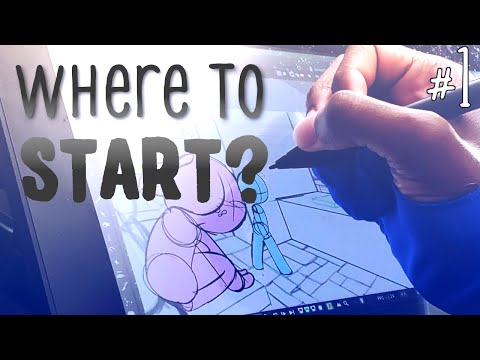 0:07:11
0:07:11
 0:14:42
0:14:42
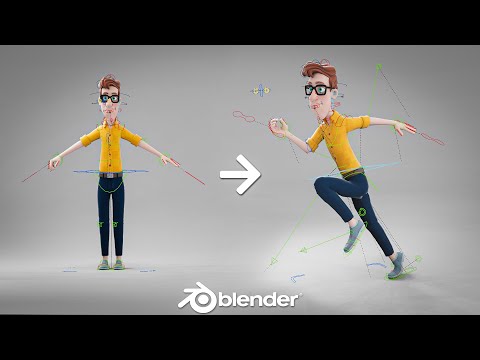 0:01:01
0:01:01
 0:13:59
0:13:59
 0:09:58
0:09:58
 0:16:57
0:16:57
 0:08:30
0:08:30
 0:10:01
0:10:01
 0:08:24
0:08:24
 0:19:19
0:19:19
 0:03:19
0:03:19
 0:25:05
0:25:05
 0:05:57
0:05:57
 0:01:45
0:01:45
 0:20:09
0:20:09
 0:07:08
0:07:08
 0:08:01
0:08:01
 0:31:31
0:31:31
 0:08:19
0:08:19