filmov
tv
Fix Mac External Hard Drive Read Only Error [3 Proven Ways]
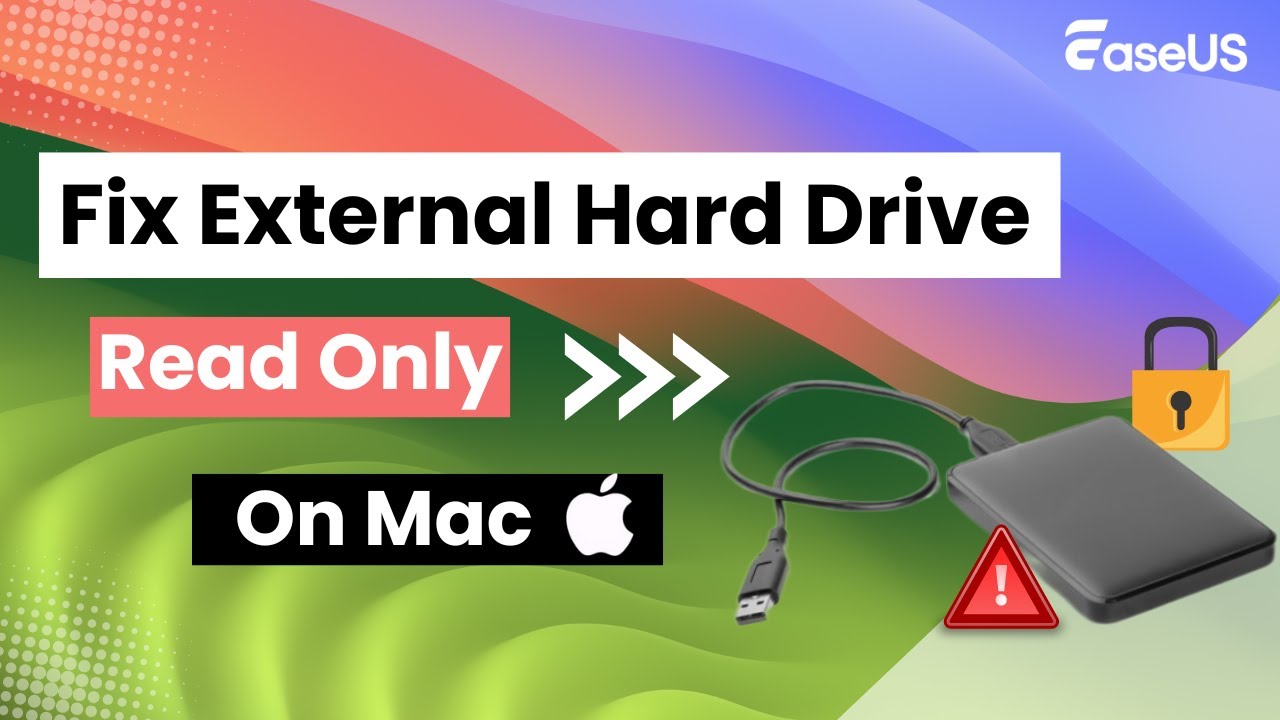
Показать описание
Time Code
00:16 Method 1. Reformat the External Hard Drive to Fix the Read Only Error
01:10 Method 2. Change Sharing& Permissions Privilege to Fix Only Read External Hard Drive
01:44 Method 3. Check and Repair Hard Drive Errors to Fix macOS External Drive Read Only
02:24 Pro Tips: Rescue Your Data After Accidentally Erased Them
Rescue your data after you have accidentally deleted them or formatted the external hard drive with EaseUS Data Recovery Wizard for Mac:
Step 1. Search for lost files
Select the disk location to search for lost files (it can be an internal HDD/SSD or a removable storage device) on macOS Sierra, High Sierra, Mojave, Catalina, Big Sur, Monterey, Ventura, and the latest Sonoma. Click the "Search for lost files" button.
Step 2. Go through the scanning results
EaseUS Data Recovery Wizard for Mac will immediately scan your selected disk volume and display the scanning results.
Step 3. Select the file(s) and recover
In the scan results, select the file(s) to preview and click the "Recover" button to have them back.
#Macexternalharddrivereadonly
#Youcanonlyreadexternalharddrive
#externalharddrivereadonly
★★★ Follow US★★★
Комментарии
 0:06:37
0:06:37
 0:07:26
0:07:26
 0:03:47
0:03:47
 0:05:38
0:05:38
 0:21:40
0:21:40
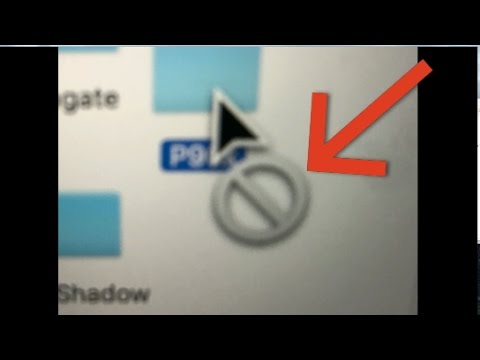 0:06:08
0:06:08
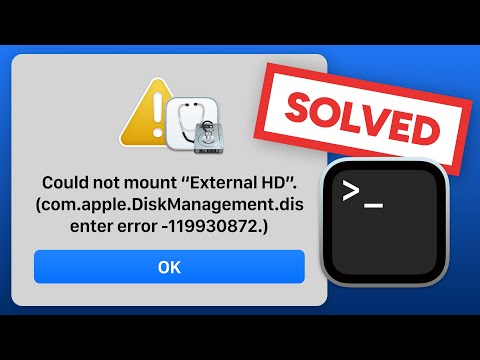 0:04:53
0:04:53
 0:09:33
0:09:33
 0:13:52
0:13:52
 0:03:19
0:03:19
 0:06:32
0:06:32
 0:00:55
0:00:55
 0:01:41
0:01:41
 0:02:04
0:02:04
 0:05:09
0:05:09
 0:00:48
0:00:48
 0:08:27
0:08:27
 0:05:16
0:05:16
 0:00:20
0:00:20
 0:01:38
0:01:38
 0:02:40
0:02:40
 0:00:53
0:00:53
 0:02:47
0:02:47
 0:05:08
0:05:08