filmov
tv
How To Find Out Your local IP address on a Windows PC
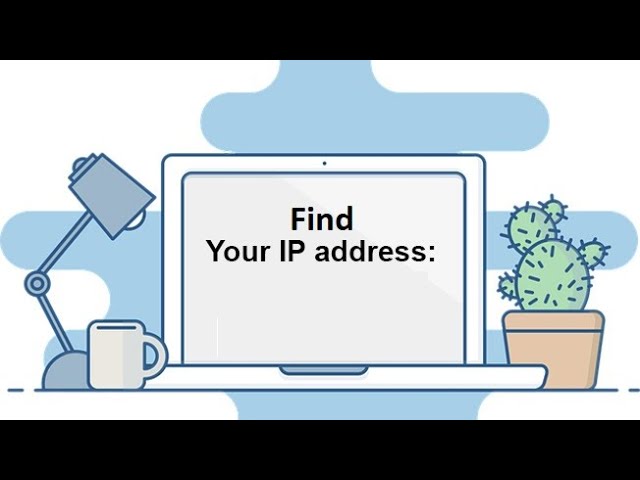
Показать описание
How To Find Out Your local IP address on a Windows PC.
An IP address is an identification number, that is assigned to a computer, and to any device connected to a network, in order to be able to identify it and communicate with it.
We speak of a local or private IP address when it is used within a local network.
At home, your ADSL / fiber box or your router assigns each of your connected devices, a local or private IP address. All devices on your local network communicate with each other using their local IP addresses.
Unlike the public IP address , these local IP addresses are not visible on the Internet.
Need to know your local or private IP address.
In this tutorial, I will show you how to find out your local or, private IP address in several different ways on a Windows PC.
Click on the start menue then click on the settings icon. after opening the settings, click on Network & Internet.
Now click on the propertise. scroll down and you will find the IP address.
To find out your local IP address, you can go through the Task Manager:
Right click on the task bar. click on task manager. after opening the task manager, click on performance tab. In the left column, select the network interface you are using, then read your local IP address in the IPv4 address and IPv6 address fields.
To find out your local IP address, you can go through the command prompt:
click on start menue, write from your keyboard. CMD. click on command prompt:. after opening the command prompt:, input the command, ip config. then press enter.
after that you will find the ip address.
thanks for watching this video. hope you like this. please do subscribe my channel also give a like please. take care.
----------------------------------------------------------------------------------------------------
My Social Links:
-----------------------------------------------------------------------------------------------------
An IP address is an identification number, that is assigned to a computer, and to any device connected to a network, in order to be able to identify it and communicate with it.
We speak of a local or private IP address when it is used within a local network.
At home, your ADSL / fiber box or your router assigns each of your connected devices, a local or private IP address. All devices on your local network communicate with each other using their local IP addresses.
Unlike the public IP address , these local IP addresses are not visible on the Internet.
Need to know your local or private IP address.
In this tutorial, I will show you how to find out your local or, private IP address in several different ways on a Windows PC.
Click on the start menue then click on the settings icon. after opening the settings, click on Network & Internet.
Now click on the propertise. scroll down and you will find the IP address.
To find out your local IP address, you can go through the Task Manager:
Right click on the task bar. click on task manager. after opening the task manager, click on performance tab. In the left column, select the network interface you are using, then read your local IP address in the IPv4 address and IPv6 address fields.
To find out your local IP address, you can go through the command prompt:
click on start menue, write from your keyboard. CMD. click on command prompt:. after opening the command prompt:, input the command, ip config. then press enter.
after that you will find the ip address.
thanks for watching this video. hope you like this. please do subscribe my channel also give a like please. take care.
----------------------------------------------------------------------------------------------------
My Social Links:
-----------------------------------------------------------------------------------------------------
 0:00:18
0:00:18
 0:04:07
0:04:07
 0:20:08
0:20:08
 0:03:27
0:03:27
 0:09:18
0:09:18
 0:00:10
0:00:10
 0:00:31
0:00:31
 0:05:25
0:05:25
 0:00:34
0:00:34
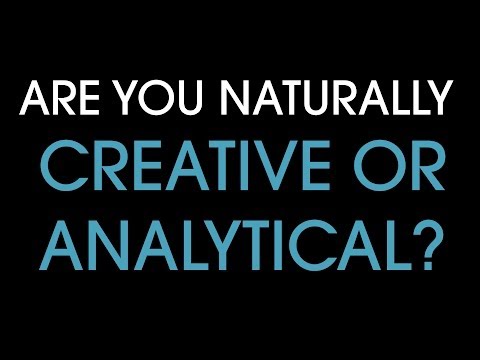 0:01:00
0:01:00
 0:01:00
0:01:00
 0:07:23
0:07:23
 0:00:55
0:00:55
 0:18:42
0:18:42
 0:00:12
0:00:12
 0:02:47
0:02:47
 0:08:53
0:08:53
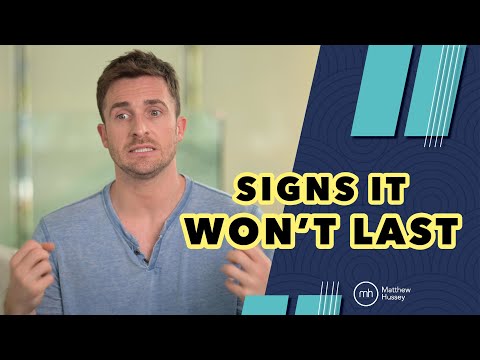 0:23:59
0:23:59
 0:03:52
0:03:52
 0:09:48
0:09:48
 0:00:43
0:00:43
 0:06:17
0:06:17
 0:00:28
0:00:28
 0:03:49
0:03:49