filmov
tv
10 Tips to Fix Outlook Not Receiving Emails Issue
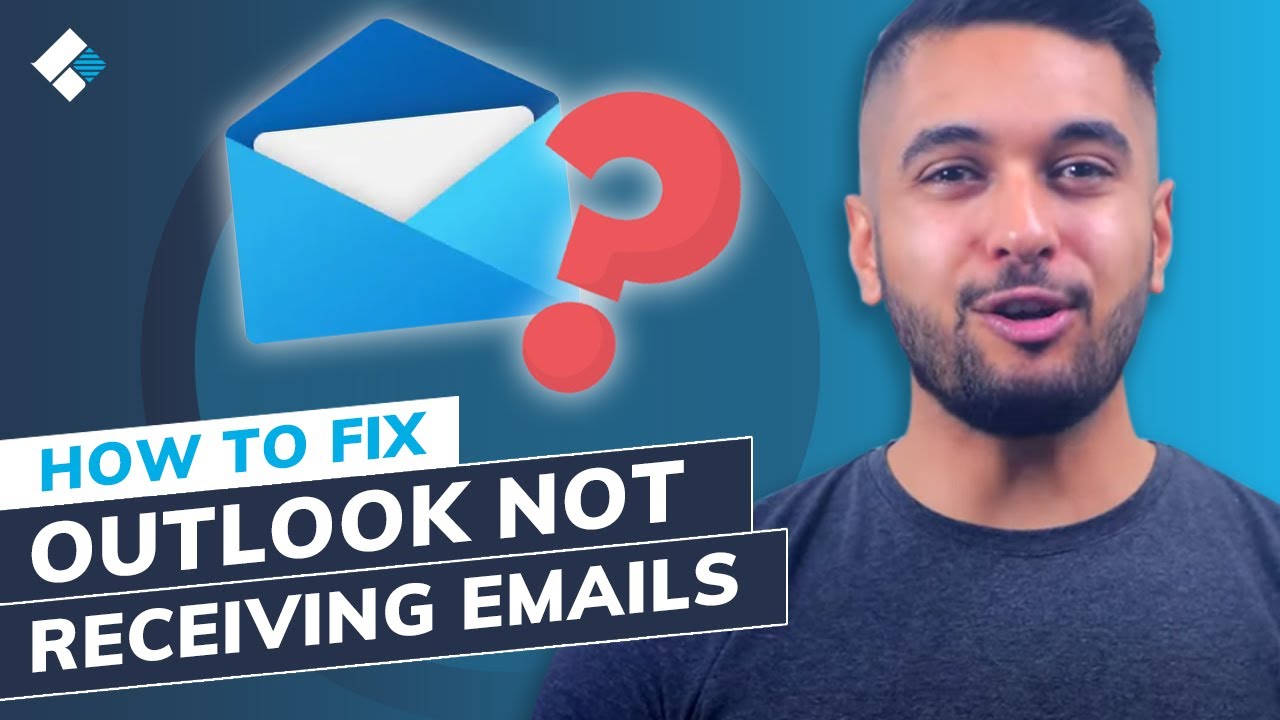
Показать описание
Timestamps:
Introduction: 0:00s
▼Tip 1: Check the Junk Folder 1:58s
▼Tip 2: Check Internet Connection 2:58s
▼Tip 3: Check If Your Inbox is Full 3:22s
▼Tip 4: Check the Other Folder 4:14s
▼Tip 5: Check Inbox Filter and Sort Settings 4:58s
▼Tip 6: Check Blocked Senders and Safe Sender’s Lists 5:54s
▼Tip 7: Check Your Email Rules 6:44s
▼Tip 8: Remove Some Connected Accounts 7:33s
▼Tip 9: Check the Automatic Refresh Option 8:35s
▼Tip 10: Check If Your Account is Blocked 9:31s
▬▬▬▬▬▬▬▬▬▬▬▬▬▬▬▬▬▬▬▬▬▬▬▬▬▬
How to Fix "Outlook Not Receiving Emails But Can Send" Issue?
There are some different factors can trigger outlook not receiving emails issue. However, there are also some different solutions if you are not receiving emails in outlook.
▼Tip 1: Check the Junk Folder
Before we start with advanced methods, check the “Junk Folder” in Outlook, and look for the specific email. Simply click Actions, choose Junk Email, and then select Mark as Not Junk. Alternatively, you can also press “Ctrl+Alt+J” to mark an email not junk, and move it back to the “Inbox folder”.
▼Tip 2: Check Internet Connection
To check your Internet connection, try loading a different website on the browser. If none of the websites open or load at a slow speed, go ahead and restart your Wifi router. Try logging into your Outlook account again and check if you’ve received new email threads or not.
▼Tip 3: Check If Your Inbox is Full
Outlook’s inbox has a storage limitation, if your inbox is full, you’ll need to manually remove some email threads from your Outlook Inbox, Junk, and Other folders.
▼Tip 4: Check the Other Folder
Step 1 - Go to Outlook on your PC and log in with your credentials.
Step 2 - Once you’re inside the Outlook Inbox, switch to the “Other” folder.
Step 3 - Right-click the email that you want to move and tap on “Move to Focused Inbox”.
▼Tip 5: Check Inbox Filter and Sort Settings
If you apply filters and forget about them after a few days, you can simply go to your Outlook inbox and remove all the unnecessary filters. And you can make sure to check the inbox “Sort” settings as well, click “Filter” and select “Sort by Date”.
#Wondershare #WondershareRecoveritDataRecovery
Комментарии
 0:10:24
0:10:24
 0:15:45
0:15:45
 0:11:19
0:11:19
 0:21:18
0:21:18
 0:18:45
0:18:45
 0:13:18
0:13:18
 0:06:53
0:06:53
 0:13:16
0:13:16
 0:09:48
0:09:48
 0:12:48
0:12:48
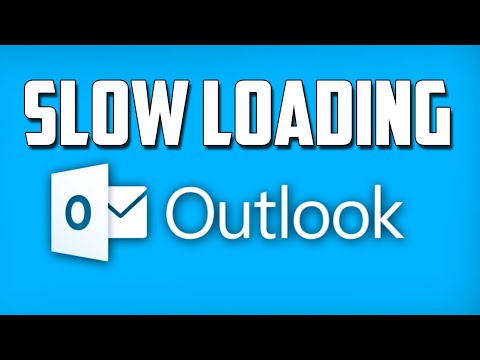 0:03:13
0:03:13
 0:20:14
0:20:14
 0:16:34
0:16:34
 0:01:36
0:01:36
 0:16:27
0:16:27
 0:01:10
0:01:10
 0:00:46
0:00:46
 0:11:16
0:11:16
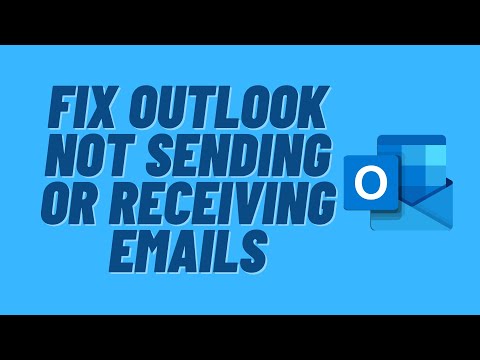 0:12:35
0:12:35
 0:02:39
0:02:39
 0:00:58
0:00:58
 0:09:20
0:09:20
 0:01:27
0:01:27
 0:00:58
0:00:58