filmov
tv
💎 How To Reset | ReScan SuperBox Decoder To Get Back Missing Channels
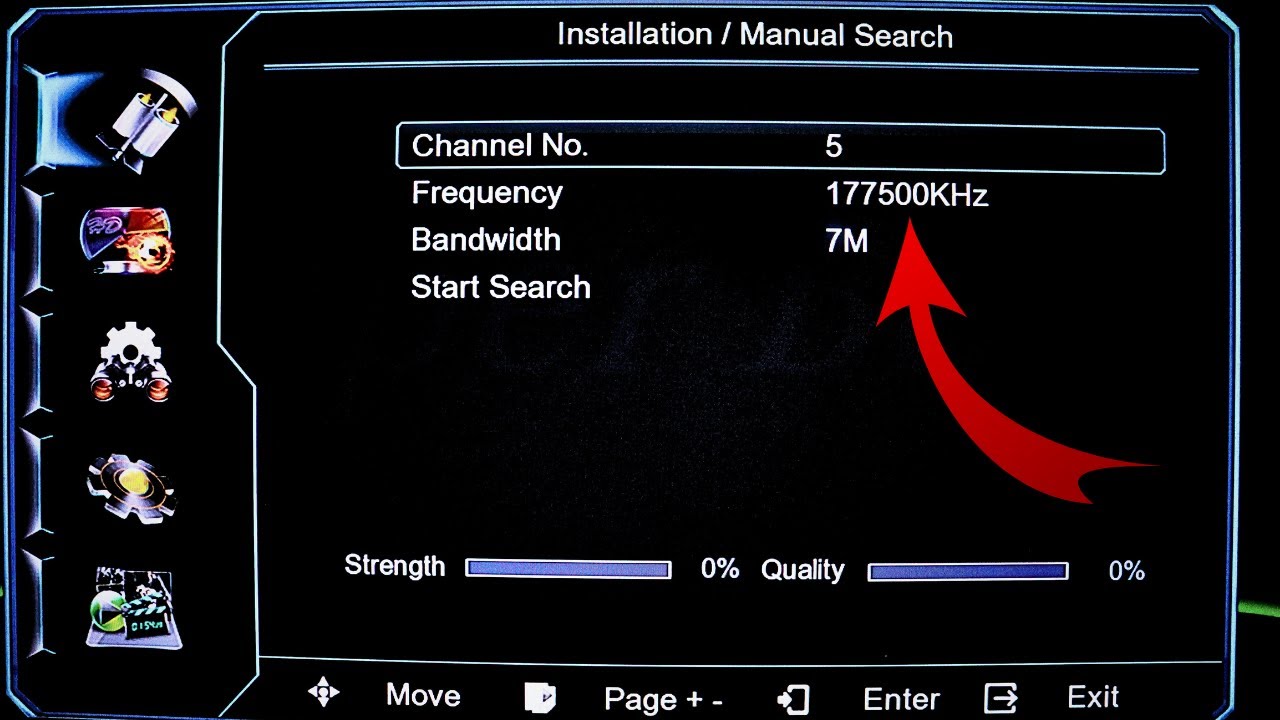
Показать описание
How To Reset | Rescan SuperBox Decoder To Get Back Missing Channels
To reset your SuperBox decoder, you can typically follow these general steps:
1. **Locate the Reset Button**: Most electronic devices, including SuperBox decoders, have a reset button. This button is usually small and recessed to prevent accidental activation. It might be labeled "Reset" or have a similar designation.
2. **Use a Pointed Object**: Since the reset button is often recessed, you'll need a pointed object like a pen tip or a paperclip to press it. Gently insert the pointed object into the reset button hole.
3. **Press and Hold the Reset Button**: Press and hold the reset button for about 10-15 seconds. You may need to use some force, but be careful not to damage the device.
4. **Release the Reset Button**: After holding the reset button for the specified time, release it. The SuperBox decoder will then restart.
5. **Wait for Restart**: Allow the SuperBox decoder a few minutes to restart completely. During this time, it may display a startup screen or indicator lights may blink.
6. **Reconfigure Settings (if necessary)**: After the reset, you may need to reconfigure some settings on your SuperBox decoder, such as language preferences, network settings, and channel configurations.
7. **Check Functionality**: Once the reset process is complete, check to ensure that the SuperBox decoder is functioning properly. Test various features, such as channel reception and menu navigation, to confirm everything is in working order.
Please note that the exact steps to reset your SuperBox decoder may vary slightly depending on the model you have. If you're unsure about the reset procedure for your specific model, referring to the user manual provided with the decoder can provide accurate instructions.
To reset or rescan your SuperBox decoder to get back missing channels, you'll typically follow these steps:
1. **Access the Menu**: Use your remote control to access the menu on your SuperBox decoder. The specific button for this may vary depending on your model, but it's usually labeled "Menu" or has a similar designation.
2. **Find the Channel Setup or Installation Option**: Within the menu, navigate to the setup or installation section. Again, the exact wording may vary, but it should be something similar.
3. **Select the Channel Scan or Channel Search Option**: Look for an option related to scanning for channels or searching for channels. This is the function that will find and add channels to your decoder.
4. **Choose the Appropriate Scan Type**: You'll typically have the option to do a full scan or a manual scan. A full scan scans all available frequencies for channels, while a manual scan allows you to specify certain parameters. For most users, a full scan is sufficient.
5. **Initiate the Scan**: Once you've selected the scan type, initiate the scan process. This may take a few minutes as the decoder searches for available channels.
6. **Save and Exit**: After the scan is complete, the decoder should display a list of found channels. Save the changes and exit the menu.
7. **Check for Missing Channels**: Once you've exited the menu, check to see if the missing channels have been restored. If not, you may need to repeat the scan process or troubleshoot any potential issues with your antenna or satellite dish.
By following these steps, you should be able to reset or rescan your SuperBox decoder to get back any missing channels. If you encounter any difficulties, referring to the user manual specific to your decoder model can provide additional guidance.
__________________________________
LINKS
WEBSITE:
INSTAGRAM;
FACEBOOK;
TWITTER
TELEGRAM:
#pbteckinfo #lnb #gotvinstallation #multitv #dishtv #directtv #dstv #satellitetv #dish #satellitedish #satellitereceiver #pbteck #pbtecknology #canalsat #canal+ #freefire
To reset your SuperBox decoder, you can typically follow these general steps:
1. **Locate the Reset Button**: Most electronic devices, including SuperBox decoders, have a reset button. This button is usually small and recessed to prevent accidental activation. It might be labeled "Reset" or have a similar designation.
2. **Use a Pointed Object**: Since the reset button is often recessed, you'll need a pointed object like a pen tip or a paperclip to press it. Gently insert the pointed object into the reset button hole.
3. **Press and Hold the Reset Button**: Press and hold the reset button for about 10-15 seconds. You may need to use some force, but be careful not to damage the device.
4. **Release the Reset Button**: After holding the reset button for the specified time, release it. The SuperBox decoder will then restart.
5. **Wait for Restart**: Allow the SuperBox decoder a few minutes to restart completely. During this time, it may display a startup screen or indicator lights may blink.
6. **Reconfigure Settings (if necessary)**: After the reset, you may need to reconfigure some settings on your SuperBox decoder, such as language preferences, network settings, and channel configurations.
7. **Check Functionality**: Once the reset process is complete, check to ensure that the SuperBox decoder is functioning properly. Test various features, such as channel reception and menu navigation, to confirm everything is in working order.
Please note that the exact steps to reset your SuperBox decoder may vary slightly depending on the model you have. If you're unsure about the reset procedure for your specific model, referring to the user manual provided with the decoder can provide accurate instructions.
To reset or rescan your SuperBox decoder to get back missing channels, you'll typically follow these steps:
1. **Access the Menu**: Use your remote control to access the menu on your SuperBox decoder. The specific button for this may vary depending on your model, but it's usually labeled "Menu" or has a similar designation.
2. **Find the Channel Setup or Installation Option**: Within the menu, navigate to the setup or installation section. Again, the exact wording may vary, but it should be something similar.
3. **Select the Channel Scan or Channel Search Option**: Look for an option related to scanning for channels or searching for channels. This is the function that will find and add channels to your decoder.
4. **Choose the Appropriate Scan Type**: You'll typically have the option to do a full scan or a manual scan. A full scan scans all available frequencies for channels, while a manual scan allows you to specify certain parameters. For most users, a full scan is sufficient.
5. **Initiate the Scan**: Once you've selected the scan type, initiate the scan process. This may take a few minutes as the decoder searches for available channels.
6. **Save and Exit**: After the scan is complete, the decoder should display a list of found channels. Save the changes and exit the menu.
7. **Check for Missing Channels**: Once you've exited the menu, check to see if the missing channels have been restored. If not, you may need to repeat the scan process or troubleshoot any potential issues with your antenna or satellite dish.
By following these steps, you should be able to reset or rescan your SuperBox decoder to get back any missing channels. If you encounter any difficulties, referring to the user manual specific to your decoder model can provide additional guidance.
__________________________________
LINKS
WEBSITE:
INSTAGRAM;
FACEBOOK;
TELEGRAM:
#pbteckinfo #lnb #gotvinstallation #multitv #dishtv #directtv #dstv #satellitetv #dish #satellitedish #satellitereceiver #pbteck #pbtecknology #canalsat #canal+ #freefire
Комментарии
 0:00:58
0:00:58
 0:17:13
0:17:13
 0:18:49
0:18:49
 0:02:48
0:02:48
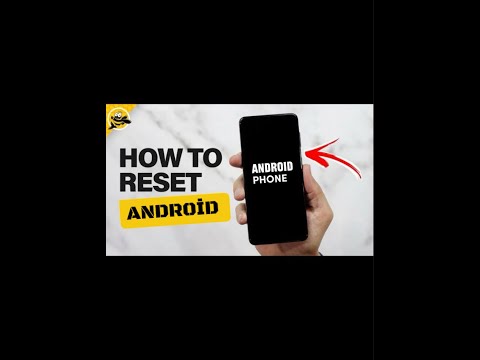 0:02:18
0:02:18
 0:00:46
0:00:46
 0:17:56
0:17:56
 0:01:56
0:01:56
 0:00:34
0:00:34
 0:06:22
0:06:22
 0:04:29
0:04:29
 0:01:15
0:01:15
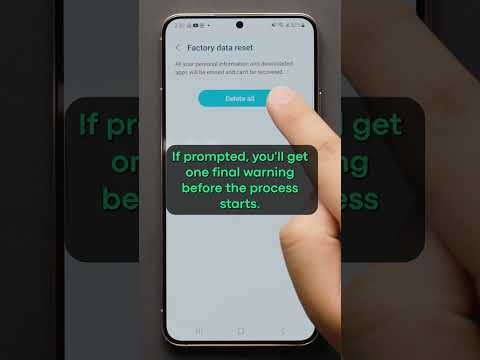 0:00:35
0:00:35
 0:04:20
0:04:20
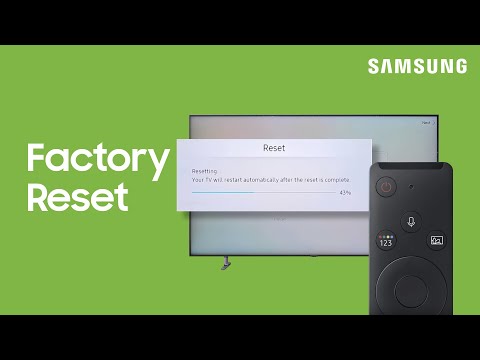 0:00:20
0:00:20
 0:02:07
0:02:07
 0:00:55
0:00:55
 0:02:43
0:02:43
 0:02:48
0:02:48
 0:09:03
0:09:03
 0:01:20
0:01:20
 0:05:21
0:05:21
 0:26:20
0:26:20
 0:06:19
0:06:19