filmov
tv
Filter Gallery using Dataverse Views in Power Apps
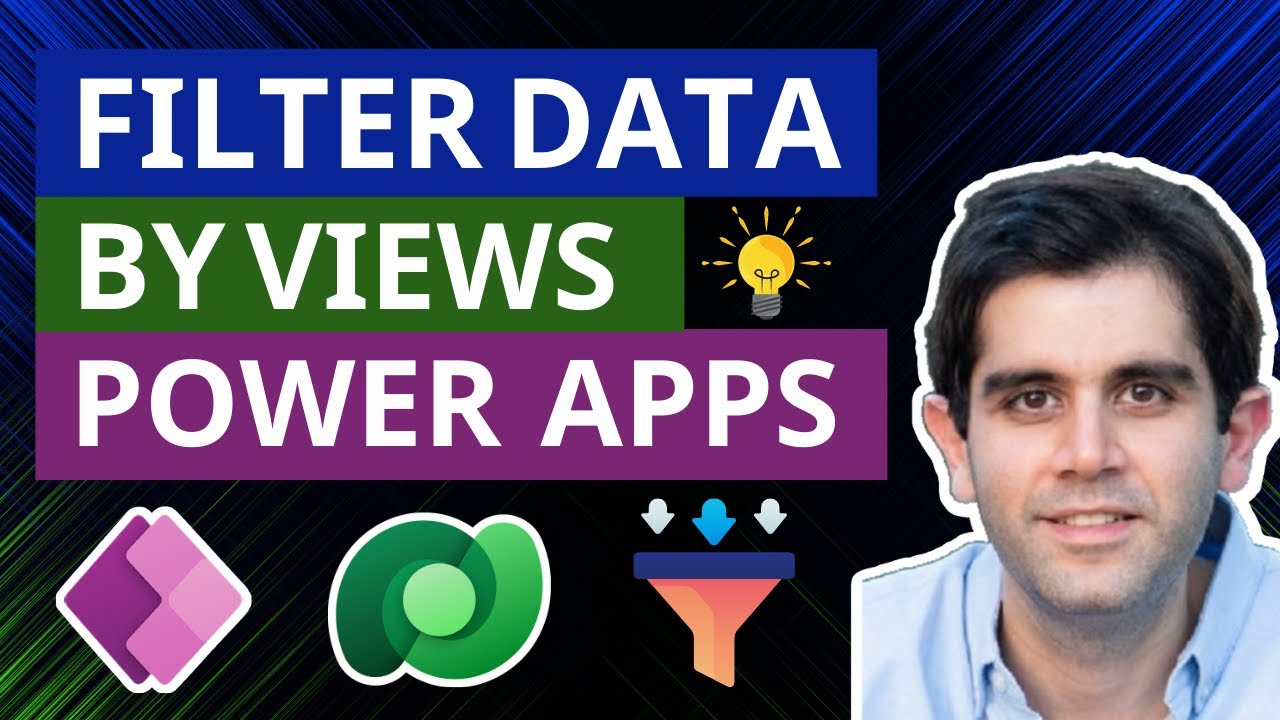
Показать описание
In this video, you will learn how to simplify filtering data from Dataverse by directly using Dataverse Table Views in PowerApps Gallery control.
The View based filtering technique simplifies the experience of creating filter conditions (Filter formula) in the Canvas Power Apps.
We will dynamically load the Views inside Power Apps & provide the users a View selector option. Upon selection of a View, the filtering & sorting conditions associated with the View will be applied to the Gallery or Data Table.
Advantage of this technique is simplified experience for creating filters against data (related tables, multiple filter conditions, AND & OR operations, etc.) & no changes are needed in Power App to update / create new filter conditions as all logic is driven from Views (No need to republish the App).
Video covers the following:
✅ Dataverse Views in Power Apps.
✅ Create Views in Dataverse Tables.
✅ Views - multiple filters, sorting, related table filtering, etc.
✅ Load views dynamically in Power Apps (show specific Views).
✅ Filter PowerApps Gallery using Dataverse Table Views.
✨ PowerApps Multiple Filters on Gallery:
✨ Filter Dataverse Choice column in Power Apps Gallery:
#PowerApps #Dataverse #MicrosoftDataverse #Gallery
Table of Contents:
00:00 - Intro
00:31 - Filter Gallery in Power Apps
01:24 - Microsoft Dataverse Table Views
01:44 - Power Apps use Dataverse Table Views to filter gallery
03:24 - Dynamic Views in Power Apps
05:19 - Activate / Deactivate Views
05:42 - Show specific Views in Canvas PowerApps
06:28 - Filter Gallery by Related Dataverse Tables
07:27 - Filter Gallery using Dataverse for Teams Views
08:09 - Create Views in Dataverse for Teams
10:09 - Subscribe to Reza Dorrani Channel
🤝 Let’s connect on social:
The View based filtering technique simplifies the experience of creating filter conditions (Filter formula) in the Canvas Power Apps.
We will dynamically load the Views inside Power Apps & provide the users a View selector option. Upon selection of a View, the filtering & sorting conditions associated with the View will be applied to the Gallery or Data Table.
Advantage of this technique is simplified experience for creating filters against data (related tables, multiple filter conditions, AND & OR operations, etc.) & no changes are needed in Power App to update / create new filter conditions as all logic is driven from Views (No need to republish the App).
Video covers the following:
✅ Dataverse Views in Power Apps.
✅ Create Views in Dataverse Tables.
✅ Views - multiple filters, sorting, related table filtering, etc.
✅ Load views dynamically in Power Apps (show specific Views).
✅ Filter PowerApps Gallery using Dataverse Table Views.
✨ PowerApps Multiple Filters on Gallery:
✨ Filter Dataverse Choice column in Power Apps Gallery:
#PowerApps #Dataverse #MicrosoftDataverse #Gallery
Table of Contents:
00:00 - Intro
00:31 - Filter Gallery in Power Apps
01:24 - Microsoft Dataverse Table Views
01:44 - Power Apps use Dataverse Table Views to filter gallery
03:24 - Dynamic Views in Power Apps
05:19 - Activate / Deactivate Views
05:42 - Show specific Views in Canvas PowerApps
06:28 - Filter Gallery by Related Dataverse Tables
07:27 - Filter Gallery using Dataverse for Teams Views
08:09 - Create Views in Dataverse for Teams
10:09 - Subscribe to Reza Dorrani Channel
🤝 Let’s connect on social:
Комментарии
 0:10:17
0:10:17
 0:13:07
0:13:07
 0:21:42
0:21:42
 0:24:20
0:24:20
 0:23:45
0:23:45
 0:05:25
0:05:25
 0:24:28
0:24:28
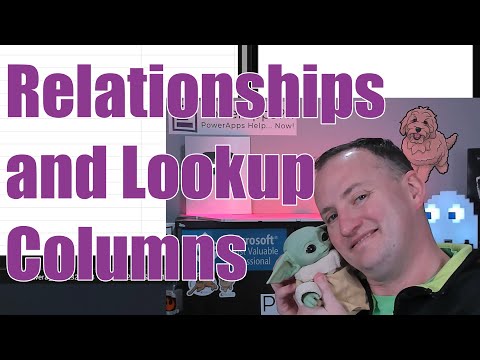 0:30:36
0:30:36
 0:09:55
0:09:55
 0:23:49
0:23:49
 0:17:18
0:17:18
 0:05:30
0:05:30
 0:16:15
0:16:15
 0:06:19
0:06:19
 0:05:34
0:05:34
 0:19:15
0:19:15
 0:15:52
0:15:52
 0:13:23
0:13:23
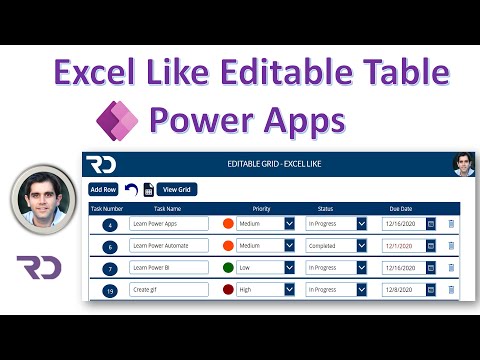 0:28:41
0:28:41
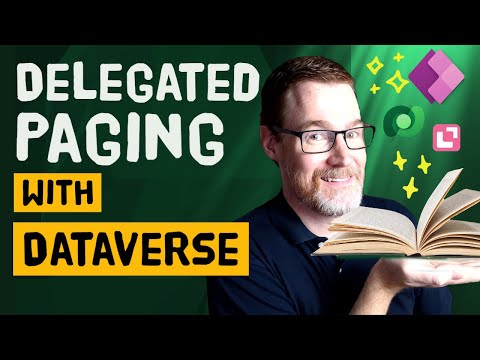 0:35:58
0:35:58
 0:17:04
0:17:04
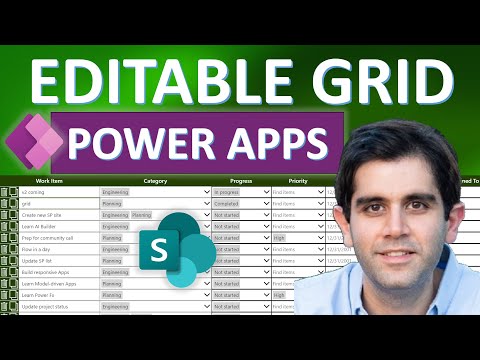 0:42:49
0:42:49
 0:18:48
0:18:48
 0:23:41
0:23:41