filmov
tv
Microsoft is Making it Harder to Fix Windows

Показать описание
Microsoft is making it harder to fix Windows by disabling features like Automatic Registry Backups and system restore. Looks like they would rather people have to reload Windows when things go wrong. I'll show you today how to reenable these features so when problems come up, they can be fixed.
Sponsored links
25% off discount code: CyberCPU
Please Like this video and Subscribe to my channel
My shirt from the video
Notes from video:
Registry:
HKEY_LOCAL_MACHINE\SYSTEM\CurrentControlSet\Control\Session Manager\Configuration Manager
Add Dword 32Bit [EnablePeriodicBackup] set to 1
Add Dword 32Bit [BackupCount] Set to desired number of backups
Command For Task scheduler
schtasks /run /i /tn "\Microsoft\Windows\Registry\RegIdleBackup"
Enable F8 menu
New Key [LastKnownGood]
New Dword 32Bit [Enabled] set to 1
In an administrator CMD
bcdedit /Set {Current} BootMenuPolicy Legacy
To change back to new menu
bcdedit /Set {Current} BootMenuPolicy Standard
#Windows #Registry #Tech
Sponsored links
25% off discount code: CyberCPU
Please Like this video and Subscribe to my channel
My shirt from the video
Notes from video:
Registry:
HKEY_LOCAL_MACHINE\SYSTEM\CurrentControlSet\Control\Session Manager\Configuration Manager
Add Dword 32Bit [EnablePeriodicBackup] set to 1
Add Dword 32Bit [BackupCount] Set to desired number of backups
Command For Task scheduler
schtasks /run /i /tn "\Microsoft\Windows\Registry\RegIdleBackup"
Enable F8 menu
New Key [LastKnownGood]
New Dword 32Bit [Enabled] set to 1
In an administrator CMD
bcdedit /Set {Current} BootMenuPolicy Legacy
To change back to new menu
bcdedit /Set {Current} BootMenuPolicy Standard
#Windows #Registry #Tech
Microsoft is Making it Harder to Fix Windows
3/20/23: Microsoft is making it easier to set default apps in Windows 11...and more news
Windows Will Now Record EVERYTHING You Do On Your Computer (Yes Everything)
What Microsoft doesn’t want you to know about Microsoft Office
Use the Arrow to change the nomber of object 🔥Microsoft All Puzzle Solving Trick Sikhlo #microsoft...
Uninstall Microsoft Edge and Keep it from Coming Back
Do NOT Shut Down Your Computer! (here's why)
Why Microsoft Keeps Beating Apple And Google With Windows
Top 5 Excel Shortcuts You Never Knew You Needed? - Part 01
How to fix Microsoft Surface Pro 2, 3, 4, 5, 6, 7, 8 tablet that doesn't turn on or wake from s...
How Difficult is it to Uninstall Microsoft Edge?
How Does Microsoft Make Money? (Not Bill Gates’s Microsoft Anymore)
Why Microsoft makes weird hardware
How Microsoft feeds gamepass
Microsoft Surface Pro 8 & X: How to Factory Reset (2 Ways- with & without Keyboard)
Bill Gates in 1989 On His Hiring Process, Microsoft's Seattle Area Office
Windows 10 The Operating system that refuses to die Users and Microsoft Fault
Can a 747 Pilot Pass Out From G-forces? | Microsoft Flight Simulator
Destiny Rising details, more Microsoft layoffs + the future of Battlefield | This Week in Videogames
Microsoft word lagging windows 10-Fix all problems
Can Microsoft Access Your Hard Drive With Windows 10?
How Microsoft Made A Mockery Of Government Standards (ft. POSIX Subsystem)
How To Completely Reset Microsoft Edge - (Fix all Errors & Problem)
How Microsoft buys out every gaming company
Комментарии
 0:17:54
0:17:54
 0:03:50
0:03:50
 0:13:07
0:13:07
 0:05:40
0:05:40
 0:03:50
0:03:50
 0:04:58
0:04:58
 0:05:05
0:05:05
 0:17:44
0:17:44
 0:01:00
0:01:00
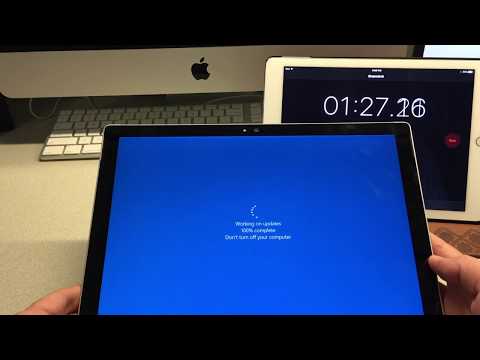 0:01:10
0:01:10
 0:07:45
0:07:45
 0:17:49
0:17:49
 0:05:24
0:05:24
 0:00:42
0:00:42
 0:03:37
0:03:37
 0:01:48
0:01:48
 0:07:04
0:07:04
 0:00:45
0:00:45
 0:34:46
0:34:46
 0:02:03
0:02:03
 0:08:25
0:08:25
 0:14:39
0:14:39
 0:02:46
0:02:46
 0:00:44
0:00:44