filmov
tv
'Update Apple ID Settings' AirTag Setup Error: Fixed
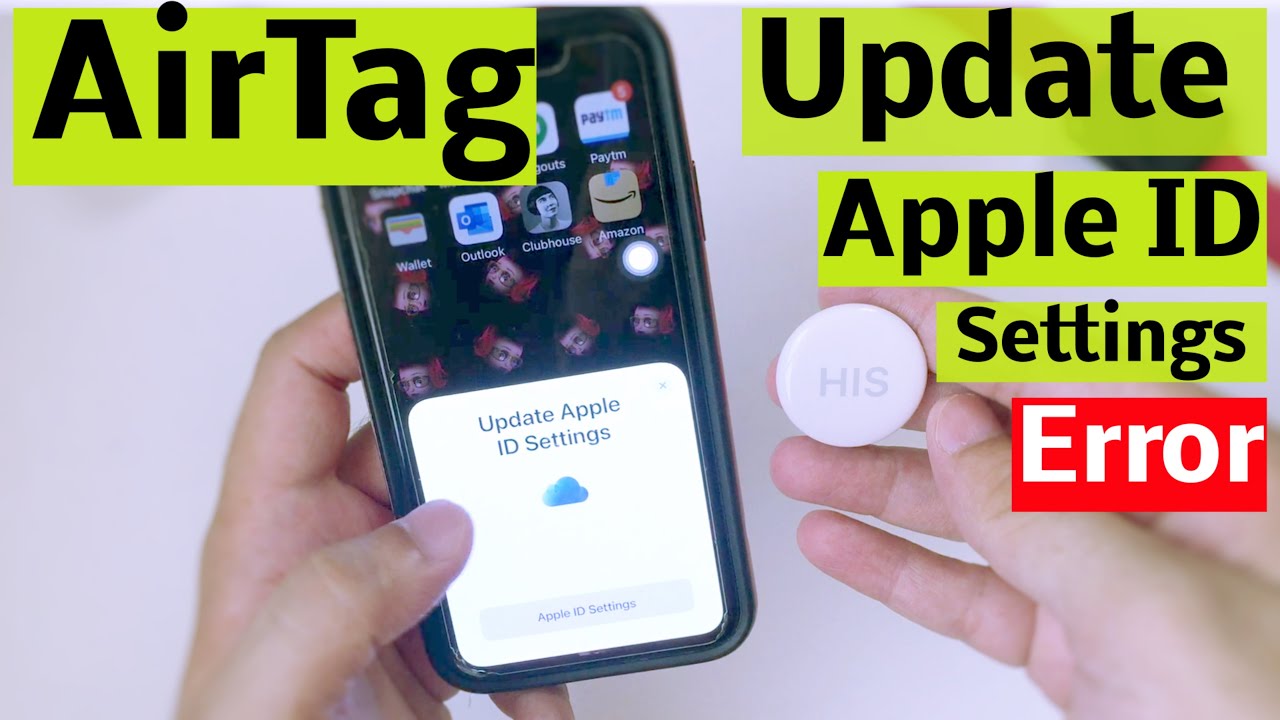
Показать описание
Fix the Apple AirTag setup Error "Update Apple ID Settings" in popup on iPhone or iPad. Connect or Pair Your Apple AirTag Successfully with your iPhone and Ipad without Error. Or Popup not Showing on iPhone or iPad.
Time Stamp:-
00:00 intro
00:11 Update Apple ID Settings error on Setup AirTag
02:16 Quick Guide, How to Find AirTag on Find My App
02:43 Outo
Video Transcript:-
Fix the error like Update Apple ID Settings. Let's get started.
Turn on BLuetooth on your iPhone from the control center, Swipe down your finger on your iPhone to open the control center, and Tap on Bluetooth. Once you Turn on Bluetooth and keep your AirTag near your iPhone, your iPhone will see a Setup popup.
Otherwise, Lock the iPhone and unlock, then wait to see the setup popup on the screen. Tap on Connect button. Here I am getting an Error with option Apple ID settings. Tap on it.
And your iPhone will see the settings screen. Tap on Apple ID Suggestions.
Here is an issue with Apple id, fix it by Re-enter or Verify your Apple ID account password. Tap on the COntinue option.
On the next screen, your iPhone will ask to enter your apple id password. and Tap on Sign in. here I am done. Still, your iPhone is Asking to enter your iPhone lock screen passcode.
Still, my iPhone asking for enter my Mac login password. So here you have to read the issue with your Apple Id to fix it.
Once you verify all the Account related actions, the error message is gone.
Go back and lock your iPhone screen and unlock again to see the AirTag Setup popup on the screen.
Go with the connect Button and Select your AirTag name; here, I am adding a custom name.
Here are the Best Custom AirTag name ideas; next, I am adding an Emoji icon from the emoji keyboard.
Once you have done, click on the continue button and Verify your Apple id and password associated with your AirTag as information.
Tap on the continue button—setup with on-screen instructions. Now, AirTag users can Track Items with attached airtag using Apple Maps on iPhone or iPad.
During lost AirTag, the User can Play a sound as well; also User can Find AirTag with the Siri command by saying Hey Siri, Where my Airtag?
and Tap on done.
That's it.
Now, the Find My app will see your AirTag location under the items tab. Here's my Find My app.
See the items tab on the bottom side of your iPhone.
and see the list of items set up with your apple id. Tap on a Particular Airtag name, and See different options like play sound from finding my app.
Get Direction on Maps: notifications, And a Lost mode for Particular AirTag.
#Airtagerror, #Airtagsetup, #error
_*_*_*_Best Deals_*_*_*_*_Useful Accessories_*_*_*_*_*_*_*_*_*_*_*_*_*_*_
*_*_*_*_*_*_*_*_*_*_*_*_*_*_*_*_*_*_*_*_*_*_*_*_*_*_*_*_*_*_*_*_*_*_*_*_*_*_*_*_
********************XX**************************XX**************
Follow Us on: Get a Chance to Win a Giveaway competitions,
Time Stamp:-
00:00 intro
00:11 Update Apple ID Settings error on Setup AirTag
02:16 Quick Guide, How to Find AirTag on Find My App
02:43 Outo
Video Transcript:-
Fix the error like Update Apple ID Settings. Let's get started.
Turn on BLuetooth on your iPhone from the control center, Swipe down your finger on your iPhone to open the control center, and Tap on Bluetooth. Once you Turn on Bluetooth and keep your AirTag near your iPhone, your iPhone will see a Setup popup.
Otherwise, Lock the iPhone and unlock, then wait to see the setup popup on the screen. Tap on Connect button. Here I am getting an Error with option Apple ID settings. Tap on it.
And your iPhone will see the settings screen. Tap on Apple ID Suggestions.
Here is an issue with Apple id, fix it by Re-enter or Verify your Apple ID account password. Tap on the COntinue option.
On the next screen, your iPhone will ask to enter your apple id password. and Tap on Sign in. here I am done. Still, your iPhone is Asking to enter your iPhone lock screen passcode.
Still, my iPhone asking for enter my Mac login password. So here you have to read the issue with your Apple Id to fix it.
Once you verify all the Account related actions, the error message is gone.
Go back and lock your iPhone screen and unlock again to see the AirTag Setup popup on the screen.
Go with the connect Button and Select your AirTag name; here, I am adding a custom name.
Here are the Best Custom AirTag name ideas; next, I am adding an Emoji icon from the emoji keyboard.
Once you have done, click on the continue button and Verify your Apple id and password associated with your AirTag as information.
Tap on the continue button—setup with on-screen instructions. Now, AirTag users can Track Items with attached airtag using Apple Maps on iPhone or iPad.
During lost AirTag, the User can Play a sound as well; also User can Find AirTag with the Siri command by saying Hey Siri, Where my Airtag?
and Tap on done.
That's it.
Now, the Find My app will see your AirTag location under the items tab. Here's my Find My app.
See the items tab on the bottom side of your iPhone.
and see the list of items set up with your apple id. Tap on a Particular Airtag name, and See different options like play sound from finding my app.
Get Direction on Maps: notifications, And a Lost mode for Particular AirTag.
#Airtagerror, #Airtagsetup, #error
_*_*_*_Best Deals_*_*_*_*_Useful Accessories_*_*_*_*_*_*_*_*_*_*_*_*_*_*_
*_*_*_*_*_*_*_*_*_*_*_*_*_*_*_*_*_*_*_*_*_*_*_*_*_*_*_*_*_*_*_*_*_*_*_*_*_*_*_*_
********************XX**************************XX**************
Follow Us on: Get a Chance to Win a Giveaway competitions,
Комментарии
 0:03:03
0:03:03
 0:03:48
0:03:48
 0:01:42
0:01:42
 0:04:17
0:04:17
 0:12:04
0:12:04
 0:02:17
0:02:17
 0:04:51
0:04:51
 0:03:47
0:03:47
 0:03:24
0:03:24
 0:03:13
0:03:13
 0:02:27
0:02:27
 0:03:04
0:03:04
 0:02:03
0:02:03
 0:10:27
0:10:27
 0:02:54
0:02:54
 0:01:47
0:01:47
 0:06:04
0:06:04
 0:10:52
0:10:52
 0:02:24
0:02:24
 0:22:34
0:22:34
 0:00:53
0:00:53
 0:02:05
0:02:05
 0:04:48
0:04:48
 0:08:18
0:08:18