filmov
tv
Block Websites On Windows 10 Using The Hosts File
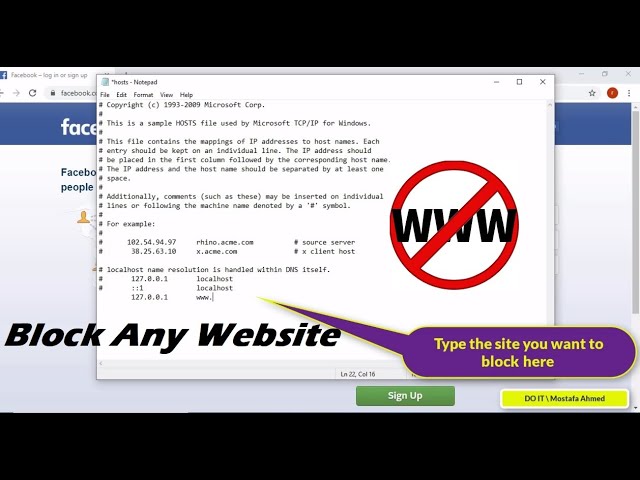
Показать описание
In this video, I explain how to block and ban any website on the Internet you want, by using a free method found with in Windows, which is a very easy way .....Sometimes not all sites may be suitable for everyone, imagine that you want to prevent your children from opening a specific website on your computer. Just telling them to stop opening them won't be a great solution. If you feel you need to manually block specific websites by changing certain settings on your system. This Windows ( Host file ) is responsible for blocking sites on Windows whether it is ( 7 , 8 , 10 )
The steps are as follows :
- Go To C:\Windows\System32\drivers\etc
- select and Right click on hosts file and click on open with.
- Now, choose notepad as the option to open the file with notepad
- Once the file opens up, just scroll down and type 127.0.0.1 then the full name of the site you want...
- the last step save the changes to the file .. and open the browser and you will find that the site has been blocked
Note: it must be opened Modification to the hosts file So you can make a save without any problem
*****************************************************************
-------------------------------------------------------------------------------------------------------
How To Block Websites on Windows 10 with Host File
Block Websites on Windows 10
Block any website On Windows 10
How To Block Websites on Windows 10 with Host File
Steps To Block Websites by Modifying windows host file
Block Websites Using Hosts File in Windows 10.
block any website
Using the Windows Hosts File to Block Websites
how to blocking websites from children
How do I block a website on Windows 10 host file?
How To Block Websites on Windows 7
How do I restrict websites on Windows ?
restrict websites on Windows
How To Block Websites On Windows Using The Hosts File
how To Block Websites Using Your Hosts File
Modify Host Files in Windows 10
How To Using the Windows Hosts File to Block Websites
block any website by editing the hosts file
Block a site from your computer
-------------------------------------------------------------------------------------------------------
--------------------------------------------------------------------------------------------------------
-----------------------------------------------------------------------------------------------------------
Thanks for watching
Please Like and Subscribe
Thank you for the support
SHARE, SUPPORT, SUBSCRIBE
The steps are as follows :
- Go To C:\Windows\System32\drivers\etc
- select and Right click on hosts file and click on open with.
- Now, choose notepad as the option to open the file with notepad
- Once the file opens up, just scroll down and type 127.0.0.1 then the full name of the site you want...
- the last step save the changes to the file .. and open the browser and you will find that the site has been blocked
Note: it must be opened Modification to the hosts file So you can make a save without any problem
*****************************************************************
-------------------------------------------------------------------------------------------------------
How To Block Websites on Windows 10 with Host File
Block Websites on Windows 10
Block any website On Windows 10
How To Block Websites on Windows 10 with Host File
Steps To Block Websites by Modifying windows host file
Block Websites Using Hosts File in Windows 10.
block any website
Using the Windows Hosts File to Block Websites
how to blocking websites from children
How do I block a website on Windows 10 host file?
How To Block Websites on Windows 7
How do I restrict websites on Windows ?
restrict websites on Windows
How To Block Websites On Windows Using The Hosts File
how To Block Websites Using Your Hosts File
Modify Host Files in Windows 10
How To Using the Windows Hosts File to Block Websites
block any website by editing the hosts file
Block a site from your computer
-------------------------------------------------------------------------------------------------------
--------------------------------------------------------------------------------------------------------
-----------------------------------------------------------------------------------------------------------
Thanks for watching
Please Like and Subscribe
Thank you for the support
SHARE, SUPPORT, SUBSCRIBE
Комментарии
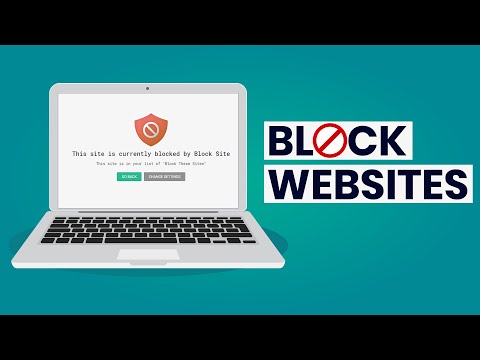 0:02:56
0:02:56
 0:04:05
0:04:05
 0:01:41
0:01:41
 0:02:45
0:02:45
 0:08:11
0:08:11
 0:03:28
0:03:28
 0:02:55
0:02:55
 0:02:44
0:02:44
 0:03:48
0:03:48
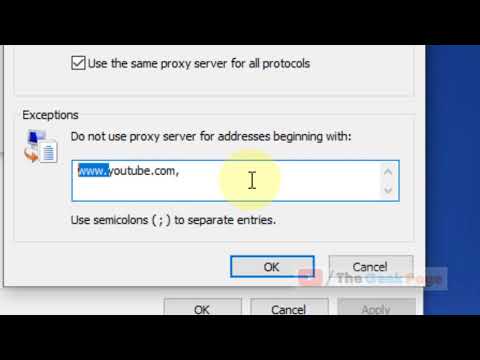 0:02:44
0:02:44
 0:05:58
0:05:58
 0:01:20
0:01:20
 0:04:04
0:04:04
 0:02:44
0:02:44
 0:06:49
0:06:49
 0:04:27
0:04:27
 0:02:19
0:02:19
 0:04:14
0:04:14
 0:02:08
0:02:08
 0:07:46
0:07:46
 0:05:07
0:05:07
 0:01:59
0:01:59
 0:05:39
0:05:39
 0:05:12
0:05:12