filmov
tv
Samsung Smart TV: How To Disable HDMI CEC (Anynet+) | Turn OFF HDMI CEC (Anynet+)

Показать описание
Learn how to disable HDMI-CEC (Anynet+) on your Samsung Smart TV. Are you looking to disable HDMI CEC and Anynet functionalities on your Samsung Smart TV? This comprehensive guide will walk you through the step-by-step process to turn off these features, ensuring a smoother and more personalized viewing experience.
HDMI CEC (Consumer Electronics Control) and Anynet are convenient features that allow for seamless communication between HDMI-connected devices, enabling functions like one-touch control and automatic input switching. However, there may be instances where you prefer to disable these features for various reasons, such as avoiding interference with other devices or personal preference.
In this tutorial, we'll demonstrate how to navigate your Samsung Smart TV's settings menu to locate the HDMI CEC and Anynet options and disable them effectively. Whether you're using a Samsung QLED, UHD, or any other Smart TV model, the process remains relatively similar across the board.
Disable HDMI CEC (Anynet+) On Samsung Smart TV:
Turn OFF HDMI CEC (Anynet+) On Samsung Smart TV:
How To Disable HDMI CEC On Samsung Smart TV:
How To Turn OFF HDMI CEC On Samsung Smart TV:
How To Disable Anynet+ On Samsung Smart TV:
How To Turn OFF Anynet+ On Samsung Smart TV:
Step 1: Go to the home screen of your Samsung Smart TV. If you're not on the home page, press the home button on the remote control.
Step 2: Using your remote control, scroll left once to the TV menu. From the TV menu, scroll down to get to "Settings". Press "OK" on the remote to access the Settings menu, then scroll until you get to "All Settings".
Step 3: Within the All settings menu, scroll down to "Connection". Press "OK" and scroll down to "External Device Manager". Press "OK" to select.
Step 4: Under External Device Manager, highlight "Anynet+ (HDMI-CEC)". Press OK to turn it off, if it was on. The radial button will turn from blue to black.
After disabling HDMI-CEC and Anynet, your Samsung Smart TV will no longer communicate with connected devices via these features. Confirm the changes, and exit the Settings menu.
#samsungsmarttv #smarttv #samsungelectronics #samsungexperience #tech #techtips #innovation #innovations #homeentertainment #smarthome #smarthomegadgets #entertainment #streaming #gaming #4ktv #hdr #internettv #smartliving #hometheater #connectedhome #futuretech #futuretechnology #cuttingedgetechnology #cuttingedgetech
-----My Gear for YouTube videos-----
As full disclosure, I use affiliate links on this channel and purchasing through these links earns me a small commission. The price you pay will be the same!
HDMI CEC (Consumer Electronics Control) and Anynet are convenient features that allow for seamless communication between HDMI-connected devices, enabling functions like one-touch control and automatic input switching. However, there may be instances where you prefer to disable these features for various reasons, such as avoiding interference with other devices or personal preference.
In this tutorial, we'll demonstrate how to navigate your Samsung Smart TV's settings menu to locate the HDMI CEC and Anynet options and disable them effectively. Whether you're using a Samsung QLED, UHD, or any other Smart TV model, the process remains relatively similar across the board.
Disable HDMI CEC (Anynet+) On Samsung Smart TV:
Turn OFF HDMI CEC (Anynet+) On Samsung Smart TV:
How To Disable HDMI CEC On Samsung Smart TV:
How To Turn OFF HDMI CEC On Samsung Smart TV:
How To Disable Anynet+ On Samsung Smart TV:
How To Turn OFF Anynet+ On Samsung Smart TV:
Step 1: Go to the home screen of your Samsung Smart TV. If you're not on the home page, press the home button on the remote control.
Step 2: Using your remote control, scroll left once to the TV menu. From the TV menu, scroll down to get to "Settings". Press "OK" on the remote to access the Settings menu, then scroll until you get to "All Settings".
Step 3: Within the All settings menu, scroll down to "Connection". Press "OK" and scroll down to "External Device Manager". Press "OK" to select.
Step 4: Under External Device Manager, highlight "Anynet+ (HDMI-CEC)". Press OK to turn it off, if it was on. The radial button will turn from blue to black.
After disabling HDMI-CEC and Anynet, your Samsung Smart TV will no longer communicate with connected devices via these features. Confirm the changes, and exit the Settings menu.
#samsungsmarttv #smarttv #samsungelectronics #samsungexperience #tech #techtips #innovation #innovations #homeentertainment #smarthome #smarthomegadgets #entertainment #streaming #gaming #4ktv #hdr #internettv #smartliving #hometheater #connectedhome #futuretech #futuretechnology #cuttingedgetechnology #cuttingedgetech
-----My Gear for YouTube videos-----
As full disclosure, I use affiliate links on this channel and purchasing through these links earns me a small commission. The price you pay will be the same!
Комментарии
 0:06:17
0:06:17
 0:03:43
0:03:43
 0:05:22
0:05:22
 0:02:07
0:02:07
 0:15:14
0:15:14
 0:02:16
0:02:16
 0:02:51
0:02:51
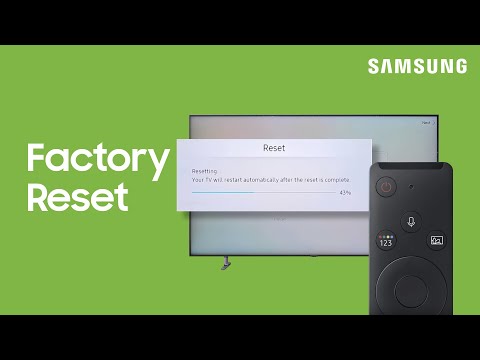 0:00:20
0:00:20
 0:02:26
0:02:26
 0:02:23
0:02:23
 0:02:12
0:02:12
 0:01:18
0:01:18
 0:05:21
0:05:21
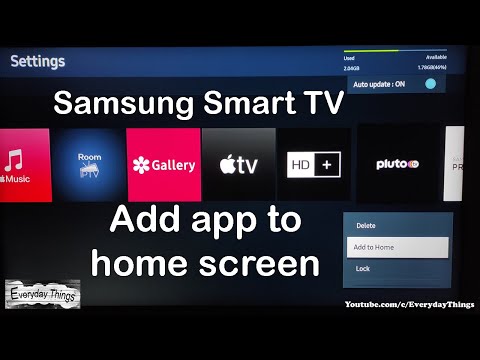 0:00:40
0:00:40
 0:02:16
0:02:16
 0:04:58
0:04:58
 0:01:02
0:01:02
 0:01:45
0:01:45
 0:02:43
0:02:43
 0:07:35
0:07:35
 0:04:10
0:04:10
 0:02:25
0:02:25
 0:04:38
0:04:38
 0:02:26
0:02:26