filmov
tv
Power Apps can now display images from Microsoft Lists | 365 Message Center Show 196

Показать описание
Use the images stored in a Microsoft List and surface them in Power Apps. Create apps that help frontline workers. Use a Microsoft List in the back end to manage the content, now with images. New apps that use the SharePoint connector to add a list as a data source may display images from the list if they are present in the list.
In this episode:
0:00 Intro
4:13 Customize the properties for the Yammer Communities app in Teams
8:10 Power Apps can now display images from Microsoft Lists
10:48 Headspace mindfulness content in Microsoft Viva Insights is here
14:38 Microsoft Search Usage reports for Modern Site Collections
📢 Quick mentions - short updates and reminders to prepare for major updates
19:54 (Updated) Microsoft Teams: Dynamic View
21:04 Internet Explorer 11 (IE11) desktop application retires on Windows 10
22:59 Sharing Links for Microsoft Lists is now available!
23:45 Outlook - Changes in how feedback is submitted
📞 Call back - Discuss one or two updates that we've covered in older episode, which are arriving in tenants.
25:05 Set out of office within Microsoft Teams
29:31 New Teams meeting lobby setting - only invited users join directly
33:01 Outro
Join Daniel Glenn and Darrell as a Service Webster as they cover the latest messages in the Microsoft 365 Message Center.
Check out Daniel and Darrell's own YT channels at
In this episode:
0:00 Intro
4:13 Customize the properties for the Yammer Communities app in Teams
8:10 Power Apps can now display images from Microsoft Lists
10:48 Headspace mindfulness content in Microsoft Viva Insights is here
14:38 Microsoft Search Usage reports for Modern Site Collections
📢 Quick mentions - short updates and reminders to prepare for major updates
19:54 (Updated) Microsoft Teams: Dynamic View
21:04 Internet Explorer 11 (IE11) desktop application retires on Windows 10
22:59 Sharing Links for Microsoft Lists is now available!
23:45 Outlook - Changes in how feedback is submitted
📞 Call back - Discuss one or two updates that we've covered in older episode, which are arriving in tenants.
25:05 Set out of office within Microsoft Teams
29:31 New Teams meeting lobby setting - only invited users join directly
33:01 Outro
Join Daniel Glenn and Darrell as a Service Webster as they cover the latest messages in the Microsoft 365 Message Center.
Check out Daniel and Darrell's own YT channels at
Комментарии
 0:35:14
0:35:14
 0:02:31
0:02:31
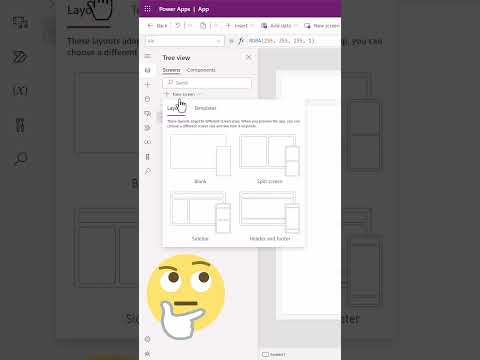 0:00:59
0:00:59
 0:09:05
0:09:05
 0:24:36
0:24:36
 0:01:02
0:01:02
 0:17:47
0:17:47
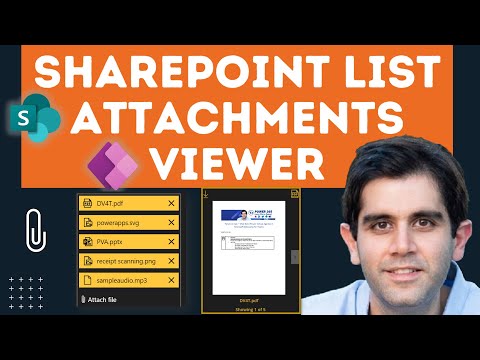 0:17:23
0:17:23
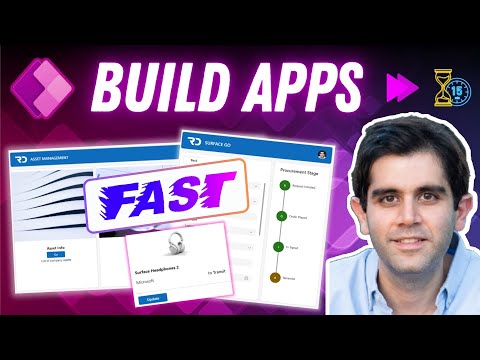 0:14:40
0:14:40
 0:31:17
0:31:17
 0:05:34
0:05:34
 0:24:52
0:24:52
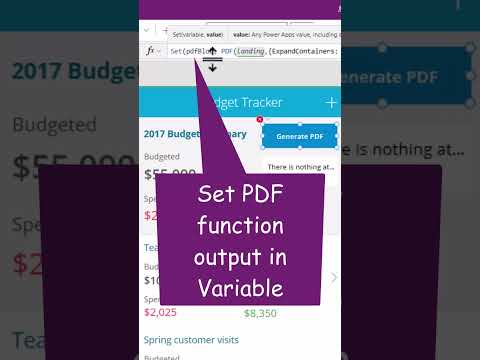 0:00:59
0:00:59
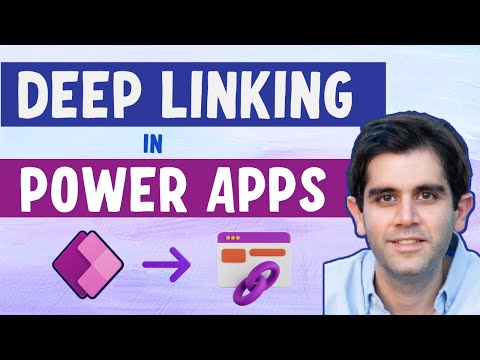 0:22:56
0:22:56
 0:00:52
0:00:52
 0:28:41
0:28:41
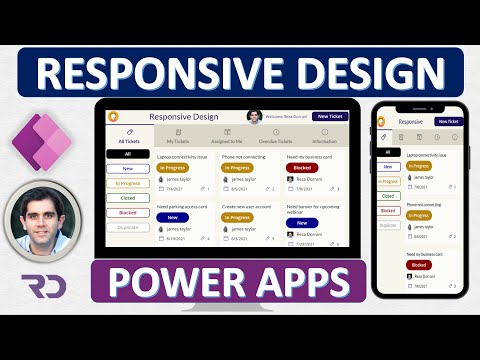 0:40:49
0:40:49
 0:05:53
0:05:53
 0:24:14
0:24:14
 0:17:00
0:17:00
 0:08:40
0:08:40
 0:12:40
0:12:40
 0:13:36
0:13:36
 0:15:07
0:15:07