filmov
tv
Run Power Apps connections with elevated permissions via Power Automate | Impersonate flow actions

Показать описание
In this Power Apps video, I will showcase how to run data connections in PowerApps with elevated permissions as a different user / run as admin using Power Automate flows.
Similar to the Impersonation Step action in SharePoint designer workflows, we will be able to run the connectors in flow as an admin account / service account.
Scenario demonstrated in video: User has Read access in SharePoint list, but user will be able to create items in SharePoint list via Power App.
The new Power Apps (V2) trigger in flow gives us Run-as capabilities in Power Automate & opens up possibilities of SharePoint Security/permission impersonation by elevating user access in Power Apps.
The magic is in the "Run only users" setting of Power Automate flows triggered from Power Apps using the V2 connector.
Video includes the following:
✅ PowerApps Security with data connections & Sharing
✅ Power Apps run based on Permissions of data source
✅ Call Power Automate from Power Apps
✅ Run Power Automate actions with elevated permissions (different user account)
✅ Call flow from Power Apps to run under elevated security.
#PowerApps #PowerAutomate #SharePoint #Permissions #ElevatedAccess
Table of Contents:
00:00 - Introduction
00:40 - Power App connected to SharePoint List
03:01 - Share App with User(s) & Setting Permissions (Security)
06:00 - Run Power App Connections with elevated security
06:57 - Run Power Automate actions as a different user
12:04 - Call flow from Power Apps and pass form information as parameter
15:36 - Run connections in flows called from Power Apps as a different user (admin connection)
18:32 - Track Information of User creating request
20:47 - Subscribe to Reza Dorrani channel
🤝 Let’s connect on social:
Similar to the Impersonation Step action in SharePoint designer workflows, we will be able to run the connectors in flow as an admin account / service account.
Scenario demonstrated in video: User has Read access in SharePoint list, but user will be able to create items in SharePoint list via Power App.
The new Power Apps (V2) trigger in flow gives us Run-as capabilities in Power Automate & opens up possibilities of SharePoint Security/permission impersonation by elevating user access in Power Apps.
The magic is in the "Run only users" setting of Power Automate flows triggered from Power Apps using the V2 connector.
Video includes the following:
✅ PowerApps Security with data connections & Sharing
✅ Power Apps run based on Permissions of data source
✅ Call Power Automate from Power Apps
✅ Run Power Automate actions with elevated permissions (different user account)
✅ Call flow from Power Apps to run under elevated security.
#PowerApps #PowerAutomate #SharePoint #Permissions #ElevatedAccess
Table of Contents:
00:00 - Introduction
00:40 - Power App connected to SharePoint List
03:01 - Share App with User(s) & Setting Permissions (Security)
06:00 - Run Power App Connections with elevated security
06:57 - Run Power Automate actions as a different user
12:04 - Call flow from Power Apps and pass form information as parameter
15:36 - Run connections in flows called from Power Apps as a different user (admin connection)
18:32 - Track Information of User creating request
20:47 - Subscribe to Reza Dorrani channel
🤝 Let’s connect on social:
Комментарии
 0:20:56
0:20:56
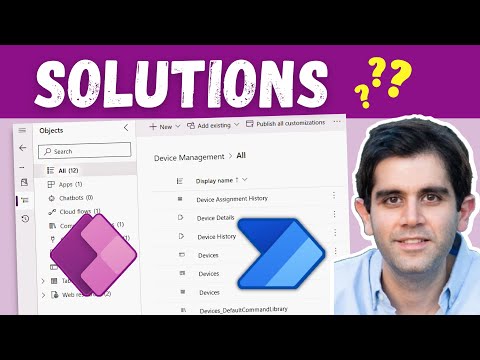 0:26:39
0:26:39
 0:11:43
0:11:43
 0:03:53
0:03:53
 0:04:35
0:04:35
 0:12:23
0:12:23
 0:07:09
0:07:09
 0:06:22
0:06:22
 0:02:08
0:02:08
 0:19:34
0:19:34
 0:11:00
0:11:00
 0:36:51
0:36:51
 0:06:29
0:06:29
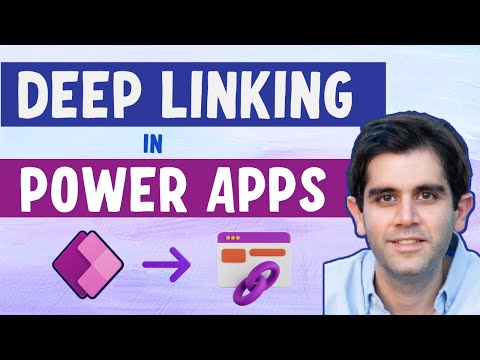 0:22:56
0:22:56
 0:08:29
0:08:29
 0:19:26
0:19:26
 0:11:21
0:11:21
 0:17:18
0:17:18
 0:10:57
0:10:57
 0:04:31
0:04:31
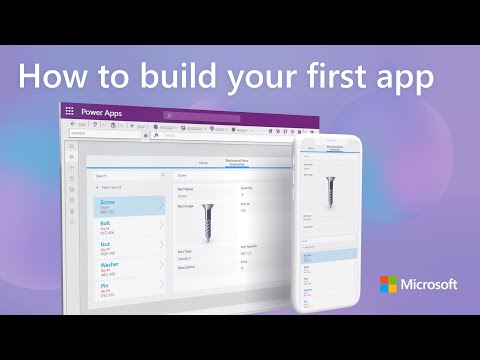 0:11:12
0:11:12
 0:08:06
0:08:06
 0:02:17
0:02:17
 0:24:34
0:24:34