filmov
tv
How to Change YouTube Video Custom Thumbnail - Tutorial (No Software Needed)

Показать описание
How to Change YouTube Video Custom Thumbnail- If you are not seeing a custom thumbnail button, look at the following: #1 Monetize your channel. #2 Click on Youtube Settings and then Under Channel Settings click featured... Make sure you are in good standing and approved
Share this Video:
My Favorite YouTube Tool TubeBuddy
Derral shares incredible information on video marketing, internet marketing, social media marketing, and mobile marketing. Derral is an expert on these new, but very important techniques and he loves to share his knowledge.
Have you wondered how to change your YouTube Video Thumbnail?
In this tutorial, I"m going to show you how simple this really is, it's not that complicated.
Steps to Change Your YouTube Video Thumbnail - Make It Custom!
Step 1: Click of the upper right-hand corner for the video manager. This will bring in the section where it has all your uploaded videos.
Step 2: Select a Video to Edit that you want to customize that thumbnail - Click that edit button and YouTube automatically selects three thumbnails that you can choose from and one of them might be great but I want you to use this step because it's going to bring more conversions. It's about more people clicking on that video and watching the video and to do that they have this custom thumbnail button that your able to upload and I'm going to show you how to maximize the clicks from there.
Step 3: File Size for that Custom Thumbnail - YouTube suggest that we use 1280 pixels by 720 pixels. And you can upload it as a JPEG, PNG, whatever and have it to be no more than 2 MB.
Step 4: Take Screen Shot of the Thumbnail - On Windows you can use the snipping tool. On a Mac hit command, shift & 4.
Step 6: Upload custom Thumbnail: We need to come back to our channel and to get back where we need to be we need to go ahead and hit edit. So let's go to the video manager again. And let's hit the edit button. And we'll now get this custom thumbnail and upload the image that we actually just did.
That's how you customize those thumbnails for the YouTube videos.
My Favorite YouTube Tool TubeBuddy
SCHEDULE
Tuesdays:
Facebook Training
Google+ Training
Thursdays:
YouTube Training
Monthly:
Advanced YouTube Training
Hangouts
Other Great Resources
YouTube UnderGround Google Community
Ask me A Question
Follow me
Share this Video:
My Favorite YouTube Tool TubeBuddy
Derral shares incredible information on video marketing, internet marketing, social media marketing, and mobile marketing. Derral is an expert on these new, but very important techniques and he loves to share his knowledge.
Have you wondered how to change your YouTube Video Thumbnail?
In this tutorial, I"m going to show you how simple this really is, it's not that complicated.
Steps to Change Your YouTube Video Thumbnail - Make It Custom!
Step 1: Click of the upper right-hand corner for the video manager. This will bring in the section where it has all your uploaded videos.
Step 2: Select a Video to Edit that you want to customize that thumbnail - Click that edit button and YouTube automatically selects three thumbnails that you can choose from and one of them might be great but I want you to use this step because it's going to bring more conversions. It's about more people clicking on that video and watching the video and to do that they have this custom thumbnail button that your able to upload and I'm going to show you how to maximize the clicks from there.
Step 3: File Size for that Custom Thumbnail - YouTube suggest that we use 1280 pixels by 720 pixels. And you can upload it as a JPEG, PNG, whatever and have it to be no more than 2 MB.
Step 4: Take Screen Shot of the Thumbnail - On Windows you can use the snipping tool. On a Mac hit command, shift & 4.
Step 6: Upload custom Thumbnail: We need to come back to our channel and to get back where we need to be we need to go ahead and hit edit. So let's go to the video manager again. And let's hit the edit button. And we'll now get this custom thumbnail and upload the image that we actually just did.
That's how you customize those thumbnails for the YouTube videos.
My Favorite YouTube Tool TubeBuddy
SCHEDULE
Tuesdays:
Facebook Training
Google+ Training
Thursdays:
YouTube Training
Monthly:
Advanced YouTube Training
Hangouts
Other Great Resources
YouTube UnderGround Google Community
Ask me A Question
Follow me
Комментарии
 0:03:07
0:03:07
 0:03:09
0:03:09
 0:02:48
0:02:48
 0:05:14
0:05:14
 0:15:42
0:15:42
 0:02:25
0:02:25
 0:01:24
0:01:24
 0:01:34
0:01:34
 0:00:07
0:00:07
 0:03:29
0:03:29
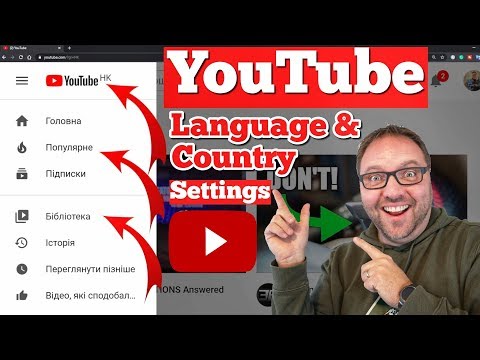 0:02:50
0:02:50
 0:01:59
0:01:59
 0:03:50
0:03:50
 0:09:05
0:09:05
 0:01:33
0:01:33
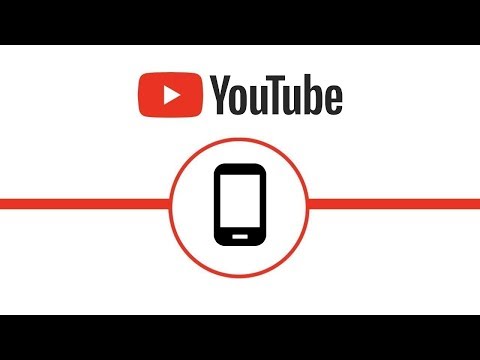 0:00:57
0:00:57
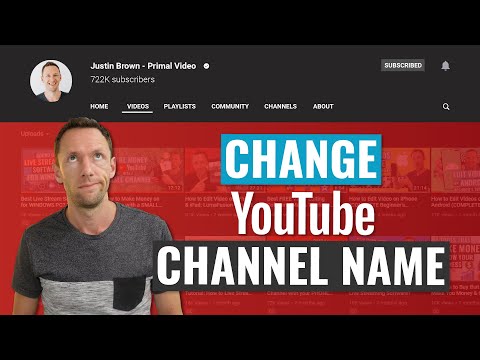 0:09:32
0:09:32
 0:01:04
0:01:04
 0:08:09
0:08:09
 0:11:25
0:11:25
 0:10:16
0:10:16
 0:06:41
0:06:41
 0:08:21
0:08:21
 0:01:03
0:01:03