filmov
tv
Fix Minecraft For Windows Not Installing Shows Error On Minecraft Launcher On Windows 10/11

Показать описание
Error Appears When Installing Minecraft For Windows On Minecraft Launcher On Windows 10/11
Step 1) Restart your PC
Step 2) Click on Get Updates on Microsoft Store
Step 3) Update Windows
Step 4) Make sure date time, time zone, region is correct, also make sure you are logged in with same account on Microsoft store and Xbox app
Step 5) Run Powershell Command:
Step 6) Repair/Reset gaming Services
Step 7) Make sure Gaming services & Xbox Identity Provider is installed
Uninstall remains of gaming service
Get-AppxPackage *gamingservices* -allusers | remove-appxpackage -allusers
Install Gaming service:
start ms-windows-store://pdp/?productid=9MWPM2CQNLHN
Step 8) Run wsreset command
Step 9) Run Windows Store troubleshooter
Step 10) Reset MS Store
Step 11) Uninstall and reinstall Launcher
Step 12) Start all these services
IP Helper
Xbox Live Auth Manager
Xbox Live Game Save
Xbox Live Networking Service
Gaming services
Windows Update
Microsoft install service
Step 14) Use media creation tool to update Windows 11/10
Step 15) Uninstall the launcher and install it from Minecraft Website, try Windows 7/8 version as well
Step 1) Restart your PC
Step 2) Click on Get Updates on Microsoft Store
Step 3) Update Windows
Step 4) Make sure date time, time zone, region is correct, also make sure you are logged in with same account on Microsoft store and Xbox app
Step 5) Run Powershell Command:
Step 6) Repair/Reset gaming Services
Step 7) Make sure Gaming services & Xbox Identity Provider is installed
Uninstall remains of gaming service
Get-AppxPackage *gamingservices* -allusers | remove-appxpackage -allusers
Install Gaming service:
start ms-windows-store://pdp/?productid=9MWPM2CQNLHN
Step 8) Run wsreset command
Step 9) Run Windows Store troubleshooter
Step 10) Reset MS Store
Step 11) Uninstall and reinstall Launcher
Step 12) Start all these services
IP Helper
Xbox Live Auth Manager
Xbox Live Game Save
Xbox Live Networking Service
Gaming services
Windows Update
Microsoft install service
Step 14) Use media creation tool to update Windows 11/10
Step 15) Uninstall the launcher and install it from Minecraft Website, try Windows 7/8 version as well
Комментарии
 0:02:54
0:02:54
 0:03:19
0:03:19
 0:03:20
0:03:20
 0:02:52
0:02:52
 0:09:54
0:09:54
 0:03:43
0:03:43
 0:08:05
0:08:05
 0:02:06
0:02:06
 0:03:05
0:03:05
 0:04:26
0:04:26
 0:02:32
0:02:32
 0:03:25
0:03:25
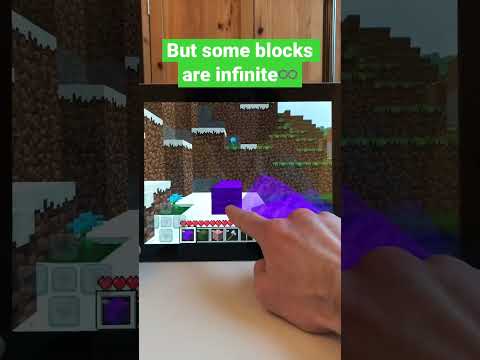 0:00:15
0:00:15
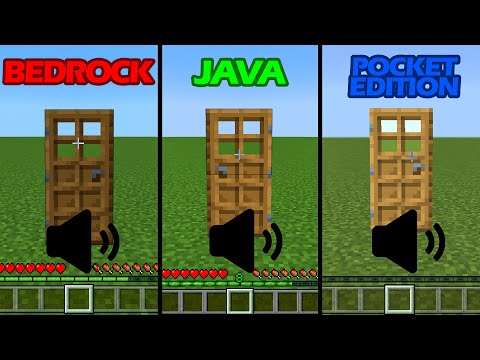 0:02:38
0:02:38
 0:00:40
0:00:40
 0:03:53
0:03:53
 0:03:14
0:03:14
 0:02:41
0:02:41
 0:07:20
0:07:20
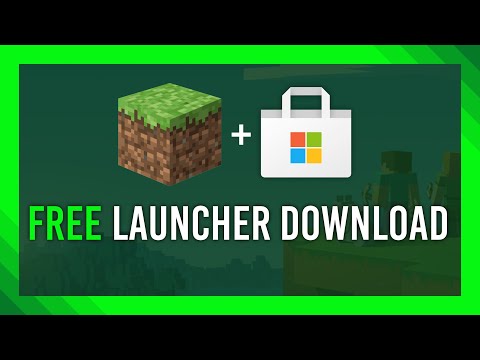 0:04:32
0:04:32
 0:07:26
0:07:26
 0:02:12
0:02:12
 0:00:48
0:00:48
 0:04:20
0:04:20