filmov
tv
How To Close Apps On Android (Samsung Galaxy)
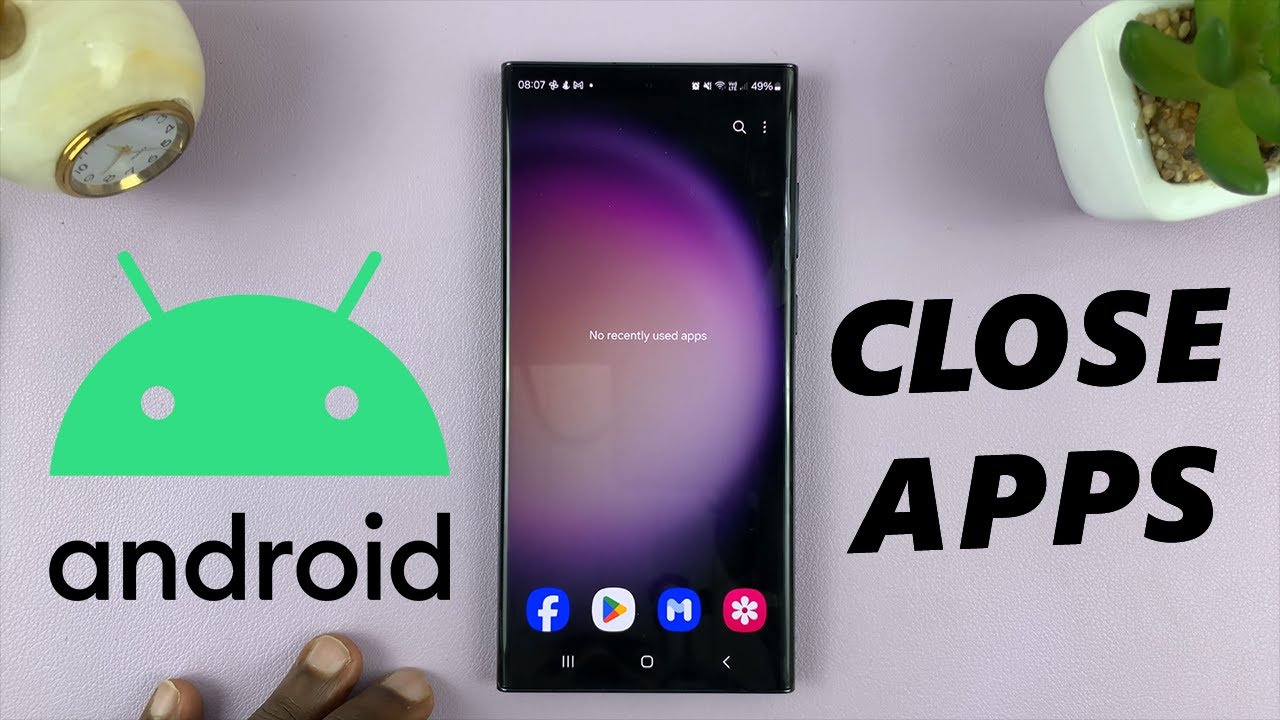
Показать описание
In this comprehensive tutorial, learn the step-by-step process of how to close apps on Android, specifically tailored for Samsung Galaxy smartphones.
Whether you're looking to improve performance, save battery life, or simply declutter your device, we've got you covered.
Discover the easy techniques to navigate your app switcher, close background apps, and optimize your Samsung Galaxy experience. Unlock the full potential of your Samsung Galaxy device by mastering the art of app management!
Close Apps On Android (Samsung Galaxy):
How To Close Apps On Android:
How To Close Apps On Google Pixel:
How To Close Background Apps On Android (Samsung Galaxy):
How To Close Background Apps On Android:
How To Close Background Apps On Samsung Galaxy:
Step 1: Unlock your Android Samsung Galaxy. Swipe up from the bottom of the screen, hold at the centre briefly and release or use the dedicated square or recent apps button (depending on your navigation preferences) to access the recent apps screen.
Step 2: Swipe through the app cards and find the app you want to close. Swipe it upwards to close. You can repeat this process for all apps you want to close.
Step 3: If you want to close all apps at once, on the recent apps screen, look for the "Close All" button. This button is typically located at the bottom of the recent apps cards.
Step 4: Tap the "Close All" button. And that's it! All background apps are now closed, and your Samsung Galaxy should be running smoother.
#samsung #samsunggalaxy #samsunggalaxys23 #samsunggalaxys23plus #samsunggalaxys23ultra #galaxys23 #galaxys23plus #galaxys23ultra #s23 #s23plus #s23ultra #samsungmobile #samsungphone #samsungphones #samsunggalaxytab #galaxytab #androidtips #appmanagement #techtutorial #techtutorials
-----My Gear for YouTube videos-----
As full disclosure, I use affiliate links on this channel and purchasing through these links earns me a small commission. The price you pay will be the same!
Whether you're looking to improve performance, save battery life, or simply declutter your device, we've got you covered.
Discover the easy techniques to navigate your app switcher, close background apps, and optimize your Samsung Galaxy experience. Unlock the full potential of your Samsung Galaxy device by mastering the art of app management!
Close Apps On Android (Samsung Galaxy):
How To Close Apps On Android:
How To Close Apps On Google Pixel:
How To Close Background Apps On Android (Samsung Galaxy):
How To Close Background Apps On Android:
How To Close Background Apps On Samsung Galaxy:
Step 1: Unlock your Android Samsung Galaxy. Swipe up from the bottom of the screen, hold at the centre briefly and release or use the dedicated square or recent apps button (depending on your navigation preferences) to access the recent apps screen.
Step 2: Swipe through the app cards and find the app you want to close. Swipe it upwards to close. You can repeat this process for all apps you want to close.
Step 3: If you want to close all apps at once, on the recent apps screen, look for the "Close All" button. This button is typically located at the bottom of the recent apps cards.
Step 4: Tap the "Close All" button. And that's it! All background apps are now closed, and your Samsung Galaxy should be running smoother.
#samsung #samsunggalaxy #samsunggalaxys23 #samsunggalaxys23plus #samsunggalaxys23ultra #galaxys23 #galaxys23plus #galaxys23ultra #s23 #s23plus #s23ultra #samsungmobile #samsungphone #samsungphones #samsunggalaxytab #galaxytab #androidtips #appmanagement #techtutorial #techtutorials
-----My Gear for YouTube videos-----
As full disclosure, I use affiliate links on this channel and purchasing through these links earns me a small commission. The price you pay will be the same!
Комментарии
 0:01:21
0:01:21
 0:01:19
0:01:19
 0:00:48
0:00:48
 0:02:52
0:02:52
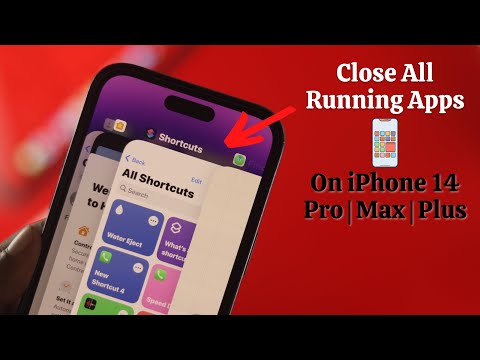 0:02:03
0:02:03
 0:01:38
0:01:38
 0:01:22
0:01:22
 0:00:59
0:00:59
 0:03:04
0:03:04
 0:00:33
0:00:33
 0:01:18
0:01:18
 0:02:26
0:02:26
 0:00:53
0:00:53
 0:00:49
0:00:49
 0:02:14
0:02:14
 0:01:14
0:01:14
 0:01:49
0:01:49
 0:02:08
0:02:08
 0:01:21
0:01:21
 0:01:18
0:01:18
 0:00:50
0:00:50
 0:01:09
0:01:09
 0:01:11
0:01:11
 0:00:58
0:00:58