filmov
tv
How To Close Apps On Samsung Smart TV

Показать описание
In this comprehensive tutorial, we'll guide you through the step-by-step process to close apps on your Samsung Smart TV.
Are you struggling to navigate your Samsung Smart TV and wondering how to efficiently close apps? Look no further!
Closing apps not only helps conserve system resources but also ensures smooth performance and faster navigation on your TV. Whether you're new to the world of smart TVs or a seasoned user looking to optimize your viewing experience, this tutorial is perfect for you.
Close Apps On Samsung Smart TV:
How To Close Background Apps On Samsung Smart TV:
Method 1 - Close Apps With Return Button:
While on the app you wish to close, long press on the "Return" button. This button has a backward facing arrow. This will close the app and prevent it running in the background.
Normally, just pressing the "Return" button once will leave the app, but it will still be running in the background.
Method 2 - Close Apps with Inbuilt App Option:
However, long pressing on the return button to close background apps, doesn't work on all of the apps. One such example, is Netflix.
For such apps, simply find the "Exit [App]" button while on the app, to close it in the background. For instance, on Netflix, scroll to the left to access the menu. Here, scroll all the way to the bottom, then scroll right to the "Exit Netflix" option.
#samsungsmarttv #smarttv #samsungelectronics #samsungexperience #tech #techtips #innovation #innovations #homeentertainment #smarthome #smarthomegadgets #entertainment #streaming #gaming #4ktv #hdr #internettv #smartliving #hometheater #connectedhome #futuretech #futuretechnology #cuttingedgetechnology #cuttingedgetech
-----My Gear for YouTube videos-----
As full disclosure, I use affiliate links on this channel and purchasing through these links earns me a small commission. The price you pay will be the same!
Are you struggling to navigate your Samsung Smart TV and wondering how to efficiently close apps? Look no further!
Closing apps not only helps conserve system resources but also ensures smooth performance and faster navigation on your TV. Whether you're new to the world of smart TVs or a seasoned user looking to optimize your viewing experience, this tutorial is perfect for you.
Close Apps On Samsung Smart TV:
How To Close Background Apps On Samsung Smart TV:
Method 1 - Close Apps With Return Button:
While on the app you wish to close, long press on the "Return" button. This button has a backward facing arrow. This will close the app and prevent it running in the background.
Normally, just pressing the "Return" button once will leave the app, but it will still be running in the background.
Method 2 - Close Apps with Inbuilt App Option:
However, long pressing on the return button to close background apps, doesn't work on all of the apps. One such example, is Netflix.
For such apps, simply find the "Exit [App]" button while on the app, to close it in the background. For instance, on Netflix, scroll to the left to access the menu. Here, scroll all the way to the bottom, then scroll right to the "Exit Netflix" option.
#samsungsmarttv #smarttv #samsungelectronics #samsungexperience #tech #techtips #innovation #innovations #homeentertainment #smarthome #smarthomegadgets #entertainment #streaming #gaming #4ktv #hdr #internettv #smartliving #hometheater #connectedhome #futuretech #futuretechnology #cuttingedgetechnology #cuttingedgetech
-----My Gear for YouTube videos-----
As full disclosure, I use affiliate links on this channel and purchasing through these links earns me a small commission. The price you pay will be the same!
Комментарии
 0:00:28
0:00:28
 0:00:33
0:00:33
 0:01:18
0:01:18
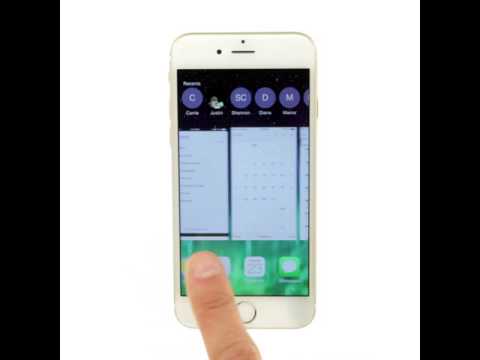 0:00:07
0:00:07
 0:02:52
0:02:52
 0:01:19
0:01:19
 0:01:21
0:01:21
 0:01:22
0:01:22
 0:00:31
0:00:31
 0:00:59
0:00:59
 0:00:42
0:00:42
 0:02:14
0:02:14
 0:00:48
0:00:48
 0:00:43
0:00:43
 0:00:47
0:00:47
 0:01:18
0:01:18
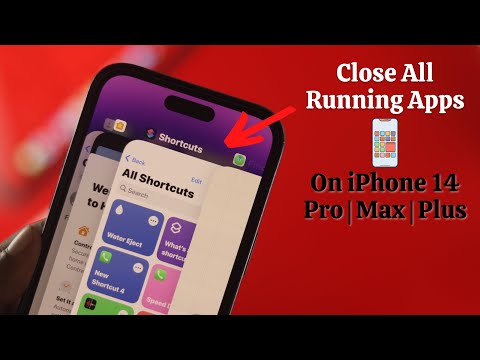 0:02:03
0:02:03
 0:00:11
0:00:11
 0:00:20
0:00:20
 0:00:57
0:00:57
 0:00:10
0:00:10
 0:00:59
0:00:59
 0:02:08
0:02:08
 0:00:55
0:00:55