filmov
tv
How To Create Fillable Forms In Word

Показать описание
Let me show you how to create a fillable form inside of Microsoft Word.
When you think about forms, you probably think of Adobe apps and PDF documents. However, it’s pretty easy to achieve a similar result using Word.
To get started, open a new Word document and enable the developer tab by selecting Word at the top, and then Preferences. This is on the Mac version. For Windows, select File and then Options.
Next, select Ribbon and Toolbar or Customize Ribbon.
In the right-side column, check the Developer Tab and click OK.
This will then allow you to access the Developer tab at the top.
The visual will differ here slightly from Mac or Windows, but the options are the same.
Select the Text Box to insert an editable text box.
Choose Check Box for checkable options.
With Combo Box, choose to insert, and then double click the box to edit the options. Add a couple of dropdown choices, and hit OK.
When you’re done, you need to remember to enable these fields. On a Mac here, you simply choose Protect Form. Now you can save the file and send it for people to fill out.
On a Windows machine, you choose Restrict Editing, put a check next to step 2 editing restrictions, Allow only this type of editing in the document, and then start the enforcement by selecting yes at the bottom.
This is a brief overview of the form process, but hopefully, you can see and can now create whatever forms you need inside of Word by using this as a guideline.
Thank you for watching! Please like and subscribe and stay tuned for more quick how-to videos.
When you think about forms, you probably think of Adobe apps and PDF documents. However, it’s pretty easy to achieve a similar result using Word.
To get started, open a new Word document and enable the developer tab by selecting Word at the top, and then Preferences. This is on the Mac version. For Windows, select File and then Options.
Next, select Ribbon and Toolbar or Customize Ribbon.
In the right-side column, check the Developer Tab and click OK.
This will then allow you to access the Developer tab at the top.
The visual will differ here slightly from Mac or Windows, but the options are the same.
Select the Text Box to insert an editable text box.
Choose Check Box for checkable options.
With Combo Box, choose to insert, and then double click the box to edit the options. Add a couple of dropdown choices, and hit OK.
When you’re done, you need to remember to enable these fields. On a Mac here, you simply choose Protect Form. Now you can save the file and send it for people to fill out.
On a Windows machine, you choose Restrict Editing, put a check next to step 2 editing restrictions, Allow only this type of editing in the document, and then start the enforcement by selecting yes at the bottom.
This is a brief overview of the form process, but hopefully, you can see and can now create whatever forms you need inside of Word by using this as a guideline.
Thank you for watching! Please like and subscribe and stay tuned for more quick how-to videos.
Комментарии
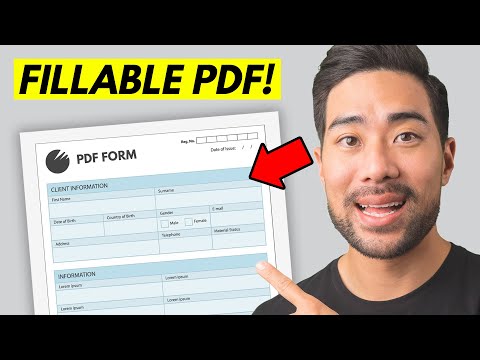 0:06:23
0:06:23
 0:12:00
0:12:00
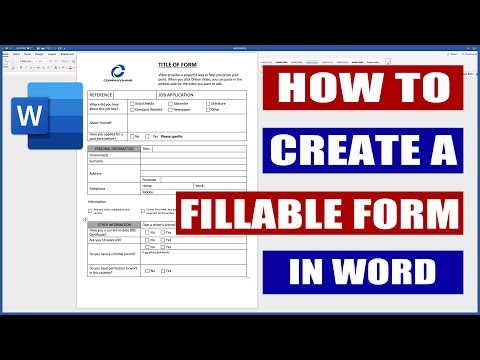 0:46:08
0:46:08
 0:06:11
0:06:11
 0:10:43
0:10:43
 0:19:30
0:19:30
 0:03:46
0:03:46
 0:12:38
0:12:38
 0:08:28
0:08:28
 0:25:08
0:25:08
 0:07:45
0:07:45
 0:28:25
0:28:25
 0:32:04
0:32:04
 0:02:34
0:02:34
 0:15:59
0:15:59
 0:07:14
0:07:14
 0:13:15
0:13:15
 0:01:03
0:01:03
 0:09:27
0:09:27
 0:09:08
0:09:08
 0:04:29
0:04:29
 0:06:00
0:06:00
 0:12:28
0:12:28
 0:06:50
0:06:50