filmov
tv
How to Fix Samsung Phone Stuck on Logo (Boot Screen) 2023

Показать описание
This video is going to show you how to fix a Samsung phone stuck on the logo screen, boot loop, boot logo, Samsung screen, and other similar situations.
👇Why Samsung phone may get stuck on the logo or boot loop?
1. Software Glitches - Software bugs or issues can prevent the phone from booting up properly.
2. Corrupt System Files - Damaged or corrupted system files can cause the device to get stuck on the logo.
3. Hardware Failure - Issues with components like the processor, memory, or other parts can lead to the logo getting stuck.
4. Battery Problems - A drained or loose battery connection may prevent the phone from completing the boot process.
5. Overheating - Excessive heat buildup can trigger the phone to get stuck on the logo as a safety measure.
6. Incompatible Custom ROM/Recovery - Using an incompatible custom firmware can disrupt the normal boot sequence.
7. Motherboard/Component Failure - More severe hardware problems with the motherboard or other critical components can prevent the phone from booting up.
👇How to fix Samsung stuck on logo, boot loop Text Guide
⭐Method 1: Fix Samsung Stuck on Logo with ReiBoot for Android
Install ReiBoot for Android on your PC
Connect your Samsung phone to the PC
Open ReiBoot and click "Repair Android System"
Click "Repair Now"
Select your phone brand, series, models, your country and carrier, and then click "Next"
ReiBoot will begin to download the firmware that is needed
Once the download is done, click "Repair Now"
Put your Samsung phone into download mode by pressing the volume down and power buttons to force turn off the stuck phone, then press the volume up and volume down buttons at the same time until the warning page shows up and choose to get in the download page
ReiBoot will then begin to fix your Samsung phone stuck on logo issue
⭐Method 2: Force Restart
Press and hold the volume down and the power button
Keep holding until the logo appears
⭐Method 3: Boot Your Samsung into Safe Mode
Press and hold the volume down button and the power button, keep pressing until the black screen appears and then release the power button
Press and hold the volume down button until you enter home page
You will see a "Safe mode" option on the left side
Delete any problematic apps or software that might be causing the issue
Press the volume down and the power button to force restart your phone to exit safe mode
⭐Method 4: Wipe Cache Partition
Press and hold the volume down and the power button, keep holding until the screen is black
Then press and hold the volume up and power button, keep holding until the Samsung logo appears
You should now be in recovery mode
Press the volume down button to choose the "wipe cache partition" option
Choose "yes" and press the power button to confirm
Wait for the process to complete
Select "Reboot system now"
⭐Method 5: Factory Reset
Press and hold the volume down and the power button, keep holding until the screen is black
Then press and hold the volume up and power button, keep holding until the Samsung logo appears
You should now be in recovery mode
Use the volume buttons to select "Wipe data/factory reset" and press the power button to confirm
Select "Factory data reset"
Wait for the process to complete
Select "Reboot system now"
#samsunglogo #samsungbootloop #reibootforandroid
Timestamp:
00:00 Intro
00:18 Method One: Fix Samsung Stuck on Logo with ReiBoot for Android (No Data Loss)
01:01 Put Samsung Phone in Download Mode
01:33 Fix Samsung Stuck on Logo with ReiBoot for Android Succeed
01:50 Method Two: Force Restart Samsung Phone
02:14 Method Three: Boot Samsung Phone into Safe Mode
03:13 Method Four: Wipe Cache Partition
04:06 Method Five: Factory Reset Samsung Phone
----------Social Media-------------
––––––––––––––––––––––––––––––
Creative Commons — Attribution 3.0 Unported — CC BY 3.0
––––––––––––––––––––––––––––––
Комментарии
 0:04:56
0:04:56
 0:10:10
0:10:10
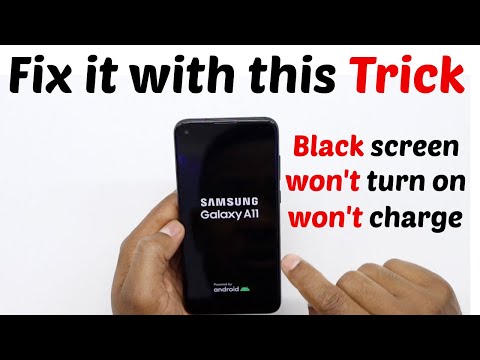 0:02:09
0:02:09
 0:03:42
0:03:42
 0:00:27
0:00:27
 0:04:31
0:04:31
 0:03:17
0:03:17
 0:02:04
0:02:04
 0:01:46
0:01:46
 0:05:40
0:05:40
 0:06:21
0:06:21
 0:08:59
0:08:59
 0:00:59
0:00:59
 0:02:21
0:02:21
 0:01:43
0:01:43
 0:10:39
0:10:39
 0:05:17
0:05:17
 0:05:20
0:05:20
 0:12:31
0:12:31
 0:08:20
0:08:20
 0:00:53
0:00:53
 0:10:57
0:10:57
 0:03:23
0:03:23
 0:04:38
0:04:38