filmov
tv
How To Connect iPhone To Hidden Wi-Fi Network

Показать описание
Our video tutorial on how to connect your iPhone to a hidden Wi-Fi network. This applies to any previous iPhone models as well, up to iPhone 11.
Are you struggling to connect your iPhone to a hidden Wi-Fi network? Don't worry, we've got you covered! In this step-by-step tutorial, we'll walk you through the process of connecting your iPhone to a hidden SSID.
Connect iPhone To Hidden Wi-Fi Network:
To connect to a hidden network on your iPhone, you'll need to know the network SSID (name), down to the exact details and the password. this is because a hidden network typically will not appear on the list of available networks. This is despite the fact that it's actually available.
Step 1: To start, unlock your iPhone and navigate to the home screen. Go to "Settings" and tap on "Wi-Fi". Ensure that the Wi-Fi toggle is switched on.
Step 2: Under the list of available networks, you'll see an option at the bottom that says "Other...". Tap on it.
Step 3: A screen will appear where you can enter the name of the hidden network. Type it in.
Step 4: Next, select the security type of your hidden network (e.g., WPA2, WEP, etc.) from the menu in the "Security" option. WPA2/WPA3 is the default option, which is recommended.
Step 5: Now, enter the password for the hidden network. Double-check for accuracy.
Step 6: Tap "Join" to initiate the connection process. Your iPhone will now attempt to connect to the hidden network using the provided information.
If all details are correct, you will see a checkmark next to the network name, indicating a successful connection.
WOTOBEUS USB-C to USB-C Cable 5A PD100W Cord LED Display:
#iphone15 #iphone15pro #iphone15promax #iphone15promax2023 #iphone15promaxunboxing
-----My Gear for YouTube videos-----
As full disclosure, I use affiliate links on this channel and purchasing through these links earns me a small commission. The price you pay will be the same!
Are you struggling to connect your iPhone to a hidden Wi-Fi network? Don't worry, we've got you covered! In this step-by-step tutorial, we'll walk you through the process of connecting your iPhone to a hidden SSID.
Connect iPhone To Hidden Wi-Fi Network:
To connect to a hidden network on your iPhone, you'll need to know the network SSID (name), down to the exact details and the password. this is because a hidden network typically will not appear on the list of available networks. This is despite the fact that it's actually available.
Step 1: To start, unlock your iPhone and navigate to the home screen. Go to "Settings" and tap on "Wi-Fi". Ensure that the Wi-Fi toggle is switched on.
Step 2: Under the list of available networks, you'll see an option at the bottom that says "Other...". Tap on it.
Step 3: A screen will appear where you can enter the name of the hidden network. Type it in.
Step 4: Next, select the security type of your hidden network (e.g., WPA2, WEP, etc.) from the menu in the "Security" option. WPA2/WPA3 is the default option, which is recommended.
Step 5: Now, enter the password for the hidden network. Double-check for accuracy.
Step 6: Tap "Join" to initiate the connection process. Your iPhone will now attempt to connect to the hidden network using the provided information.
If all details are correct, you will see a checkmark next to the network name, indicating a successful connection.
WOTOBEUS USB-C to USB-C Cable 5A PD100W Cord LED Display:
#iphone15 #iphone15pro #iphone15promax #iphone15promax2023 #iphone15promaxunboxing
-----My Gear for YouTube videos-----
As full disclosure, I use affiliate links on this channel and purchasing through these links earns me a small commission. The price you pay will be the same!
Комментарии
 0:02:07
0:02:07
 0:05:02
0:05:02
 0:02:01
0:02:01
 0:02:09
0:02:09
 0:00:33
0:00:33
 0:05:34
0:05:34
 0:02:26
0:02:26
 0:00:43
0:00:43
 0:01:27
0:01:27
 0:03:48
0:03:48
 0:05:30
0:05:30
 0:04:36
0:04:36
 0:01:31
0:01:31
 0:01:22
0:01:22
 0:03:35
0:03:35
 0:00:29
0:00:29
 0:04:17
0:04:17
 0:06:11
0:06:11
 0:04:06
0:04:06
 0:01:06
0:01:06
 0:01:20
0:01:20
 0:07:15
0:07:15
 0:07:09
0:07:09
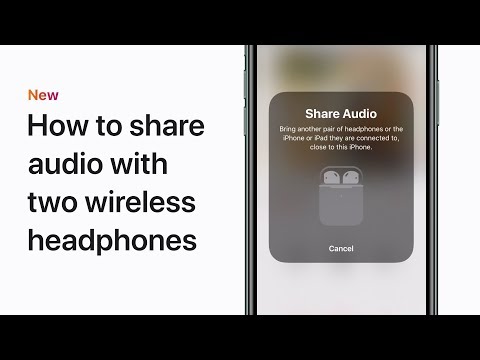 0:00:34
0:00:34