filmov
tv
Secure NEXTCLOUD with HTTPS - Domain name, DNS, and certificate
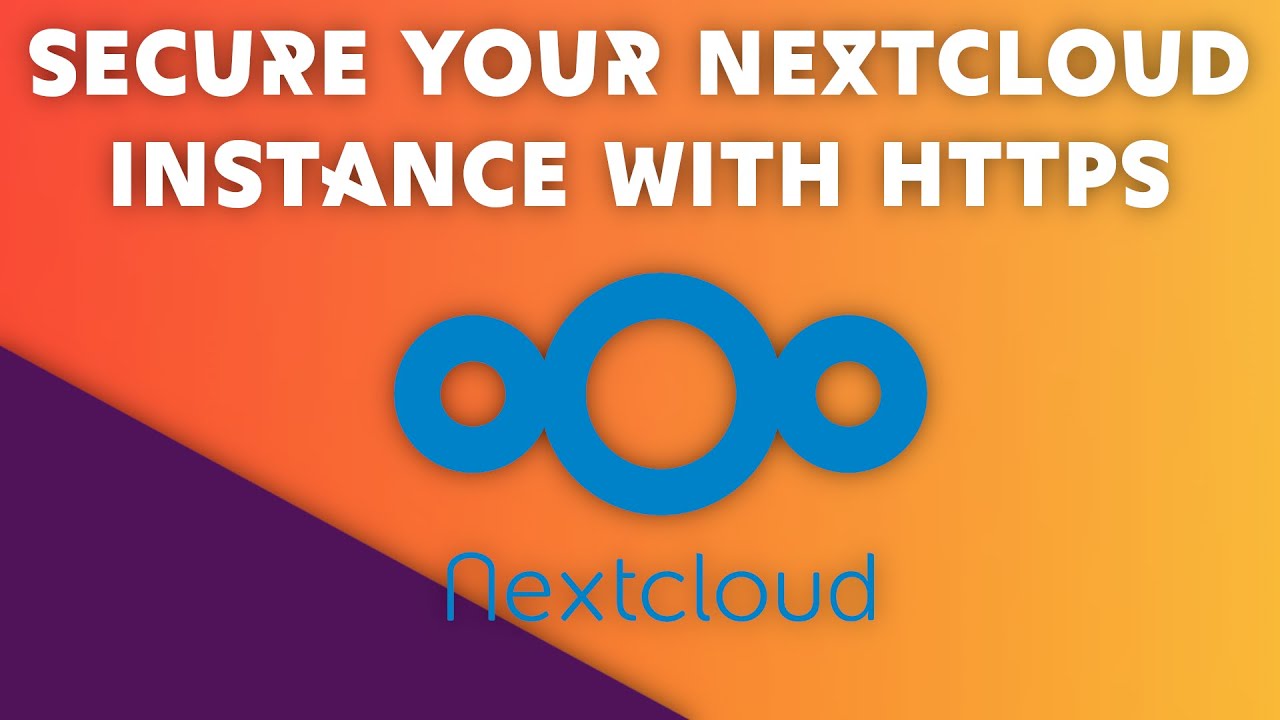
Показать описание
A while ago, I showed the easiest way to get set up with a nextcloud instance, through snaps. Now it's time to make sure that instance is properly secured through HTTPS, so we'll see how to add that layer of security for the Nextcloud snap.
(USE OFFER CODE LINUXEXP19)
What I use to make my videos:
To get an SSL certificate, you'll need to grab a domain name. It's possible to add an https certificate to a bare IP address, but not all browsers will consider your website as secure, and might show warnings.
Once you bought your domain name, you have to register it with a DNS service. Think of DNS as the internet's phone book, where a domain name is linked to its associated IP address.
Most domain name registrars provide a DNS service and automatically register the domain name for you, however, they don't know your server's IP address, so we'll need to enter that ourselves.
To get your ip address, just type ifconfig in your server's console, or grab the IP address from your hosting service's dashboard. We could also change the other various records, that are linked to email services or subdomains, but I won't go into that level of detail here.
Either go to your registrar's dashboard to enter the IP address associated with the domain name, or use your hosting service interface to do the same. Here, I'll do it with Linode in the domains tab, since it already has all the information needed. I'll just type the domain name, the email address associated with it, and tell it to use the records from my Nextcloud server so that it can transfer all the needed information to the DNS service.
Enabling HTTPS for the nextcloud SNAP
Now, we'll log onto our server. i'll still use my Nextcloud box I set up in the last video.
By default Nextcloud only responds to requests made by the localhost hostname, so we'll have to set it up to make sure it can respond to requests made from the domain name or the IP address, so we'll type:
The nextcloud SNAP does not just ship Nextcloud: it ships the whole stack with the server, and a nextcloud instance running on top of it.
Thankfully, Nextcloud allows to generate a free certificate from let's encrypt.
First, we'll open the ports needed by let's encrypt to validate that you really own the domain name:
sudo ufw allow 80,443/tcp
Then, we'll ask let's encrypt to create a certificate for our domain name:
You'll have to accept the conditions, and then provide an email address for recovery operations.
Finally, you'll have to type the domain name for which you want to create a certificate.
If all goes well, your domain name is now electronically signed by let's encrypt. We can check that by going to our domain name, and look at the site's infos in our browser to check that everything is set up properly.
And now you're all set ! Your nextcloud instance is properly configured, and secured. in the next videos, we'll see how to configure Nextcloud, and add applications to it !
(USE OFFER CODE LINUXEXP19)
What I use to make my videos:
To get an SSL certificate, you'll need to grab a domain name. It's possible to add an https certificate to a bare IP address, but not all browsers will consider your website as secure, and might show warnings.
Once you bought your domain name, you have to register it with a DNS service. Think of DNS as the internet's phone book, where a domain name is linked to its associated IP address.
Most domain name registrars provide a DNS service and automatically register the domain name for you, however, they don't know your server's IP address, so we'll need to enter that ourselves.
To get your ip address, just type ifconfig in your server's console, or grab the IP address from your hosting service's dashboard. We could also change the other various records, that are linked to email services or subdomains, but I won't go into that level of detail here.
Either go to your registrar's dashboard to enter the IP address associated with the domain name, or use your hosting service interface to do the same. Here, I'll do it with Linode in the domains tab, since it already has all the information needed. I'll just type the domain name, the email address associated with it, and tell it to use the records from my Nextcloud server so that it can transfer all the needed information to the DNS service.
Enabling HTTPS for the nextcloud SNAP
Now, we'll log onto our server. i'll still use my Nextcloud box I set up in the last video.
By default Nextcloud only responds to requests made by the localhost hostname, so we'll have to set it up to make sure it can respond to requests made from the domain name or the IP address, so we'll type:
The nextcloud SNAP does not just ship Nextcloud: it ships the whole stack with the server, and a nextcloud instance running on top of it.
Thankfully, Nextcloud allows to generate a free certificate from let's encrypt.
First, we'll open the ports needed by let's encrypt to validate that you really own the domain name:
sudo ufw allow 80,443/tcp
Then, we'll ask let's encrypt to create a certificate for our domain name:
You'll have to accept the conditions, and then provide an email address for recovery operations.
Finally, you'll have to type the domain name for which you want to create a certificate.
If all goes well, your domain name is now electronically signed by let's encrypt. We can check that by going to our domain name, and look at the site's infos in our browser to check that everything is set up properly.
And now you're all set ! Your nextcloud instance is properly configured, and secured. in the next videos, we'll see how to configure Nextcloud, and add applications to it !
Комментарии
 0:04:50
0:04:50
 0:11:19
0:11:19
 0:13:44
0:13:44
 0:10:21
0:10:21
 0:03:58
0:03:58
 0:22:27
0:22:27
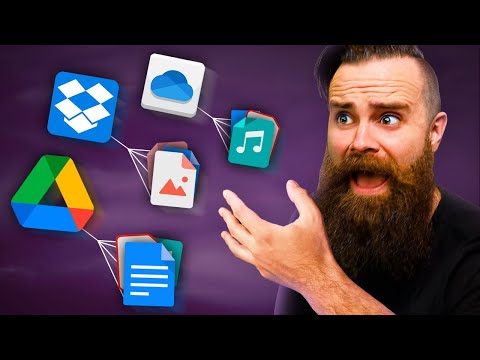 0:47:13
0:47:13
 0:12:54
0:12:54
 0:22:07
0:22:07
 0:17:24
0:17:24
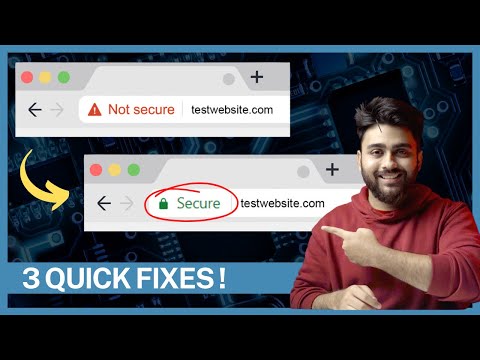 0:03:21
0:03:21
 0:22:16
0:22:16
 0:06:56
0:06:56
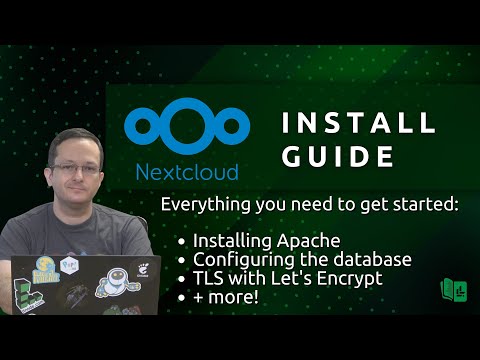 0:41:01
0:41:01
 0:10:50
0:10:50
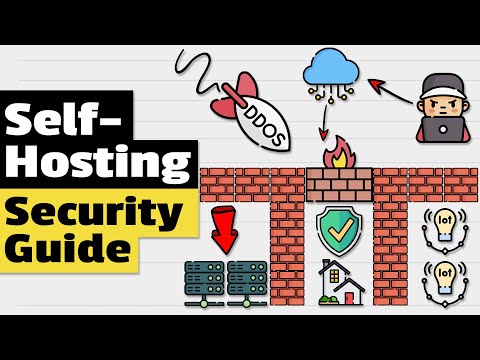 0:18:43
0:18:43
 0:12:06
0:12:06
 0:13:00
0:13:00
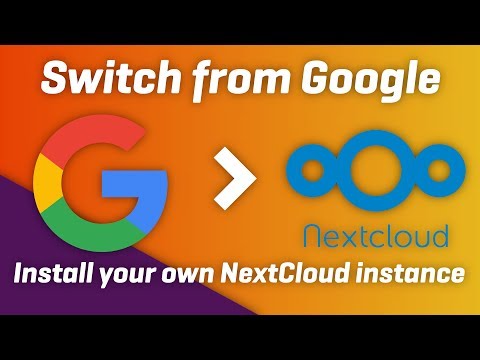 0:05:35
0:05:35
 0:24:53
0:24:53
 0:26:12
0:26:12
 0:07:49
0:07:49
 0:15:46
0:15:46
 0:08:53
0:08:53